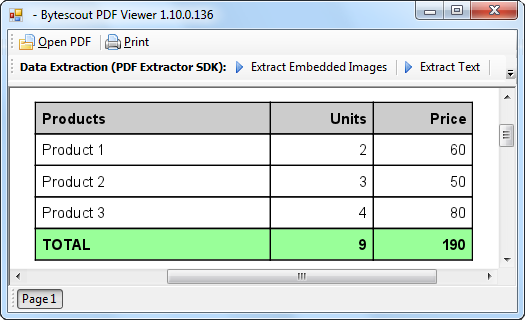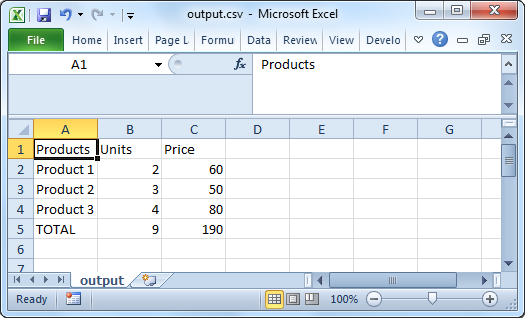ByteScout SDK Sunsetting Notice
Our ByteScout SDK products are sunsetting as we focus on our new & improved solutions.
Thank you for being part of our journey, and we look forward to supporting you in this next chapter!