In this program, we’re going to see how we can split a document using the ByteScout SDK. We have one sample document which has a total of 11 pages. We’re going to perform a split on this file. Basically, I will copy and paste the file into the Solution Explorer Window. Make sure it is available in the output directory.
Splitting the document is very simple. We just need the instance of the documents splitter class and we have to perform the split.
DocumentSplitter splitter = new DocumentSplitter(“demo”, “demo”); we are going to pass the registration name and key here. Then we are going to split it.
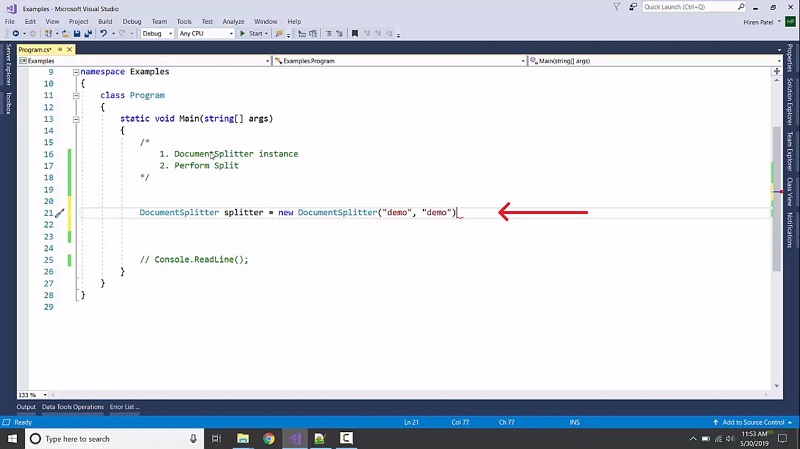
Now we need to provide the source document which is like, splitter.Split(“sample.program9.pdf”,”firstSplit.pdf”, “secondSplit.pdf”, 5);. We’re having different types of options available. If we want to provide the range of the document which needs to be split, we can provide it. If you only want to split into two pages then provide the name of the first document and then the name of the second document and the split from which this needs to happen.
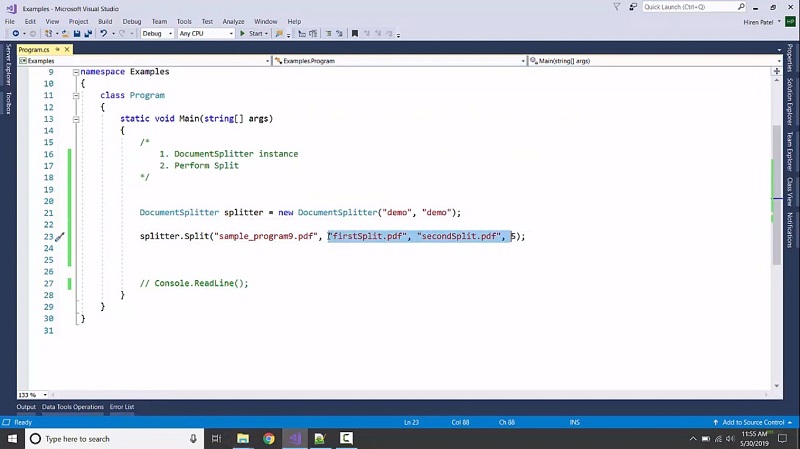
We’re going to execute it. After execution, let’s see what it is containing. We are having the first split. It contained four pages because the split happened at page number 5 and in the second split, we’re having the seven pages. It starts from page number five. Now let’s see what we can do with providing the range to it. I want different pages like var file = splitter.Split(“sample.program9.pdf”,”1-3,4-6,7-“); then foreach (var fileName in files). Console.Writeline(fileName).
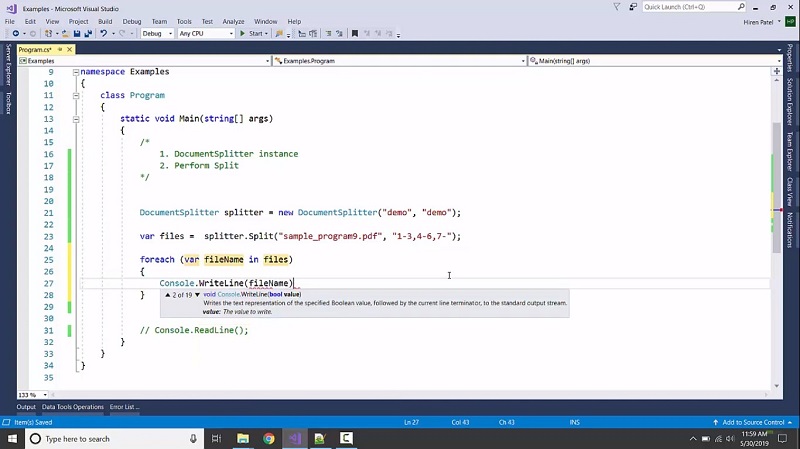
After execution successfully, let’s check in the temp folder and we can see the PDF split into 3 different PDF files. In this way we did the document splitting, there is one class also available for merging the document like we’re having their document merger. If you want to use it, it’s very simple. Just create the instance DocumentMerger merger = new DocumentMerger (“demo”, “demo”); provide registration key and name. Provide a source document and destination document and we are done.
also available as: