Adding a listbox control into PDF form document
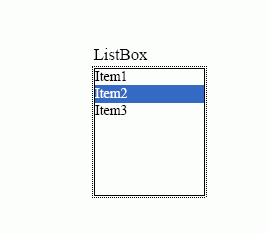
The example demonstrates how to create a listbox using ByteScout PDF SDK.
Program.vb:
VB
'*******************************************************************
' ByteScout PDF SDK
'
' Copyright © 2016 Bytescout, https://bytescout.com
' ALL RIGHTS RESERVED
'
'*******************************************************************
Imports Bytescout.PDF
''' <summary>
''' This example demonstrates how to create a listbox.
''' </summary>
Class Program
Shared Sub Main()
' Create new document
Dim pdfDocument = New Document()
pdfDocument.RegistrationName = "demo"
pdfDocument.RegistrationKey = "demo"
' Add page
Dim page = New Page(PaperFormat.A4)
pdfDocument.Pages.Add(page)
' Add list box, add items and make it multi-selectable
Dim listBox1 = New ListBox(20, 20, 120, 80, "listBox1")
listBox1.Items.Add("Value 1")
listBox1.Items.Add("Value 2")
listBox1.Items.Add("Value 3")
listBox1.Items.Add("Value 4")
listBox1.Items.Add("Value 5")
listBox1.MultiSelect = True
' Decorate listbox
listBox1.Font = New Font(StandardFonts.Helvetica, 10)
listBox1.FontColor = New ColorRGB(0, 0, 128)
listBox1.BorderColor = New ColorRGB(0, 0, 128)
listBox1.BackgroundColor = New ColorRGB(240, 240, 255)
listBox1.BorderWidth = 2
page.Annotations.Add(listBox1)
' Save document to file
pdfDocument.Save("result.pdf")
' Cleanup
pdfDocument.Dispose()
' Open document in default PDF viewer app
Process.Start("result.pdf")
End Sub
End Class
Program.cs:
C#
//*******************************************************************
// ByteScout PDF SDK
//
// Copyright © 2016 ByteScout - https://bytescout.com
// ALL RIGHTS RESERVED
//
//*******************************************************************
using System.Diagnostics;
using Bytescout.PDF;
namespace ListBoxes
{
/// <summary>
/// This example demonstrates how to create a listbox.
/// </summary>
class Program
{
static void Main()
{
// Create new document
Document pdfDocument = new Document();
pdfDocument.RegistrationName = "demo";
pdfDocument.RegistrationKey = "demo";
// Add page
Page page = new Page(PaperFormat.A4);
pdfDocument.Pages.Add(page);
// Add list box, add items and make it multi-selectable
ListBox listBox = new ListBox(20, 20, 120, 80, "listBox1");
listBox.Items.Add("Value 1");
listBox.Items.Add("Value 2");
listBox.Items.Add("Value 3");
listBox.Items.Add("Value 4");
listBox.Items.Add("Value 5");
listBox.MultiSelect = true;
// Decorate listbox
listBox.Font = new Font(StandardFonts.Helvetica, 10);
listBox.BorderColor = new ColorRGB(0, 0, 128);
listBox.BackgroundColor = new ColorRGB(240, 240, 255);
listBox.BorderWidth = 2;
page.Annotations.Add(listBox);
// Save document to file
pdfDocument.Save("result.pdf");
// Cleanup
pdfDocument.Dispose();
// Open document in default PDF viewer app
Process.Start("result.pdf");
}
}
}