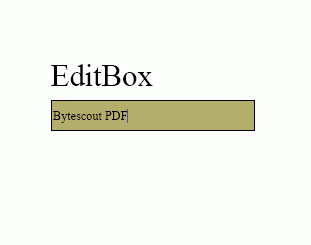Adding a text edit control into PDF form document
Program.vb:
'*******************************************************************
' ByteScout PDF SDK
'
' Copyright © 2016 Bytescout, https://bytescout.com
' ALL RIGHTS RESERVED
'
'*******************************************************************
Imports Bytescout.PDF
''' <summary>
''' This example demonstrates how text fields and theirs variations.
''' </summary>
Class Program
Shared Sub Main()
' Create new document
Dim pdfDocument = New Document()
pdfDocument.RegistrationName = "demo"
pdfDocument.RegistrationKey = "demo"
' Add page
Dim page = New Page(PaperFormat.A4)
pdfDocument.Pages.Add(page)
' Add simple text field with default properties
Dim edit1 = New EditBox(20, 20, 120, 25, "editBox1")
edit1.Text = "One two three"
page.Annotations.Add(edit1)
' Add password box
Dim edit2 = New EditBox(20, 50, 120, 25, "editBox2")
edit2.Text = "password"
edit2.Password = True
page.Annotations.Add(edit2)
' Add multiline text field
Dim edit3 = New EditBox(20, 80, 120, 50, "editBox3")
edit3.Multiline = True
edit3.Text = "The quick brown fox jumps over, the lazy dog."
page.Annotations.Add(edit3)
' Demonstrate various decoration properties
Dim edit4 = New EditBox(20, 135, 120, 30, "editBox4")
edit4.Text = "Decorated text field"
edit4.TextAlign = TextAlign.Right
edit4.BackgroundColor = New ColorRGB(255, 240, 240)
edit4.BorderWidth = 2
edit4.BorderStyle = BorderStyle.Dashed
edit4.BorderColor = New ColorRGB(128, 0, 0)
edit4.FontColor = New ColorRGB(128, 0, 0)
edit4.Font.Size = 9
page.Annotations.Add(edit4)
' Save document to file
pdfDocument.Save("result.pdf")
' Cleanup
pdfDocument.Dispose()
' Open document in default PDF viewer app
Process.Start("result.pdf")
End Sub
End Class
Program.cs:
//*******************************************************************
// ByteScout PDF SDK
//
// Copyright © 2016 ByteScout - https://bytescout.com
// ALL RIGHTS RESERVED
//
//*******************************************************************
using System.Diagnostics;
using Bytescout.PDF;
namespace TextFields
{
/// <summary>
/// This example demonstrates how text fields and theirs variations.
/// </summary>
class Program
{
static void Main()
{
// Create new document
Document pdfDocument = new Document();
pdfDocument.RegistrationName = "demo";
pdfDocument.RegistrationKey = "demo";
// Add page
Page page = new Page(PaperFormat.A4);
pdfDocument.Pages.Add(page);
// Add simple text field with default properties
EditBox edit1 = new EditBox(20, 20, 120, 25, "editBox1");
edit1.Text = "One two three";
page.Annotations.Add(edit1);
// Add password box
EditBox edit2 = new EditBox(20, 50, 120, 25, "editBox2");
edit2.Text = "password";
edit2.Password = true;
page.Annotations.Add(edit2);
// Add multiline text field
EditBox edit3 = new EditBox(20, 80, 120, 50, "editBox3");
edit3.Multiline = true;
edit3.Text = "The quick brown fox jumps over, the lazy dog.";
page.Annotations.Add(edit3);
// Demonstrate various decoration properties
EditBox edit4 = new EditBox(20, 135, 120, 30, "editBox4");
edit4.Text = "Decorated text field";
edit4.TextAlign = TextAlign.Right;
edit4.BackgroundColor = new ColorRGB(255, 240, 240);
edit4.BorderWidth = 2;
edit4.BorderStyle = BorderStyle.Dashed;
edit4.BorderColor = new ColorRGB(128, 0, 0);
edit4.FontColor = new ColorRGB(128, 0, 0);
edit4.Font.Size = 9;
page.Annotations.Add(edit4);
// Save document to file
pdfDocument.Save("result.pdf");
// Cleanup
pdfDocument.Dispose();
// Open document in default PDF viewer app
Process.Start("result.pdf");
}
}
}