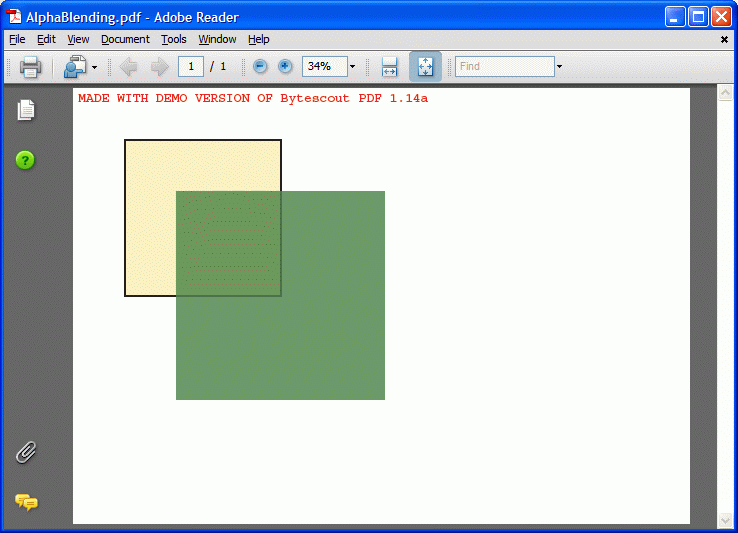The example demonstrates how to draw transparent objects using ByteScout PDF SDK.
Program.vb:
'*******************************************************************
' ByteScout PDF SDK
'
' Copyright © 2016 Bytescout, https://bytescout.com
' ALL RIGHTS RESERVED
'
'*******************************************************************
Imports Bytescout.PDF
''' <summary>
''' This example demonstrates how to draw transparent objects.
''' </summary>
Class Program
Shared Sub Main()
' Create new document
Dim pdfDocument = New Document()
pdfDocument.RegistrationName = "demo"
pdfDocument.RegistrationKey = "demo"
' Add page
Dim page = New Page(PaperFormat.A4)
pdfDocument.Pages.Add(page)
Dim canvas = page.Canvas
' Prepare pens and brushes
Dim borderPen = New SolidPen(New ColorRGB(0, 0, 0), 2.0F)
Dim brush1 = New SolidBrush(New ColorRGB(255, 0, 0))
Dim brush2 = New SolidBrush(New ColorRGB(0, 0, 255))
borderPen.Opacity = 50
brush1.Opacity = 30
brush2.Opacity = 60
' Draw normal rectangles
canvas.DrawRectangle(brush1, 100, 100, 100, 100)
canvas.DrawRectangle(borderPen, brush2, 150, 150, 100, 100)
borderPen.Opacity = 80
brush1.Opacity = 60
brush2.Opacity = 30
' Draw rounded rectangles
canvas.DrawRoundedRectangle(brush1, 220, 100, 100, 100, 10)
canvas.DrawRoundedRectangle(borderPen, brush2, 270, 150, 100, 100, 10)
' Save document to file
pdfDocument.Save("result.pdf")
' Cleanup
pdfDocument.Dispose()
' Open document in default PDF viewer app
Process.Start("result.pdf")
End Sub
End Class
Program.cs:
//*******************************************************************
// ByteScout PDF SDK
//
// Copyright © 2016 ByteScout - https://bytescout.com
// ALL RIGHTS RESERVED
//
//*******************************************************************
using System.Diagnostics;
using Bytescout.PDF;
namespace Transparency
{
/// <summary>
/// This example demonstrates how to draw transparent objects.
/// </summary>
class Program
{
static void Main()
{
// Create new document
Document pdfDocument = new Document();
pdfDocument.RegistrationName = "demo";
pdfDocument.RegistrationKey = "demo";
// Add page
Page page = new Page(PaperFormat.A4);
pdfDocument.Pages.Add(page);
Canvas canvas = page.Canvas;
// Prepare pens and brushes
Pen borderPen = new SolidPen(new ColorRGB(0, 0, 0), 2f);
SolidBrush brush1 = new SolidBrush(new ColorRGB(255, 0, 0));
SolidBrush brush2 = new SolidBrush(new ColorRGB(0, 0, 255));
borderPen.Opacity = 50;
brush1.Opacity = 30;
brush2.Opacity = 60;
// Draw normal rectangles
canvas.DrawRectangle(brush1, 100, 100, 100, 100);
canvas.DrawRectangle(borderPen, brush2, 150, 150, 100, 100);
borderPen.Opacity = 80;
brush1.Opacity = 60;
brush2.Opacity = 30;
// Draw rounded rectangles
canvas.DrawRoundedRectangle(brush1, 220, 100, 100, 100, 10);
canvas.DrawRoundedRectangle(borderPen, brush2, 270, 150, 100, 100, 10);
// Save document to file
pdfDocument.Save("result.pdf");
// Cleanup
pdfDocument.Dispose();
// Open document in default PDF viewer app
Process.Start("result.pdf");
}
}
}