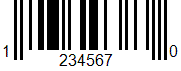
UPC-E barcode. This symbology is zero-suppression version of UPC-A. It is intended to be used on packaging which would be otherwise too small to use one of the other versions. The code is smaller because it drops out zeros which would otherwise occur in a symbol. Used with consumer products in U.S. UPC-E symbology allows only numeric values to be encoded.
Important: you can also use BarCode Windows Forms or Web ImageControl instead. To use the Windows Formscontrol in Visual Studio please open Toolbox and open “Bytescout Software” tab and drag-n-drop “BarCode” control into your WinForms or ASP.NET application (in design mode)
How to make UPCE barcode:
Visual Basic:
Imports Bytescout.BarCode
Module Module1
Sub Main()
‘ Create new barcode
Dim barcode As New Barcode()
‘ Set symbology
barcode.Symbology = SymbologyType.UPCE
‘ Set value
barcode.Value = “0123456”
‘ Save barcode to image
barcode.SaveImage(“result.png”)
‘ Show image in default image viewer
Process.Start(“result.png”)
End Sub
End Module
C#:
using System;
using System.Collections.Generic;
using System.Text;
using System.Diagnostics;
using Bytescout.BarCode;
namespace Sample
{
class Program
{
static void Main(string[] args)
{
// Create new barcode
Barcode barcode = new Barcode();
// Set symbology
barcode.Symbology = SymbologyType.UPCE;
// Set value
barcode.Value = “Sample”;
// Save barcode to image
barcode.SaveImage(“result.png”);
// Show image in default image viewer
Process.Start(“result.png”);
}
}
}