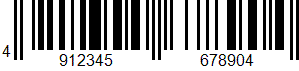
JAN-13 barcode (aka JAN codes). This symbology is mostly the same as EAN-13 symbology, but used in Japan. JAN stands for Japanese Numbering Authority. First two digits of JAN-13 symbology are always “49”.
Important: you can also use BarCode Windows Forms or Web ImageControl instead. To use the Windows Formscontrol in Visual Studio please open Toolbox and open “Bytescout Software” tab and drag-n-drop “BarCode” control into your WinForms or ASP.NET application (in design mode)
How to create JAN-13 barcode image:
Visual Basic:
Imports Bytescout.BarCode
Module Module1
Sub Main()
‘ Create new barcode
Dim barcode As New Barcode()
‘ Set symbology
barcode.Symbology = SymbologyType.JAN13
‘ Set value
barcode.Value = “1234567890”
‘ Save barcode to image
barcode.SaveImage(“result.png”)
‘ Show image in default image viewer
Process.Start(“result.png”)
End Sub
End Module
C#:
using System;
using System.Collections.Generic;
using System.Text;
using System.Diagnostics;
using Bytescout.BarCode;
namespace Sample
{
class Program
{
static void Main(string[] args)
{
// Create new barcode
Barcode barcode = new Barcode();
// Set symbology
barcode.Symbology = SymbologyType.JAN13;
// Set value
barcode.Value = “1234567890”;
// Save barcode to image
barcode.SaveImage(“result.png”);
// Show image in default image viewer
Process.Start(“result.png”);
}
}
}