The following sample demonstrates how to use Barcode Windows Forms image control in Visual Basic.NET to generate and display barcode image
WinForms applications:
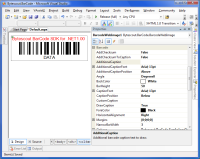
When you use Windows Forms control Bytescout.BarCodeControl in a Windows application, you just need to copy the Bytescout.BarCode.dll file to your application’s directory and add reference to Bytescout.BarCode component in your project refrences.
The following example illustrates how you can set properties of BarcodeControl control. This example requires that BarcodeControl with barcodeControl1 name is added to a form and that the Bytescout.BarCode namespace has been added to the source code for your form. You can also fine tune control appearance by means of Windows Forms designer.
Sub SetMarginsAndRotate()
‘ create new Margins object and set it’s properties
Dim margins1 As New Bytescout.BarCode.Margins()
margins1.Bottom = 0
margins1.Left = 50
margins1.Right = 50
margins1.Top = 0
Me.barcodeControl1.Margins = margins1
‘ set rotation angle (270 degrees clockwise)
Me.barcodeControl1.Angle = Bytescout.BarCode.RotationAngle.Degrees270
End Sub
Non-visual class
You can also use non-visual class to generate barcode and save generated barcode into PNG, JPG or another image file:
Imports Bytescout.BarCode
Module Module1
Sub Main()
‘ Create new barcode
Dim barcode As New Barcode()
‘ Set symbology
barcode.Symbology = SymbologyType.Code39
‘ Set value
barcode.Value = “Sample”
‘ Save barcode to image
barcode.SaveImage(“result.png”)
‘ Show image in default image viewer
Process.Start(“result.png”)
End Sub
End Module