How to validate data in existing Excel XLS spreadsheet and mark incorrect values with color using Bytescout Spreadsheet SDK
This source code sample demonstrates how to open existing Excel document (XLS) and check cell values if cells contains correct values or not. Then mark incorrect values with red color and save spreadsheet file
Download example source code: bytescoutxls_validate_cells_mark_wrong_with_color.zip (8 KB)
Validated document screenshot (incorrect value is now marked with red color background):
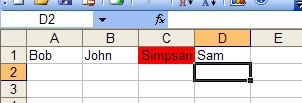
using System;
using System.Collections.Generic;
using System.Text;
using System.Diagnostics;
using Bytescout.Spreadsheet;
namespace HelloWorld
{
class Program
{
static void Main(string[] args)
{
// Create new Spreadsheet
Spreadsheet document = new Spreadsheet(“Data.xls”);
// Get worksheet by name
Worksheet worksheet = document.Workbook.Worksheets.ByName(“Sample”);
// Spellcheck words
for (int i = 0; i < 5; i++)
{
// Set current cell
Cell currentCell = worksheet.Cell(0, i);
// Spellcheck current cell
if ((string)currentCell.Value == “Simpsan”)
{
// Set fill pattern
currentCell.FillPattern = Bytescout Spreadsheet.Constants.PatternStyle.Solid;
// Markup wrong word by red color
currentCell.FillPatternForeColor = System.Drawing.Color.Red;
}
}
// Save document
document.SaveAs(“CheckedData.xls”);
// Close document
document.Close();
// open generated XLS document in default program
Process.Start(“CheckedData.xls”);
}
}
}
Download example source code: bytescoutxls_validate_cells_mark_wrong_with_color.zip (8 KB)