How to format cell to display formatted date time value in XLS spreadsheet generated/modified with using Bytescout Spreadsheet SDK
This source code sample demonstrates how to format date value in cell in spreadsheet using Bytescout Spreadsheet for .NET applications
Download example source code: bytescoutxls_date_formatting_for_cells.zip (8 KB)
Output spreadsheet (XLS) screenshot:
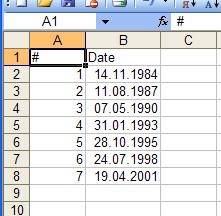
using System;
using System.Collections.Generic;
using System.Text;
using System.Diagnostics;
using Bytescout.Spreadsheet;
namespace HelloWorld
{
class Program
{
static void Main(string[] args)
{
// Create new Spreadsheet
Spreadsheet document = new Spreadsheet();
// Get worksheet by name
Worksheet worksheet = document.Workbook.Worksheets.Add(“Sample”);
// Set captions
worksheet.Cell(0, 0).Value = “#”;
worksheet.Cell(0, 1).Value = “Date”;
for (int i = 1; i < 8; i++)
{
// Set number
worksheet.Cell(i, 0).Value = i;
// Set current cell
Cell currentCell = worksheet.Cell(i, 1);
// Set date. This is days since 01.01.1900
// You can also convert number to date time using the function: DateTime.FromOADate(double d)
currentCell.Value = 30000 + i * 1000;
// Set date format
currentCell.NumberFormat = “dd.mm.yyyy”;
}
// Save document
document.SaveAs(“Sample.xls”);
// Close document
document.Close();
// open generated XLS document in default program
Process.Start(“Sample.xls”);
}
}
}
Download example source code: bytescoutxls_date_formatting_for_cells.zip (8 KB)