How to enable Shrink To Fit property for cells so Excel will automatically fit text for the cell according to changed cell width in spreadsheet XLS document made with Bytescout Spreadsheet SDK
This source code sample demonstrates how to use Shrink To Fit property for cell in spreadsheet generated with Bytescout Spreadsheet SDK so generated XLS document will automatically fit text in the cell when opened in Excel 2003 or 2007
Download example source code: bytescoutxls_using_shrink_to_fit_for_cells.zip (10 KB)
Output XLS document screenshot (in Office 2003):
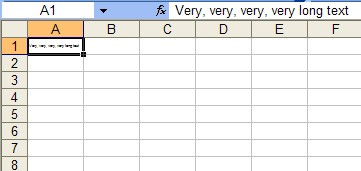
Output XLS document screenshot (in Office 2007):
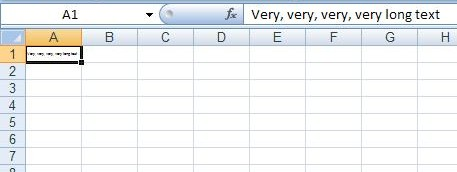
Modified document screenshot (see Homer’s Full Name changed)
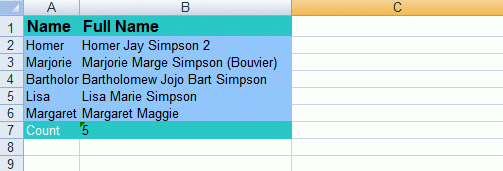
using System;
using System.Collections.Generic;
using System.Text;
using System.Diagnostics;
using Bytescout.Spreadsheet;
namespace HelloWorld
{
class Program
{
static void Main(string[] args)
{
// Create new Spreadsheet
Spreadsheet document = new Spreadsheet();
// Add new worksheet
Worksheet worksheet = document.Workbook.Worksheets.Add("HelloWorld");
// Set cell value
worksheet.Cell(0, 0).Value = "Very, very, very, very long text";
// Shrink text
worksheet.Cell(0, 0).ShrinkToFit = true;
// Save document
document.SaveAs("CellShrinkToFit.xls");
// Close document
document.Close();
// open generated XLS document in default program
Process.Start("CellShrinkToFit.xls");
}
}
}
Download example source code: bytescoutxls_using_shrink_to_fit_for_cells.zip (10 KB)