How to set active worksheet in the generated spreadsheet (this worksheet will be selected by default when spreadsheet is opened)
This source code sample demonstrates how to use Bytescout Spreadsheet SDK to select default worksheet in spreadsheet (XLS or other format) document
Download example source code: bytescoutxls_select_active_worksheet.zip (4 KB)
Saved XLS document screenshot (Worksheet2 tab is selected by default)
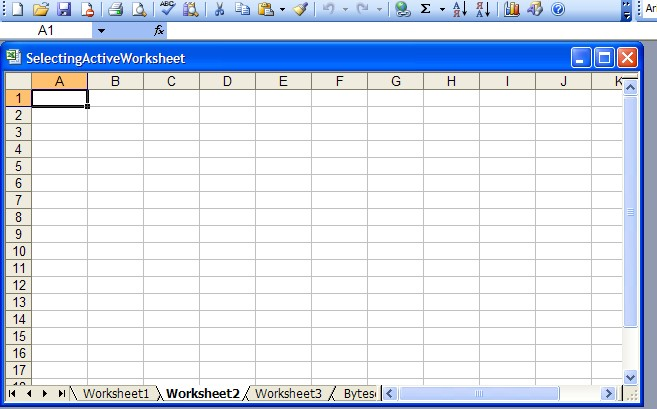
using System;
using System.Collections.Generic;
using System.Text;
using System.Diagnostics;
using Bytescout.Spreadsheet;
using Bytescout.Spreadsheet.Constants;
namespace HelloWorld
{
class Program
{
static void Main(string[] args)
{
// Create new Spreadsheet
Spreadsheet document = new Spreadsheet();
// Add new worksheets
Worksheet worksheet1 = document.Workbook.Worksheets.Add(“Worksheet1”);
Worksheet worksheet2 = document.Workbook.Worksheets.Add(“Worksheet2”);
Worksheet worksheet3 = document.Workbook.Worksheets.Add(“Worksheet3”);
// Activate worksheet2
worksheet2.Active = true;
// Save document
document.SaveAs(“SelectingActiveWorksheet.xls”);
// Close document
document.Close();
// open generated XLS document in default program
Process.Start(“SelectingActiveWorksheet.xls”);
}
}
}
Download example source code: bytescoutxls_select_active_worksheet.zip (4 KB)