Bytescout Watermarking PRO is an advanced tool to protect images with visual text, logo based watermarks and stamps. PRO version supports EXIF macros in text for watermark and also provides support for animated GIF and multipage TIFF images as input and output.
This tutorial demonstrates how to add DO NOT COPY stamp watermark to the animated GIF image
|
Source image (screenshot)
|
Output image (screenshot)
|
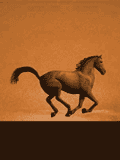 |
 |
Install and start Watermarking PRO. You’ll see the main window.
First of all let’s add input image files by clicking on “Add files” button.
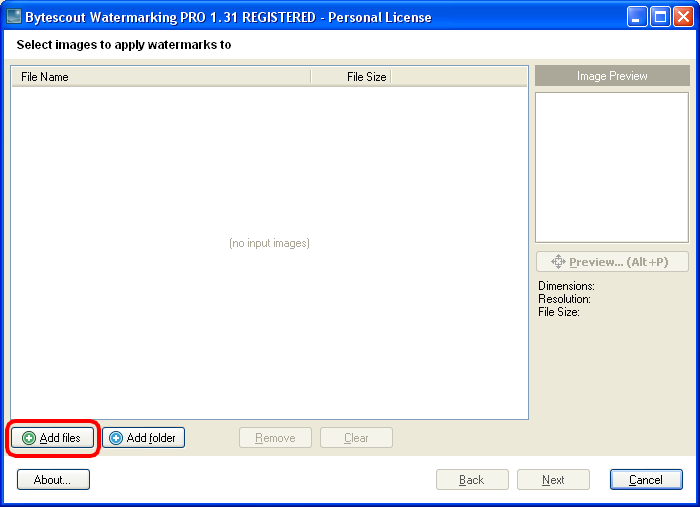
Select input GIF image(s) file (single or multiple images by holding SHIFT key). Click OK and then click the Next button.
You can see a set of available presets and their options:
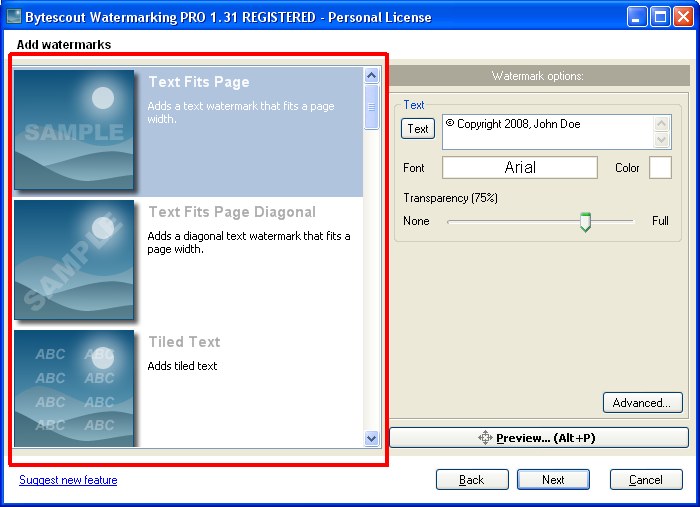
Select Stamp Fits Page watermark preset as shown below:
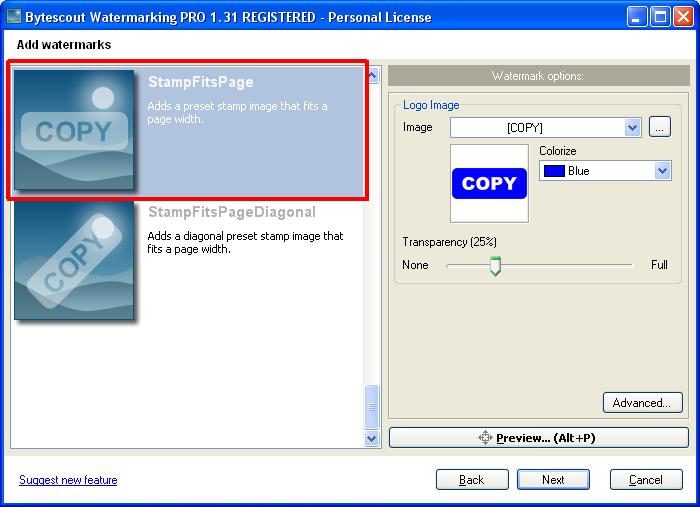
Then select “DO NOT COPY” stamp from the list of available stamps and also change Colorize box to Red color:
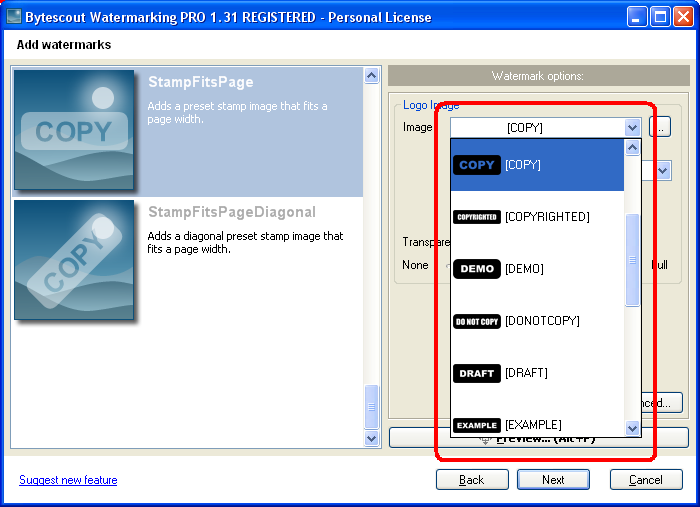
Now click Next button to continue .. and then click Start! button:
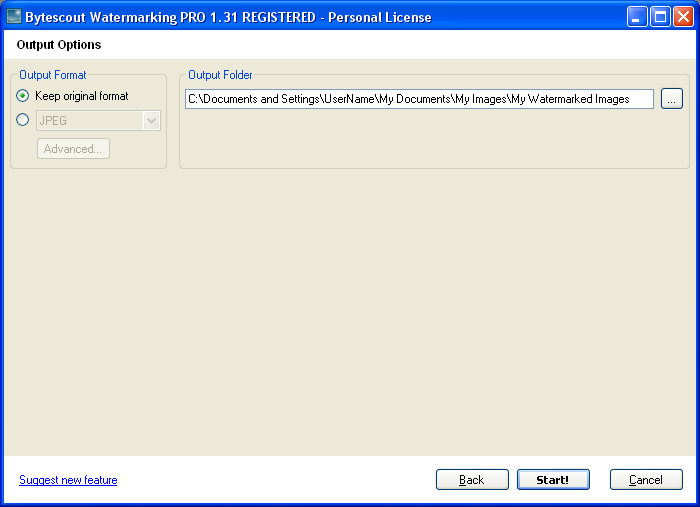
The program will process input photo files:
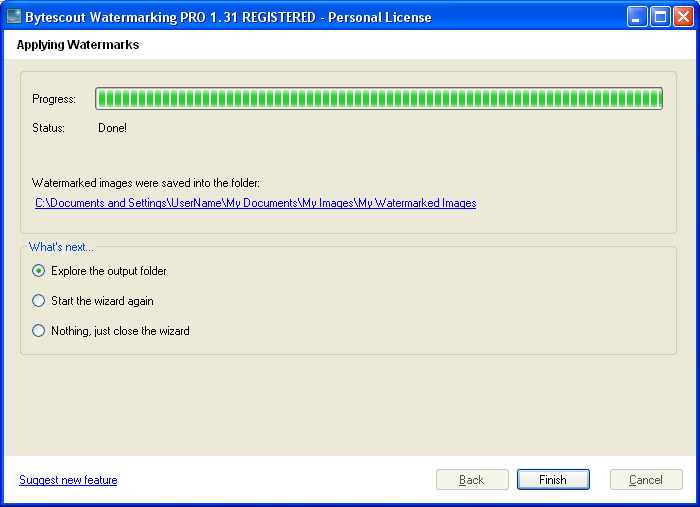
|
Source image (screenshot)
|
Output image (screenshot)
|
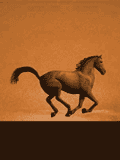 |
 |