Every digital picture published to the web can be copied by other users. To avoid copying and further commercial use, you can protect picture by adding digital watermark. Visible digital watermark is a translucent text or image added to a digital picture. It marks picture as your property to guarantee your picture(s) protection.
Which types of watermark protection are available for image or photo in Bytescout Watermarking Pro?
This tutorial will show watermark presets available in the software
Bytescout Watermarking Pro is a tool that allows you to easily add watermarks to protect your pictures. The wizard will lead you through a few easy steps to watermark picture(s). It has built-in set of ready-to-use watermark types with text and logo images support.
The first step of the Bytescout Watermarking Pro wizard is to select images to apply watermarks to. Use Add files button to add image file(s) to the list. Also, you can simply click on the empty list of images:
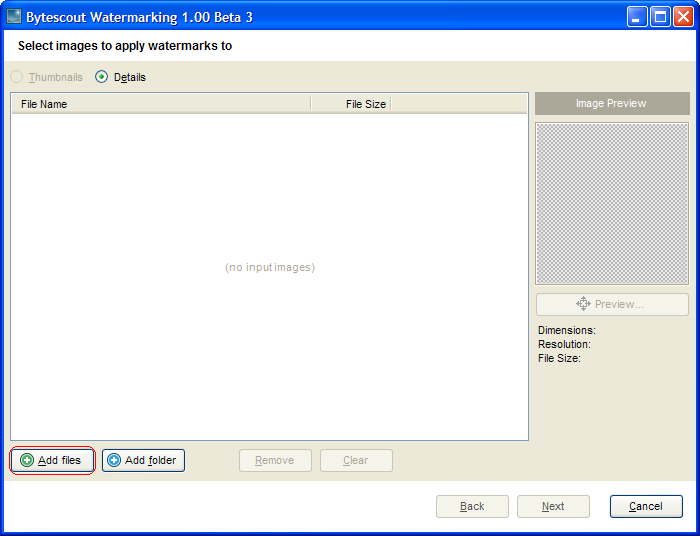
Click Add files button to select image(s) to apply watermarks to
Clicking Add files button brings up the Select Files window. Choose file(s) to add watermark to and click Open:
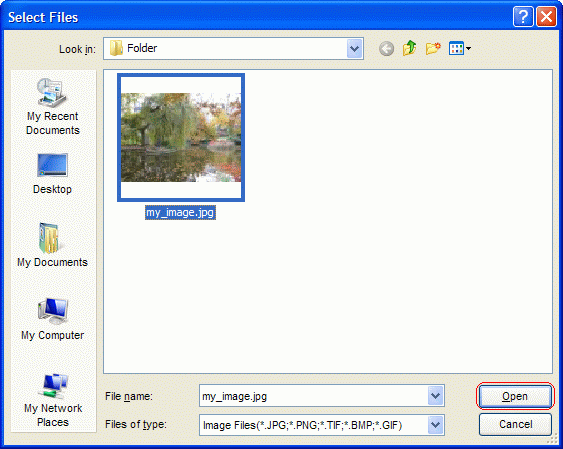
Choose file(s) to open in the Select Files window and click Open
Click Next
The second step is to select watermark type:
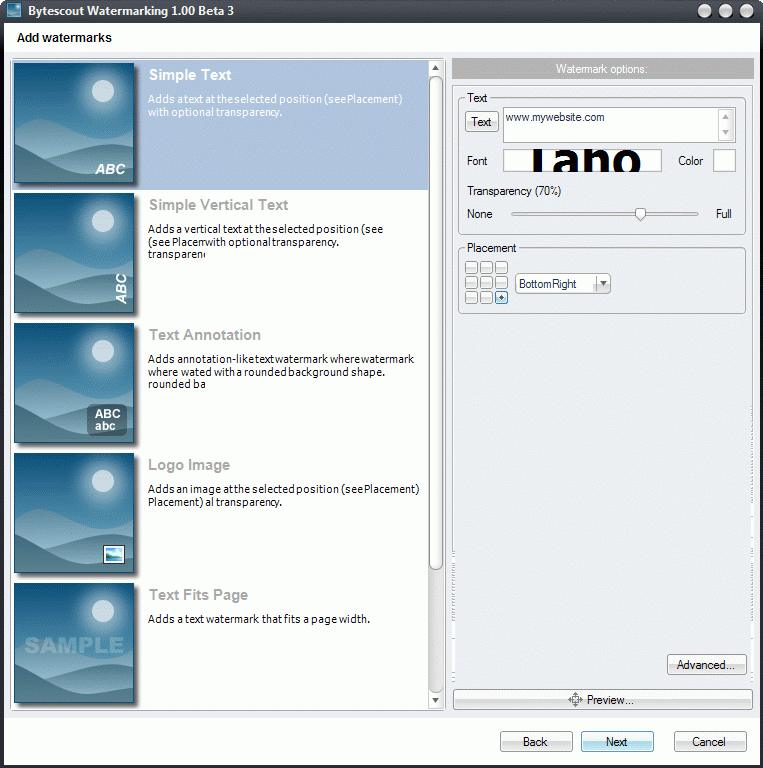
The most common watermark is a Simple Text watermark type. It adds horizontal text with optional transparency at the selected position. To add vertical text, use Simple Vertical Text watermark type
Below you can see the Simple Text watermark in the bottom right corner of the photo:

Simple text watermark
Text Annotation watermark type is annotation-like text where watermark text is added with a background (see the sample image below):

Text annotation watermark
Logo image watermark type allows to add image with optional transparency at the selected position. See the example of logo image in the bottom right corner of the image.
Logo image watermark
As you can see, these watermark types provide image protection only when the image is copy-pasted without modifying. But they can easily be removed by cropping the part of the image where watermark is. To prevent cropping watermark and provide stronger image protection, use center placement of watermarks or choose Text Fits Page watermark type which provides the strongest protection of your photos and makes cropping impossible (see sample below):

Text fits page watermark is a text watermark which fits the width of your picture.
Bytescout Watermarking sets font size automatically to fit picture size. You select an appropriate font and its style – the program will do the rest to add an ideally fitting and cropping-resistant text watermark. You can adjust watermark transparency lest it should interfere with the perception of your picture.
Other watermark protection types available are: Logo With Image (combines logo image and text)
While choosing watermark type and adjusting watermark options, font options or advanced options, you can always preview watermarked image using Preview button. When you are satisfied with the image preview, click Next button.
The third step is Output Options. Set the Output format of watermarked picture(s). You can keep an original format of a file or convert it to another one (JPEG, PNG, TIFF, BMP or GIF). Choose an Output folder, i.e. the folder to save the result file(s) into. Use Browse button to select an output folder or type a path manually.
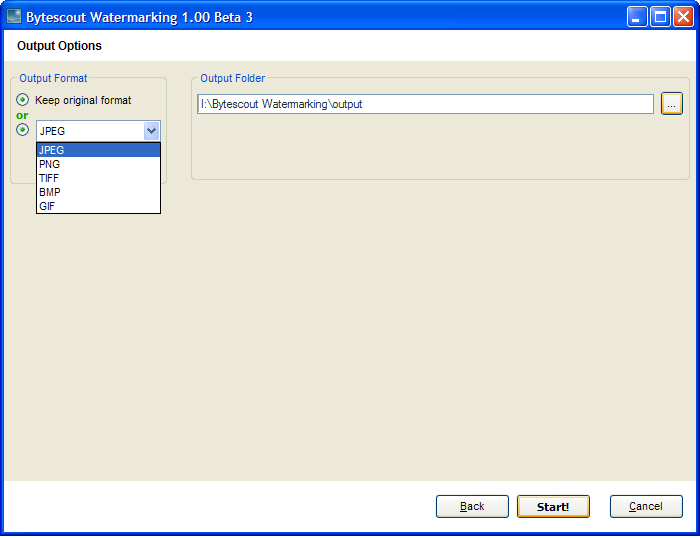
Adjust the Output Options of watermarked images
Applying Watermarks is the last step of the wizard. When output options are adjusted, click Start! button to start processing image(s)
You’ll see the progress bar and current status of image processing. When the status is “Done!”, you can choose one of the next actions – Explore the output folder to view result images, Start the wizard again to watermark other images, or just close the wizard. After ticking your choice, click Finish button.
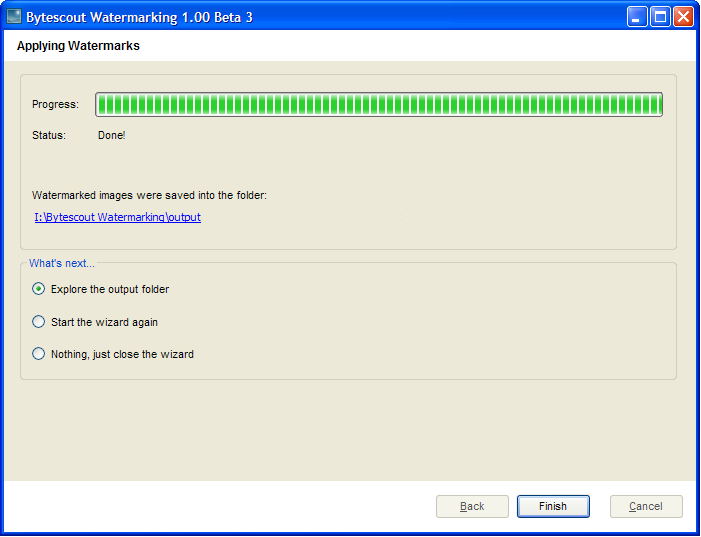
After applying watermark, choose the next action and click Finish button
So, the picture is protected with watermark and can be published to the web safely now. The applied watermark will prevent people from using your photo without your consent. Bytescout Watermarking software enables you to easily protect photos and digital images with watermarks. It also allows to batch add watermark so that you can process multi-images simultaneously.
Various watermarks added using Bytescout Watermarking Pro tool:
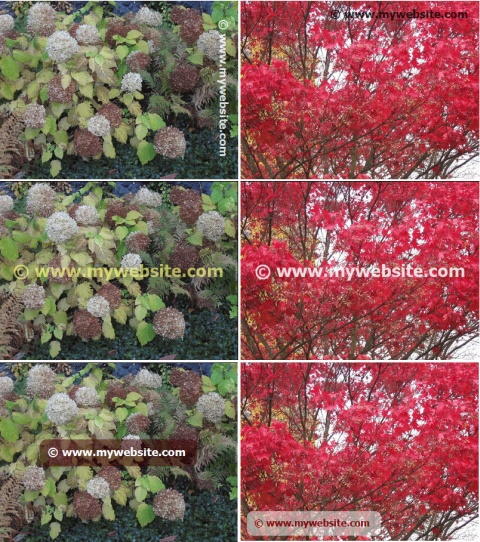
You can also use EXIF macros to watermark images with their extended information. See this sample to view tutorial