Watermark is a visible overlay on a digital image which is used for copyright protection and for preventing unauthorized use of an image.
The often questions asked by those who are going to use watermarks is can visible watermarks be removed? Yes, it can be removed, but if you apply watermark according to the simply rules below, it will be hard to remove. To apply these sample watermarks, we used Bytescout Watermarking Pro software.
Apply watermark over the maximum possible area, so that it can’t be cropped. That’s easy to do with Text Fits Page presets.

You can also apply watermarks over the whole image with Tiled Text presets.

Never apply watermark over solid color or a textured area where it can easily be removed. In the picture below, all three watermarks are placed badly, because they are either over the solid color or over the texture where removal can be easily concealed.
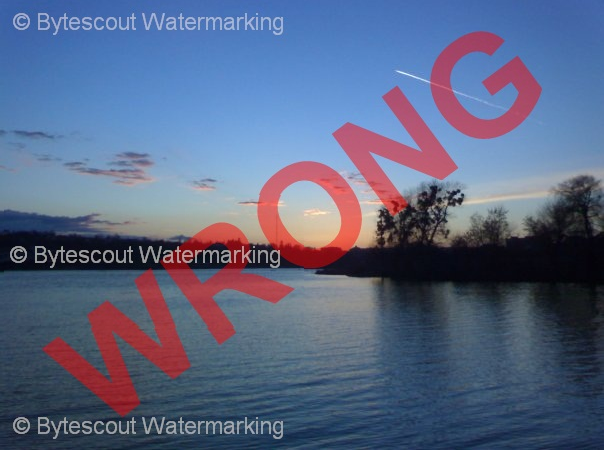
If you prefer simple text watermarks, use Simple Text presets, but ensure that watermark is in the right place where it can’t be removed without leaving evidences.

Picture watermark is harder to remove than the text one. So, if possible, use your logo as a watermark (Logo Image or Logo with Text presets). It will not only protect your digital image, but also educate viewers about ownership and promote your brand.

Don’t make watermarks too transparent. Maximum acceptable transparency is 75%, preferred transparency is 50% or less. More transparent watermarks are easier to remove. Also, when selecting watermark color, you’d better choose color that contains both red and blue and green color (in RGB pallette), because watermarks of primary color (red only, blue only or green only) are visible in one channel and can be easily removed.
Bytescout Watermarking Pro allows not only to watermark, but also to resize images and apply various effects (blur, textures, sepia, greyscale etc.). Resizing and applying effects can be a good protection for the image as well.

Sometimes when trying to make watermark robust, we forget about making watermark attractive. Along with protecting copyrights, watermark shouldn’t distract viewers’ attention from the image itself. Good solution for image protection is using Embossed Text presets. Embossed text watermarks are robust enough and won’t spoil the image.

Try Bytescout Watermarking Pro to make robust and nice-looking watermarks.