Bytescout Watermarking Pro is a tool to protect images with visual text, logo based watermarks and stamps
This tutorial demonstrates how to add tiled text watermarks to image
Install and start Watermarking Pro. You’ll see the main window.
First of all let’s add input image files by clicking on “Add files” button.
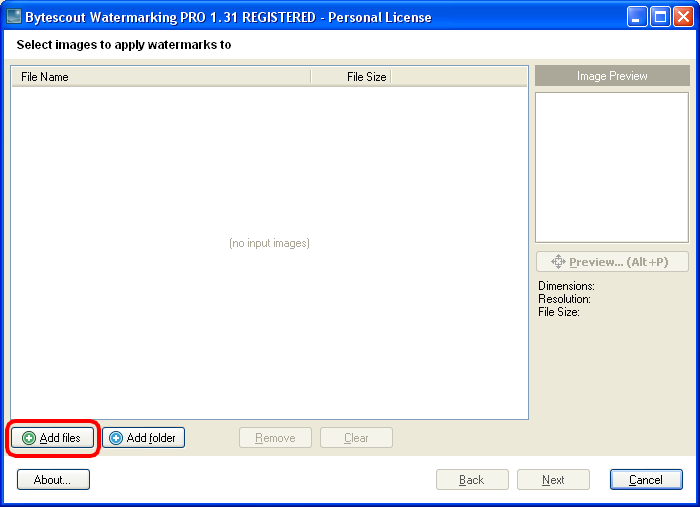
Select an image file (single or multiple images by holding SHIFT key):

You will see the image file added to the list of input images:
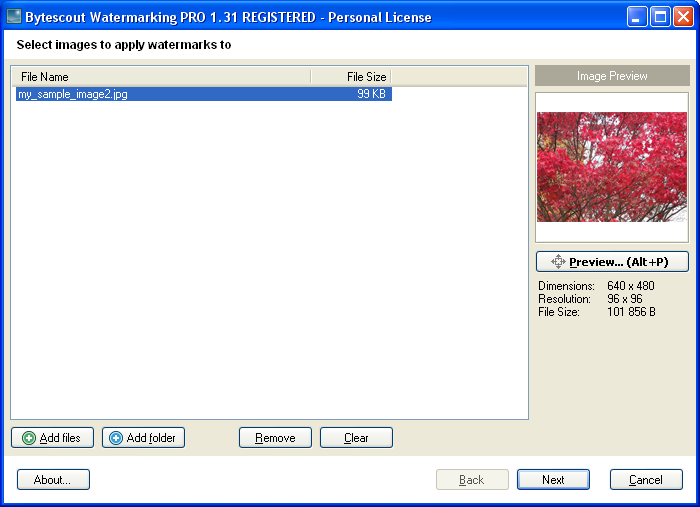
Now click the Next button. You can see set of available presets and their options.
Select “Tiled Text” preset:
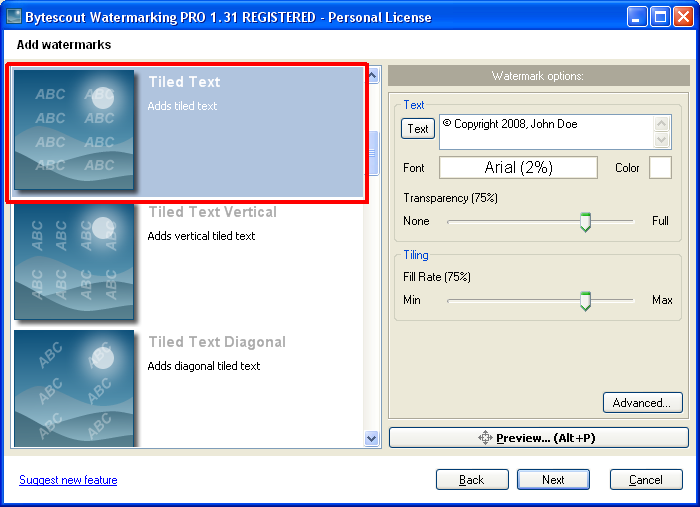
You can change fill rate for tiled text if you want:
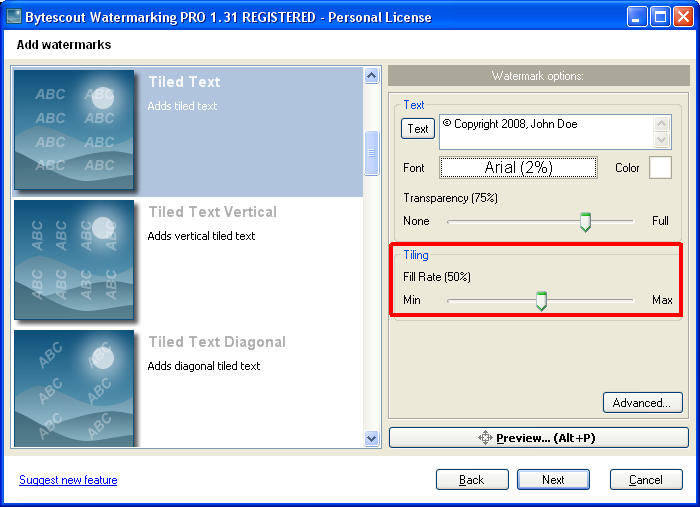
You can also adjust transparency for the preset if you want:
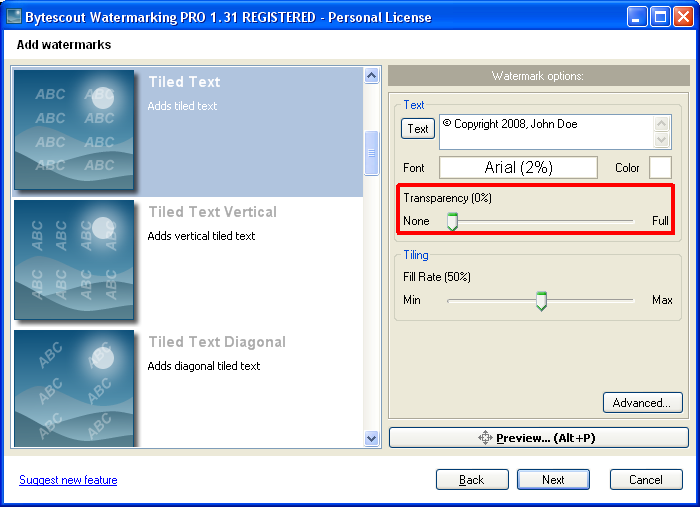
Now click Next button to continue .. and then click Start! button:
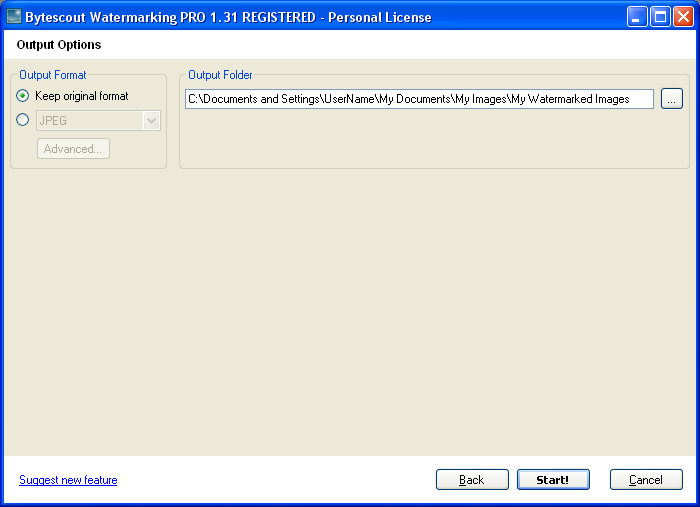
The program will process input photo files:
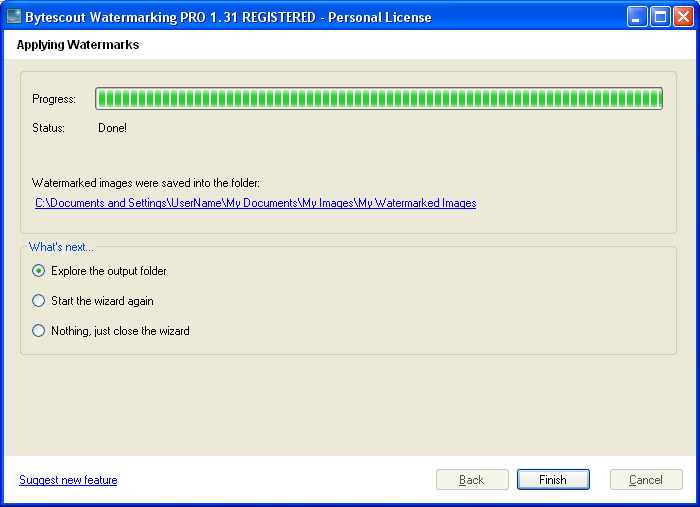
|
Output image (screenshot):
|
 |
Watermarking PRO version for the professional use is also available (see the comparision table)