Bytescout Watermarking Pro is a tool to protect images and scanned documents (TIFF and other formats) with visual text, logo based watermarks and stamps
This tutorial demonstrates how to add copyright mark to the TIFF document (1-bit CCIT compressed TIF image document).
Source 1-bit TIFF document (screenshot):
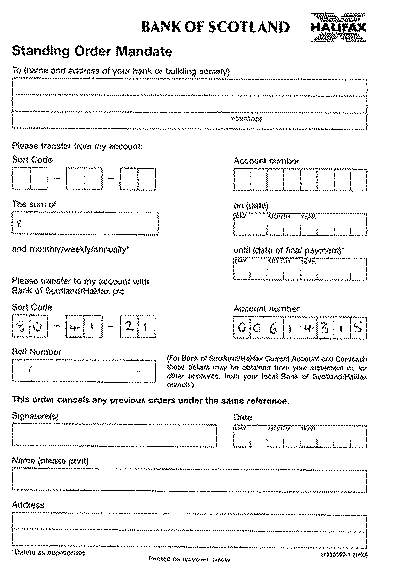
Install and start Watermarking Pro. You’ll see the main window.
First of all let’s add input image files by clicking on “Add files” button.
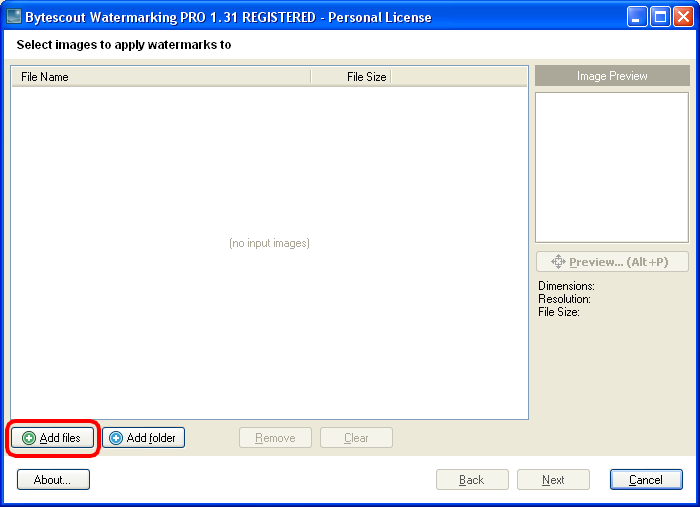
Select desired TIF document (or documents) in click Open button to use this image file as input:
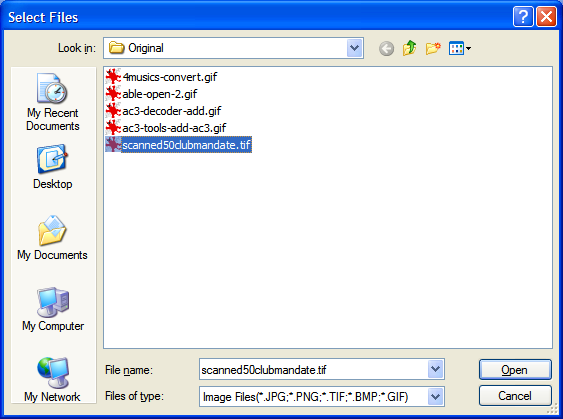
You will see the image file added to the list of input images:
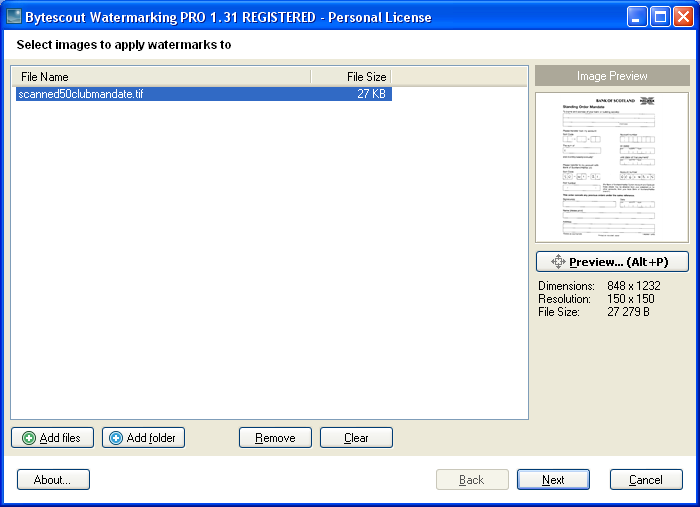
Now click the Next button. You can see couple of presets and their options. We will use the default preset – “Text Fits Page”.
We can change the watermark text color. Click Color button to select color for the watermark:
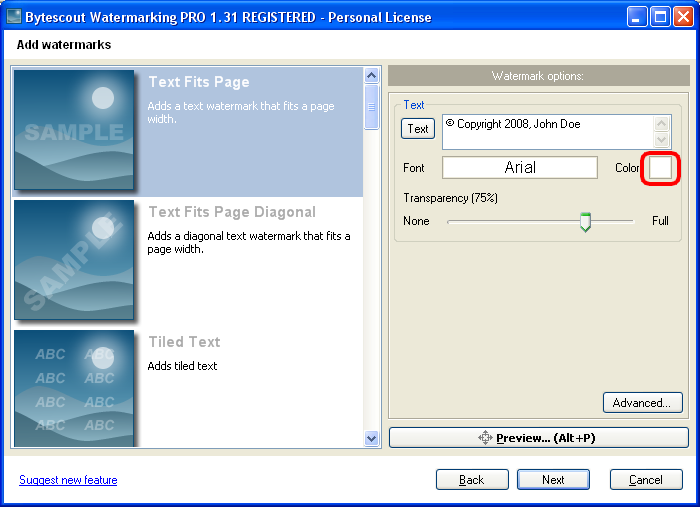
You will see the “Color” dialog. Select black color and click OK button to continue:
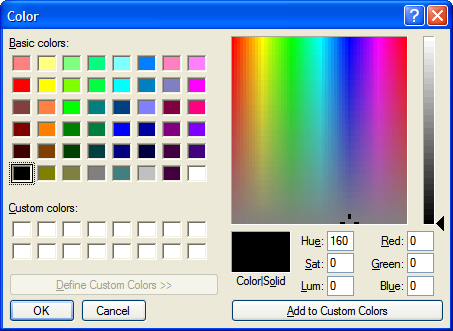
Now click Next button to continue:
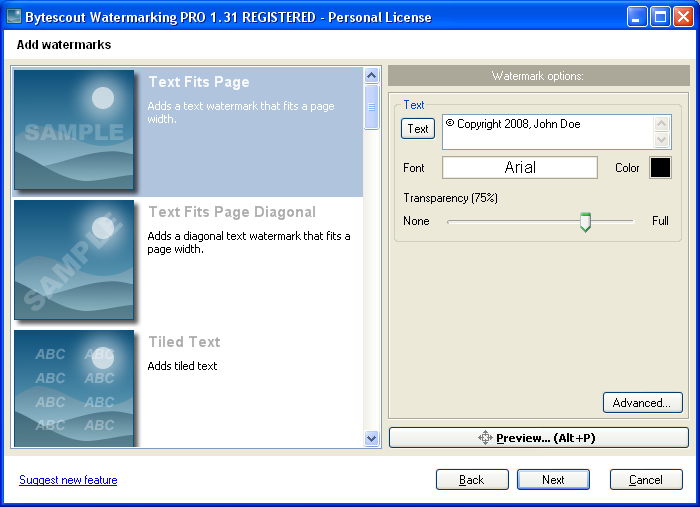
..and then click Start! button:
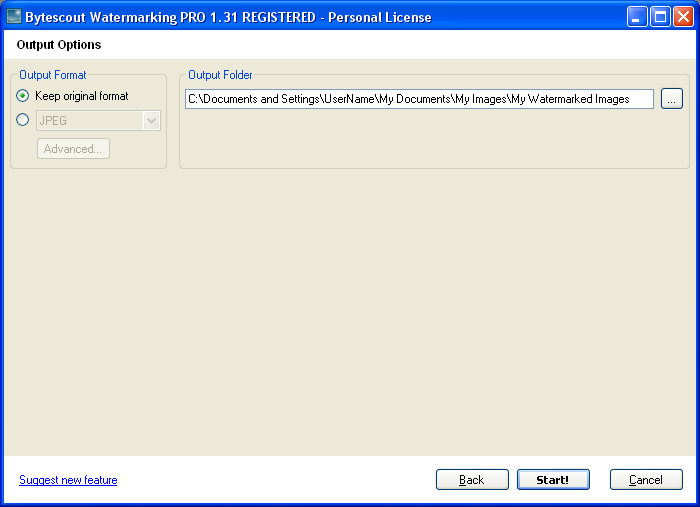
The program will process input TIF document image file:
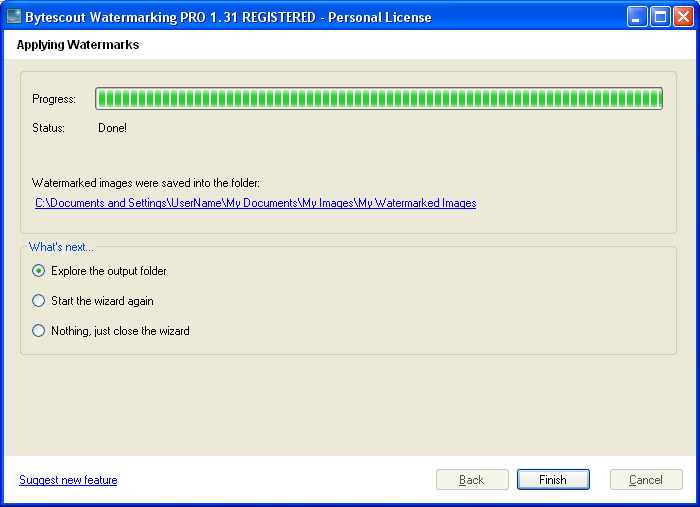
|
Source image
|
Output image
|
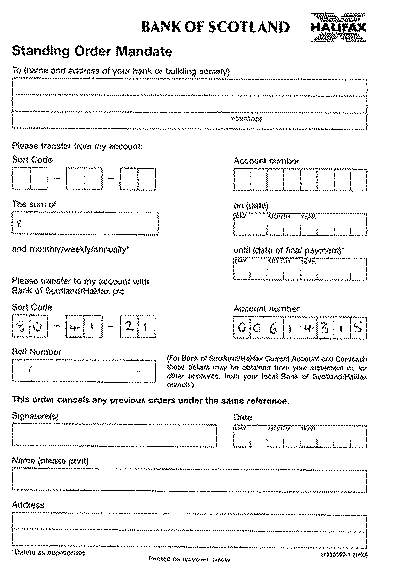 |
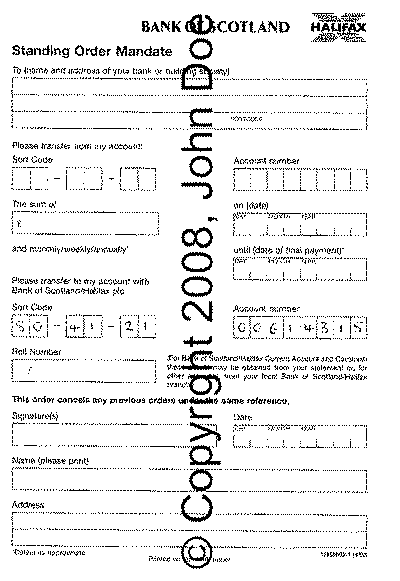 |
See also: using stamp watermark to add “Do Not Copy” stamp to scanned 1-bit TIFF document