A PDF file is one of the best forms of documents to present information on. It is defined as a portable document format. Most organizations and individuals prefer to display information using the PDF file format. The reason for this preference is due to its many advantages, which makes it superior to other file formats. One of the advantages of a PDF document is the ability to easily create, edit, and share this file. Additionally, a user can secure the file using a password and encryption.
The best part of a PDF file is that a person can present information as it will be seen on the paper document. Consequently, it makes the printing of such information easy and clear. Using the PDF Multitool application, a user can not only view a PDF document but print it. Also, printing is just one of the functions out of many the application is able to perform.
Printing is the process of creating a physical copy of an electronic document, which can be an image, text, table, or a combination of many files. To print a document, a user requires a printer. There are several printers that are able to print documents of different types. Each type of printer has its unique features, which allow a user to print documents of different forms and sizes.
Naturally, the PDF Multitool application can connect to printers and print a PDF file. A user can use this application to print a PDF document. Likewise, the application can be used for several other forms of document manipulation. If an individual intends to use the PDF Multitool application for personal use, this application is free. However, a fee must be paid if the user intends to use this application for commercial use, which allows for bulk manipulation of documents of different types.
In order to print a PDF document, it must be uploaded onto the PDF Multitool application. Before then, the software must be opened. When running, a PDF file can be uploaded.
The file can be uploaded via two options as highlighted. When the file is uploaded, it usually appears on the viewer panel of the PDF Multitool application as shown below.
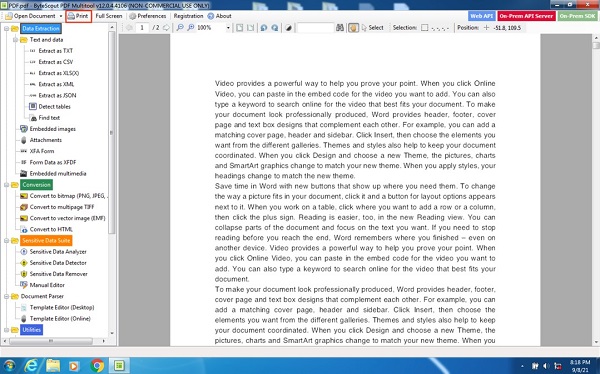
To print the file, the printer option can be clicked as highlighted in red. Soon after, a simple window comes up, which is displayed below.
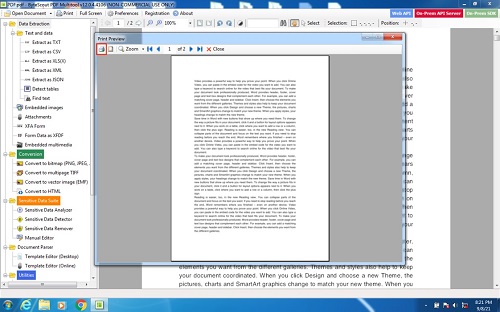
The snapshot above gives the user a couple of options. A user is able to zoom in and move from one page of the PDF document to another. Also, a user can select the page setup option, which allows them to change the formatting of the document to be printed. Therefore, a user can select paper size and paper orientation.
To begin the actual printing process, a user will then click the printer icon that is highlighted in red. Clicking this option brings up another window that is shown below.
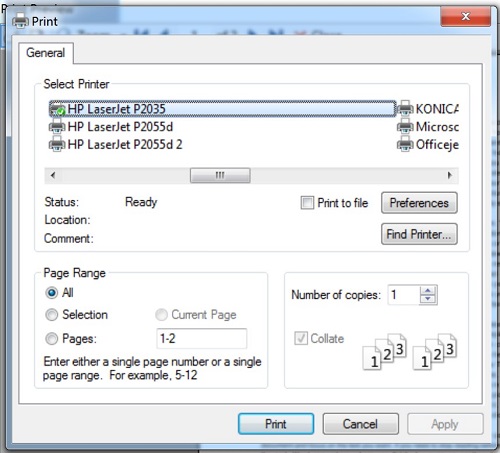
After selecting the printer to print with, a user can go ahead, and print the PDF document by clicking the print button.