This tutorial will show how to convert this PowerPoint presentation (click link to download and view presentation file in PowerPoint): PPTToSWFScout_Overview.ppt
First download and install PPT To SWF Scout
This presentation will be converted by PPT To SWF Scout into flash movie presentation (.swf). You’ll see a resulted flash movie in the end of this tutorial.
Run PPT To SWF Scout
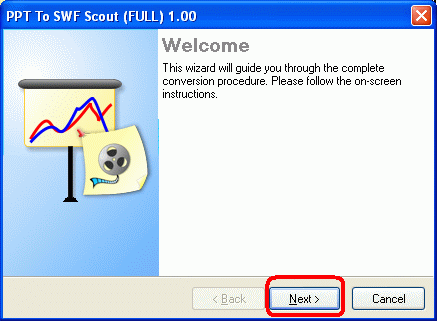
Click Next to continue wizard. Wizard will ask to enter input PPT (PowerPoint presentation) and output SWF (flash movie presentation) filenames.Click on “folder” icon to open PPT presentation file:

Open Presentation File dialog will appear. Select file and click Open button:
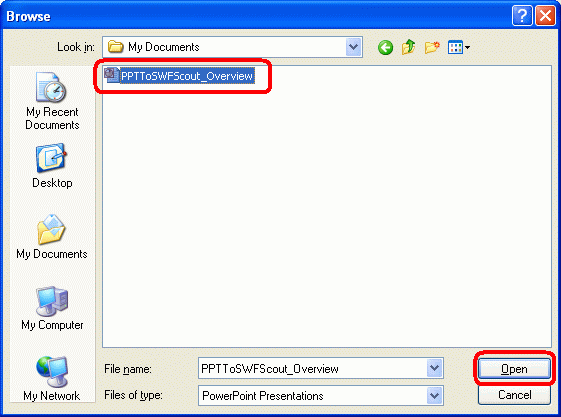
PPT To SWF Scout will automatically suggest output filename for flash movie presentation. Correct it if needed and click Next:
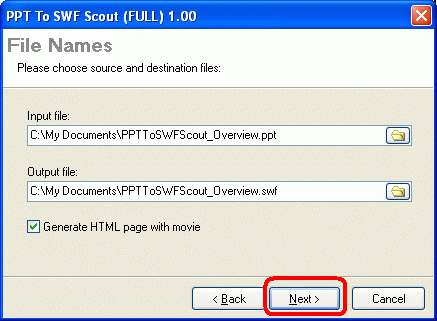
PPT To SWF Scout will ask which conversion type you want to use. Select Vector conversions type and click Next:
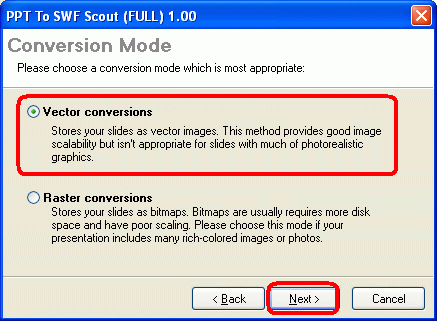
Now PPT To SWF Scout will display SWF options dialog where you can set flash movie presentation options (slide show parameters, size, navigation design, pre-loader configuration). Review options on tabs and click Continue to start conversion:
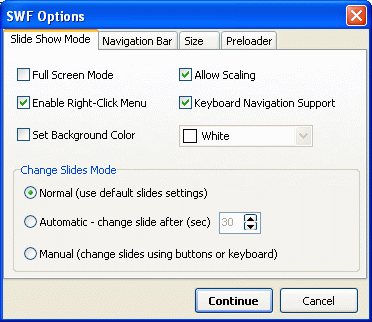
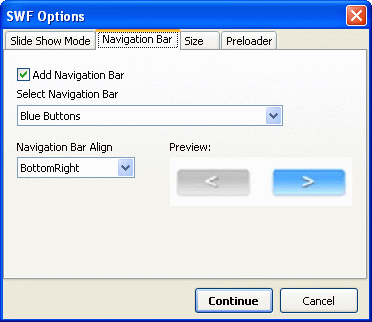
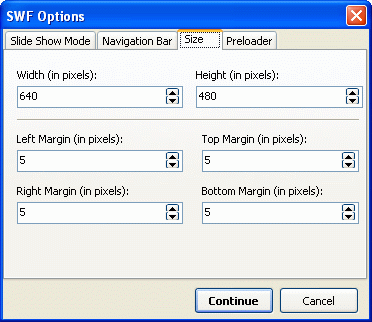
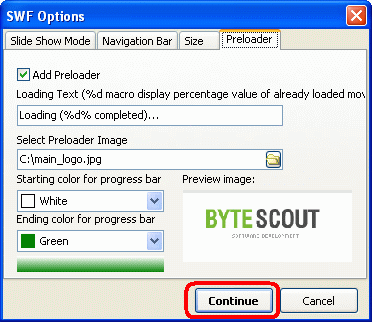
PPT To SWF Scout will convert presentation and it won’t take a long time:
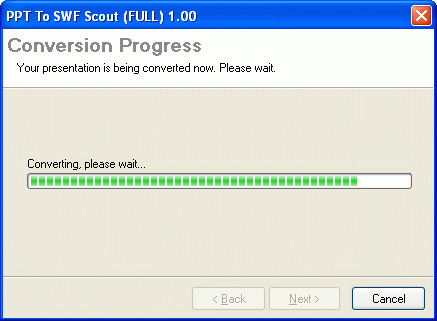
Conversion is done. To view file check “Open generated movie” option (checked by default), check “Explore folder with generated movie” to open folder with resulted movie in Explorer. Click Finish
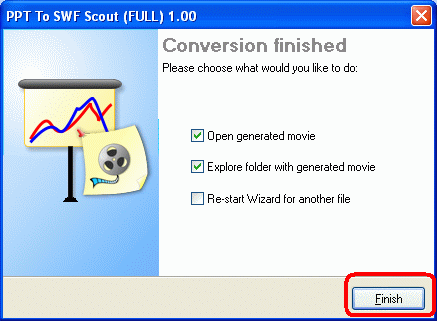
Here is a screenshot of resulted flash movie (click on it to open flash movie itself):
You can download/view resulted flash movie here: PPTToSWFScout_Overview.swf
PPT To SWF Scout generates SWF flash movie presentation with built-in navigation. Click on buttons to show next slide:
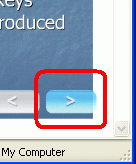
You can also use built-in keyboard navigation support: Space, Right, PageDown (next page); Backspace, Left, PageUp (prev page)
To zoom slide right-click on it and select Zoom In command:
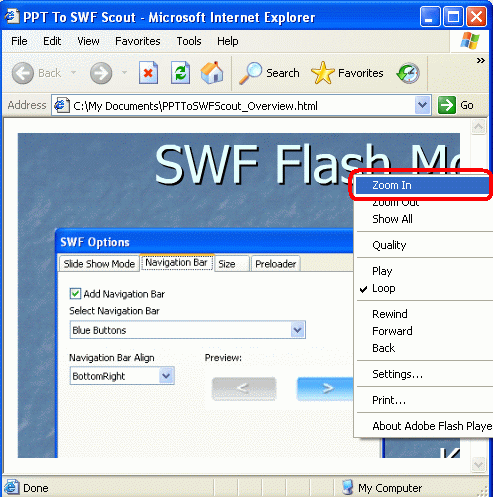
That’s all!