This is a quick guide on how to convert PDF to CSV using our simple ByteScout PDF Multitool freeware. You might not need this tutorial since our tools are easy to work with and even easier to understand. However, if this is your first time trying to convert PDF to CSV, this guide will get you there quickly and effortlessly.
Multiple industries require you to transform PDF to CSV files for data exchanging and thanks to its fairly simple structure, it is widely used for easier export and import of data between different programs.
Are you ready? The first thing you should do is download free PDF Multitool. Once successfully downloaded, you can begin learning how to convert PDF files to CSV. It doesn’t matter what type of content the file contains, follow the instructions to start working with your newly extracted CSV file.
Open ByteScout PDF Multitool. On the left-hand corner, you will see the option to “Open PDF Document”, click on this to select the pdf document you wish to convert to a CSV file.
On the same left-hand side, you will find the “Extract as CSV” option. If you do not see this option, you must first click on “Data Extraction”. See the below image for a visual reference.
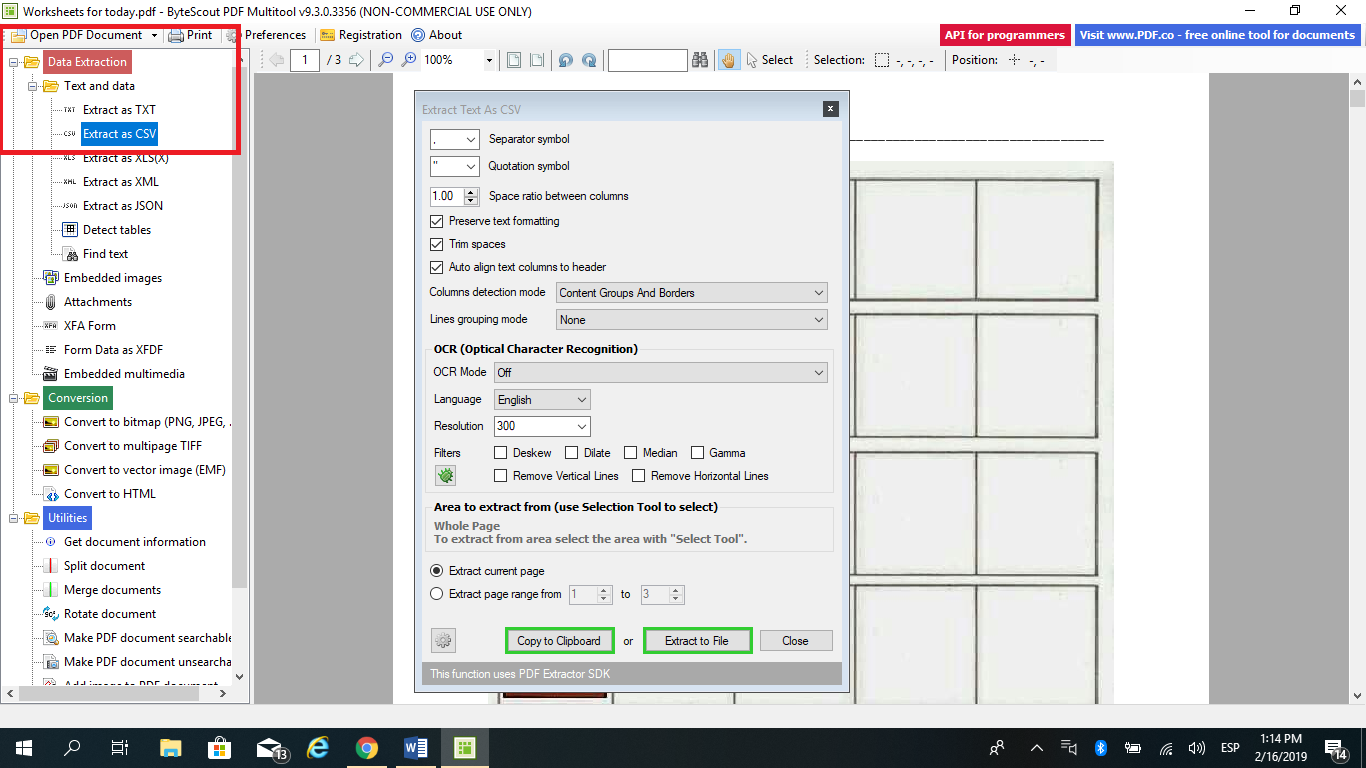
As you can see, our free tool offers numerous settings and options to customize your CSV files to your exact needs. You have the following options for CSV modifications:
Modify the available settings as you see fit and then click on “Extract to File” save the current file in a .csv format. Take a look at the below screenshot for a visual representation of where Extract to File can be found. You also have the option to Copy to Clipboard for future use.
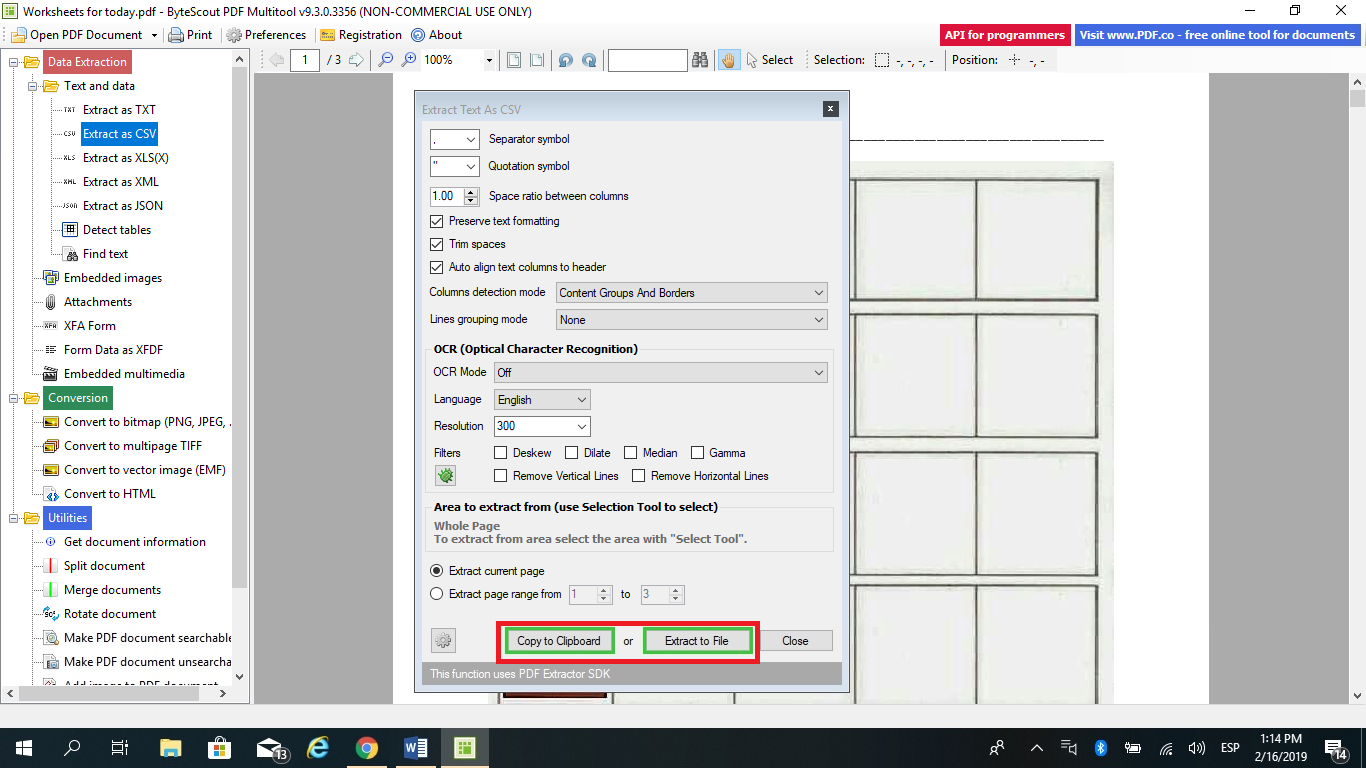
Once you have successfully extracted the text into a CSV file, close the program and go on about your day.
ByteScout PDF Multitool makes for fast, easy extractions and conversions. Our guide can be used as a quick reference for beginners, but the program itself is simple to use and very straightforward. Users should have no problems converting PDF to CSV on their own within a short amount of time.