In this tutorial, we will show you how to optimize or compress a PDF File using the PDF Multitool. Our sample document is a 2-page PDF file that contains text and 3 images with a file size of 329 KB.
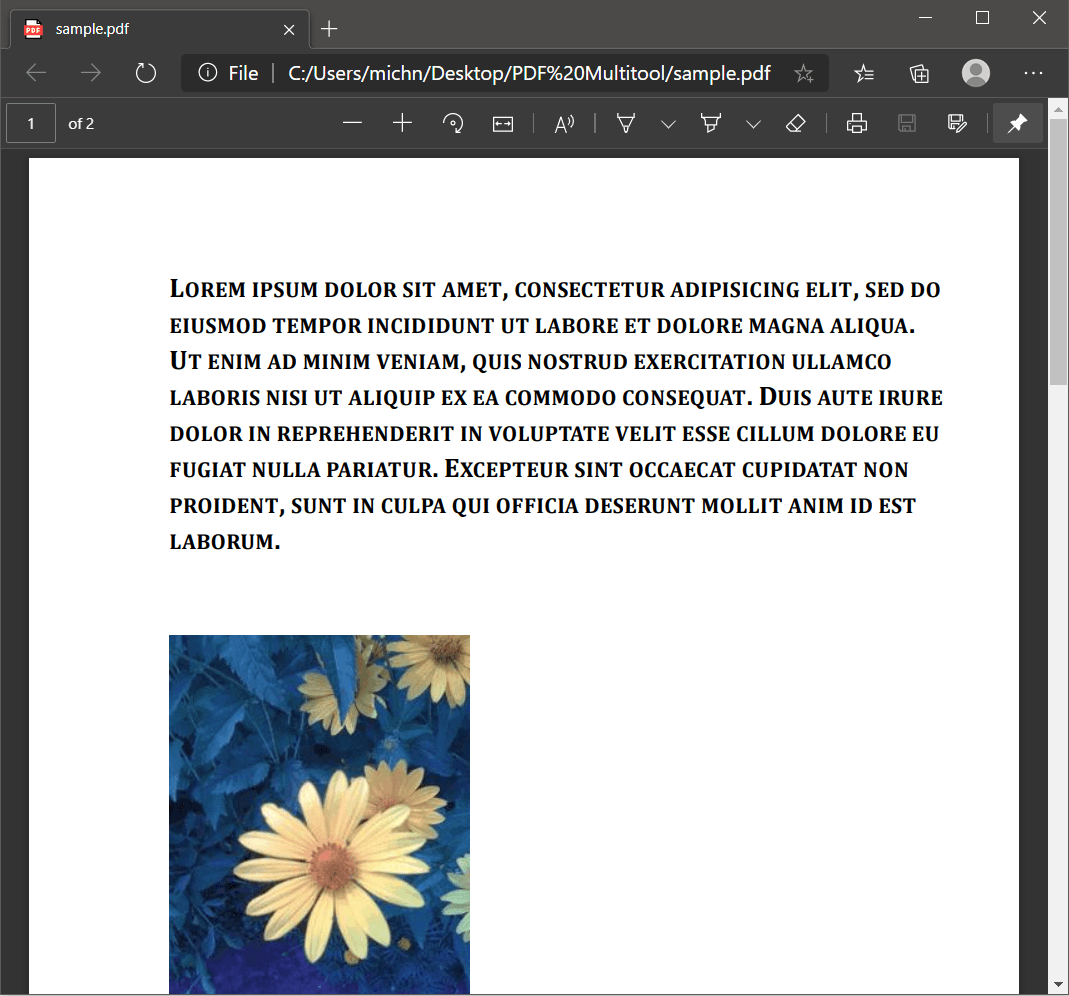
Screenshot of a 2-page PDF Source File
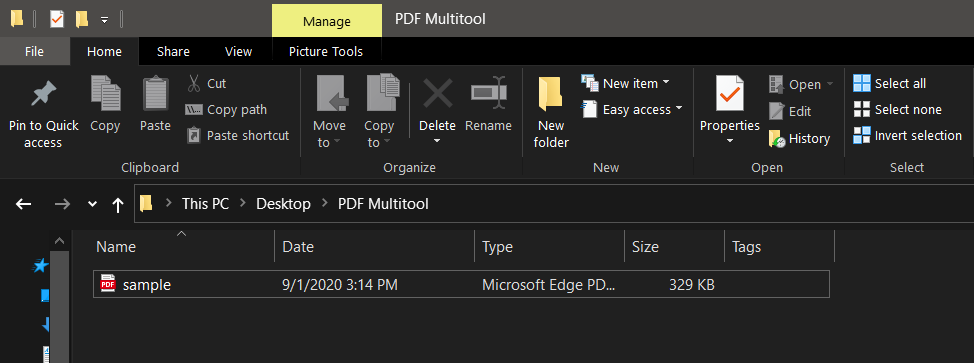
Screenshot of Sample Document File Size
To get started, let’s open the sample PDF document in the PDF Multitool.
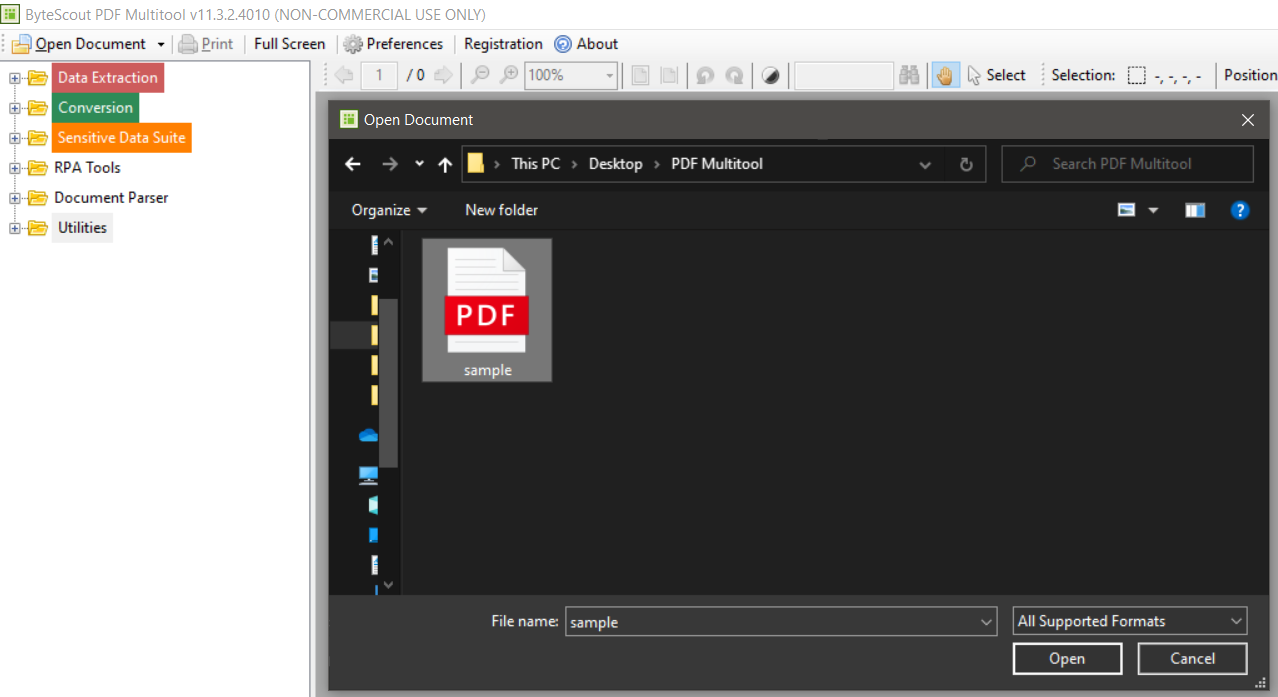
Then, expand the Utilities folder and click on the Optimize Document link.
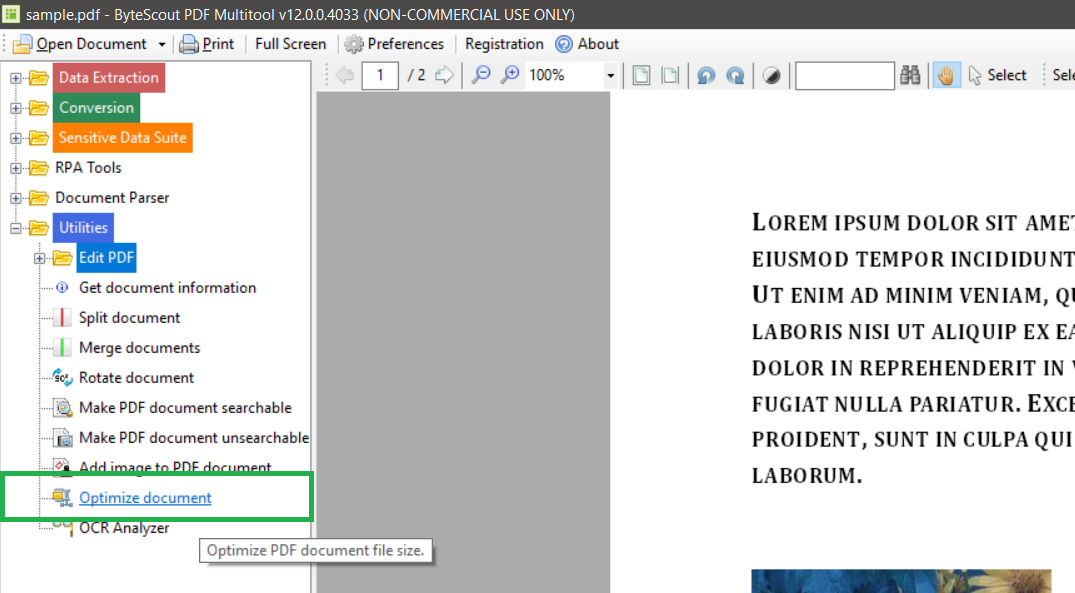
On the Optimize PDF Document Window, you can select the Image Optimization Format, JPEG Quality, and Resolution. We will use the default settings and click on the Process Document button to save the optimized file.
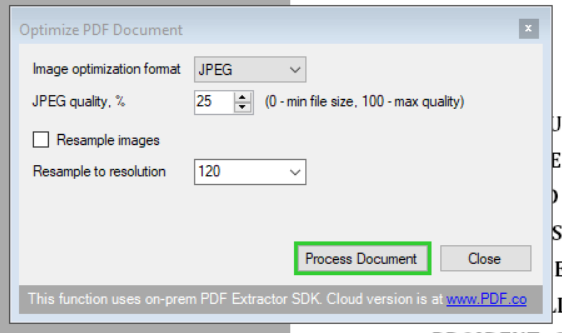
Great! We have successfully compressed the PDF file. Below is the side-by-side comparison of the compressed and uncompressed PDF files and their corresponding file sizes.
In this tutorial, we learned how to optimize or compress a PDF document to make your PDF file size smaller.
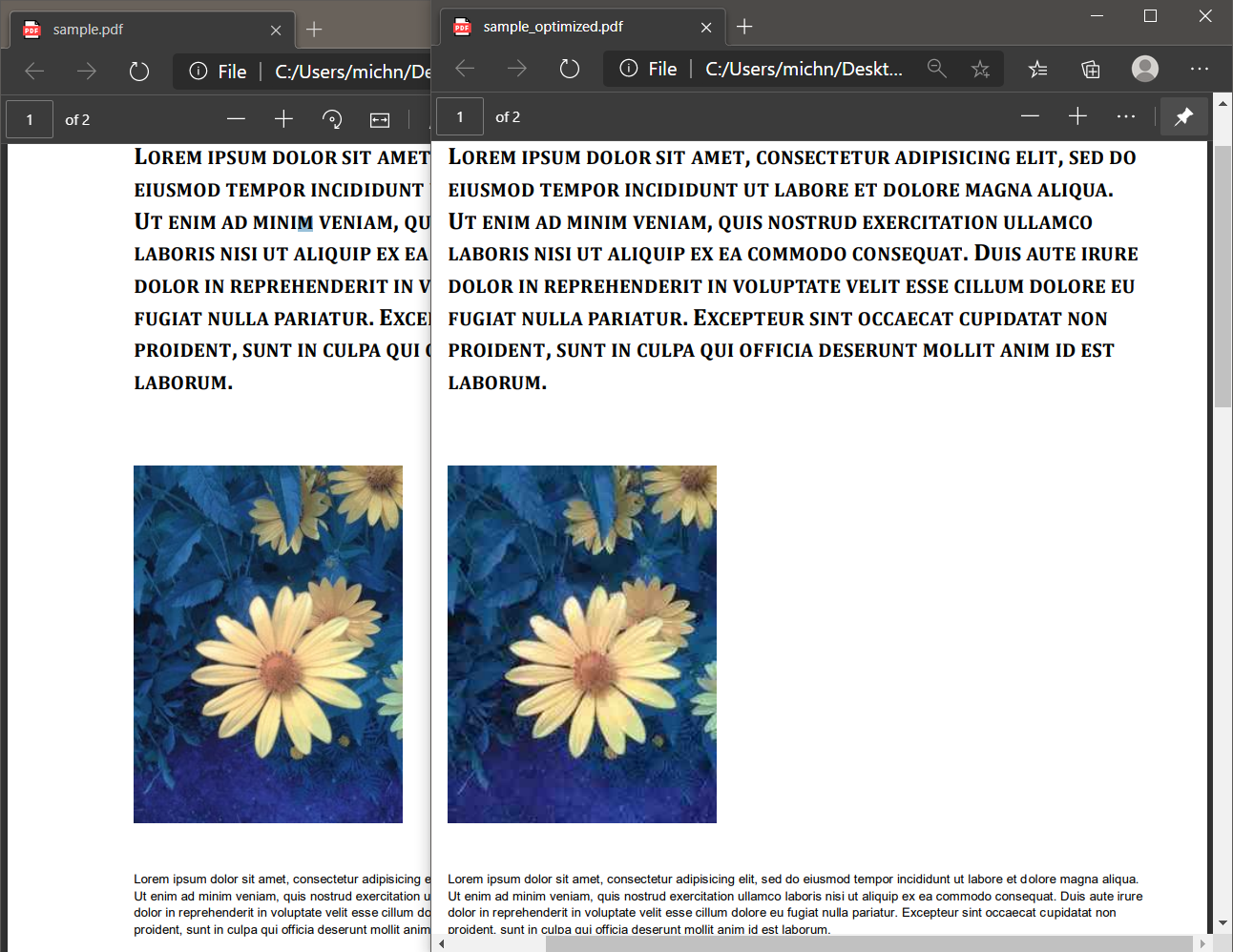
Screenshot of Uncompressed and Compressed PDF Files Side by Side
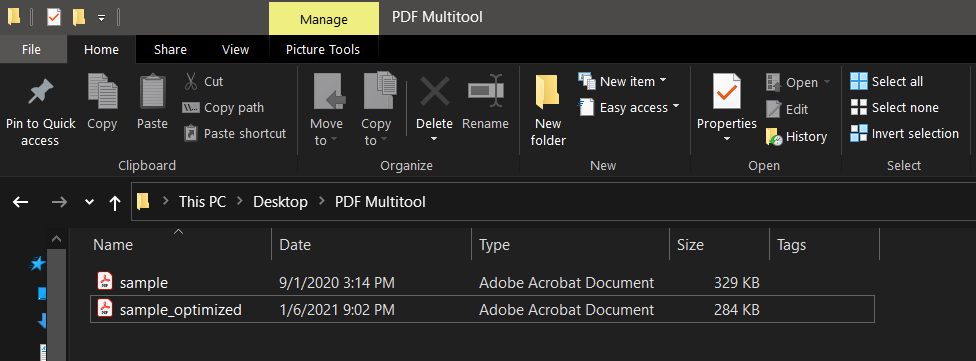
Screenshot of Uncompressed and Compressed Documents’ File Sizes
You can compress your PDF using our PDF Multitool compression tools, as we have outlined above. Compressing your files will reduce their sizes, often by changing the compression format used in a PDF. The tool reduces your PDF size, by compressing any images in a PDF.
Some PDFs contain PNG images, which aren’t compressed, although they are of high quality. Most PDF compression tools, such as ours convert them to JPEG or GIF formats. Changing the format alone can compress a PDF to 100KB or less.
You can use our downloadable PDF Multitool compression tool to compress your PDF file on Mac. However, if you don’t want to install the software on your Mac, you can also use the online version, which is available at PDF.co.
With the online PDF Compression software version, all you need is an internet browser and an active internet connection.
And our PDF Multitool works on both Windows and Mac devices. That makes it the best PDF compressor software. The tool also allows you to compress PDF to a chosen size, using the image format, and quality settings.
You can compress your PDF by 50% using our PDF Multitool. To that do adjust the “Resample to resolution” downwards, and select a lower image quality. Then check the “Resample images” box, before you click the “Process Document” button.
The best way to make a PDF smaller so you can upload it fast is to use our PDF Multitool. The tool gives you an option to compress your PDF file into different sizes. Alternatively, you can compress the images, before you generate a PDF.