Check out our quick guide on how to extract PDF to XLS(X) using our reliable ByteScout PDF Multitool freeware. Our tools are easy to work with and even easier to understand but you might want extra assurance and this tutorial was created for that purpose.
So if you are new to this and don’t know how to convert PDF to XLS(X), this guide will take you step by step quickly and effortlessly. Our program will teach you to convert PDF to XLSX with no background experience needed.
XLS and XLS(X) files are all related to Microsoft Excel spreadsheets. They are excellent database files that any company or business should be able to handle efficiently.
So are you ready to begin converting PDF to XLSX?
The first thing you should do is install ByteScout free PDF to XLSX online PDF Multitool. Once fruitfully downloaded, you can begin converting PDF files to XLS(X) with a few clicks of your mouse or pad.
After the installation, open ByteScout’s PDF Multitool. In the left corner, you will see the option to “Open PDF Document”, click on this to find and select the PDF document you wish to convert to XLS(X).
After opening the PDF document in question, it is time to export it as an XLS(X) file. In order to do this, you should click on the “Extract as XLS(X)” option, which is under the “Data Extraction” tab. A window will pop up immediately relating to XLS(X) file settings. Look at the screen below for a visual representation of where the “Open PDF Document” and “Extract to XML” options are located:
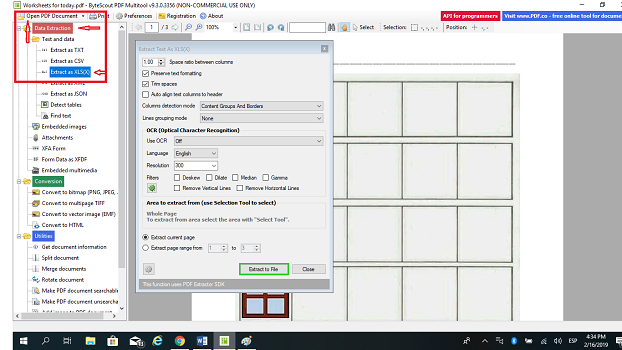
With the XLS(X) window opened, you should review the possible settings and fine-tune as you see fit. The following are examples of what you can do:
After making all of the adjustments necessary for your soon-to-be XLS(X) file, it is time to export it and save. Choose the “Extract to File” option on the pop-up window. See the picture below for further reference:
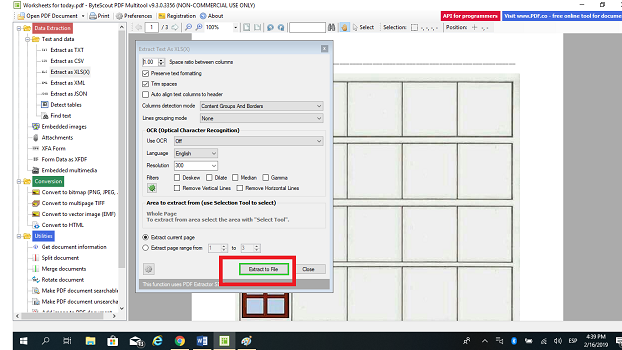
The new pdf to XLS(X) file will be saved where you choose.
Congratulations on learning how to use ByteScout’s PDF Multitool, which is simple but features many great options for XLS(X) files.