Stamping images with their filenames using “FileName” watermarking preset in Bytescout.Watermarking SDK for .NET developers in C# (or VB or ASP.NET) application
You can also use EXIF macros to watermark images with their extended information. See this sample to view tutorial
Download source code: watermarkingsdk_filename_preset.zip (370 KB)
Output image (see filename was added at the right-bottom corner):
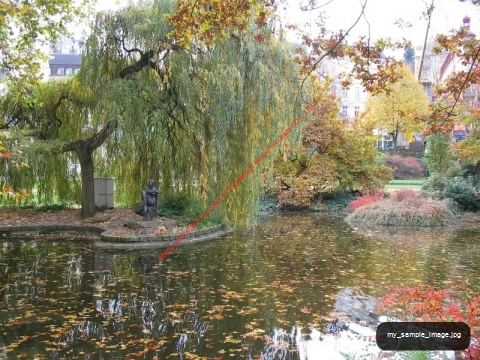
Source code:
using System;
using System.Diagnostics;
using System.Drawing;
using System.Collections.Generic;
using Bytescout.Watermarking;
using Bytescout.Watermarking.Presets;
namespace Sample
{
class Program
{
static void Main(string[] args)
{
// Create Watermarker instance
Watermarker waterMarker = new Watermarker();
// Initialize library
waterMarker.InitLibrary(“demo”, “demo”);
// Set input file name
string inputFilePath = “my_sample_image.jpg”;
// Set output file title
string outputFilePath = “my_sample_output.jpg”;
// Add image to apply watermarks to
waterMarker.AddInputFile(inputFilePath, outputFilePath);
// Create new watermark
FileName preset = new FileName();
// Add watermark to watermarker
waterMarker.AddWatermark(preset);
// Set output directory
waterMarker.OutputOptions.OutputDirectory = “.”;
// Set output format
waterMarker.OutputOptions.ImageFormat = OutputFormats.JPEG;
// Apply watermarks
waterMarker.Execute();
// open generated image file in default image viewer installed in Windows
Process.Start(outputFilePath);
}
}
}
Download source code: watermarkingsdk_filename_preset.zip (370 KB)
You can also use EXIF macros to watermark images with their extended information. See this sample to view tutorial
Sorry! This product is not available.
Please click here to visit main page for the list of all available products and solutions.
Product Links: