In this tutorial, we will show you how you can protect your PDF document by making it unsearchable using the PDF Multitool. Just follow the steps below.
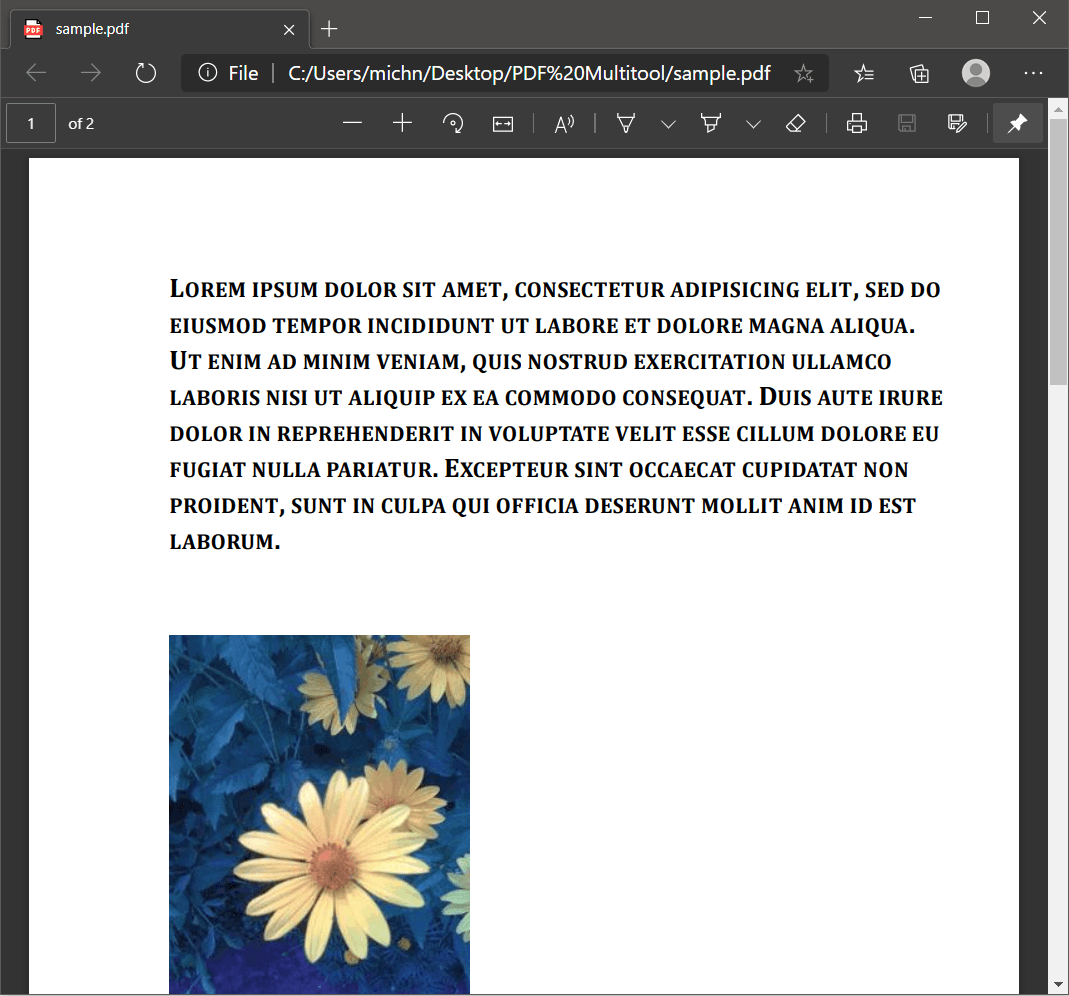
Screenshot of a 2-page PDF Source File
To get started, let’s open the sample PDF file in the PDF Multitool.
On the explorer panel, click on the Make PDF Document Unsearchable function under Utilities folder.
On the Settings page, you can choose from several Rendering Resolution, Embedded Image Format, JPEG Quality, and you can set the pages to process. For this demonstration, we will leave it to the default settings and click the Process Document button.
Great! We have successfully made our PDF file unsearchable.
The PDF Multitool has a built-in Look Up/Find feature that you can use to test and confirm if a PDF file is unsearchable or not.
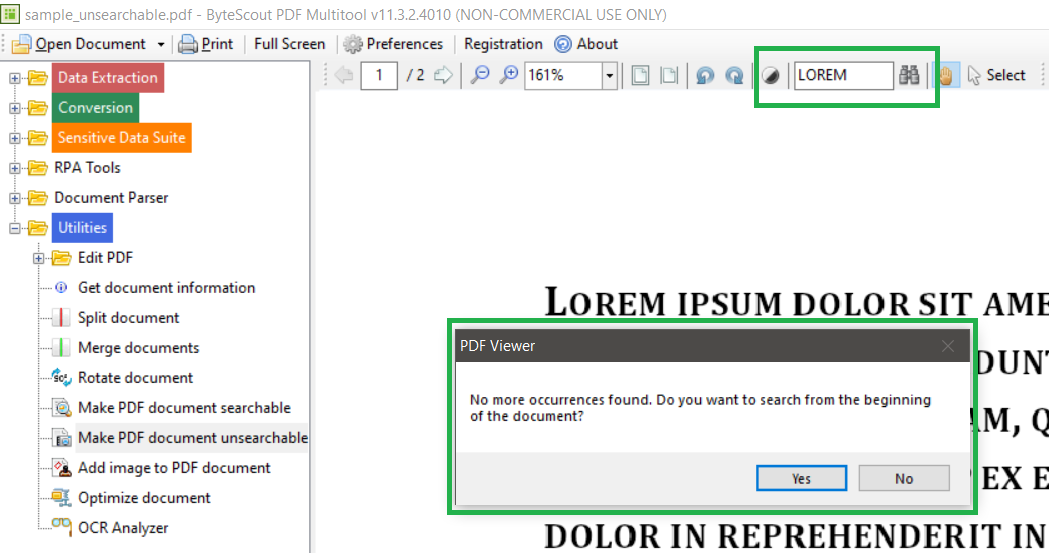
Screenshot of the Unsearchable PDF Output File
In this tutorial, we learned how to protect our PDF document by making it unsearchable.