In this tutorial, we will show you how you can easily merge PDF files using the PDF Multitool with just a few clicks. We have 2 PDF files that we will merge into a single PDF file as our source file.
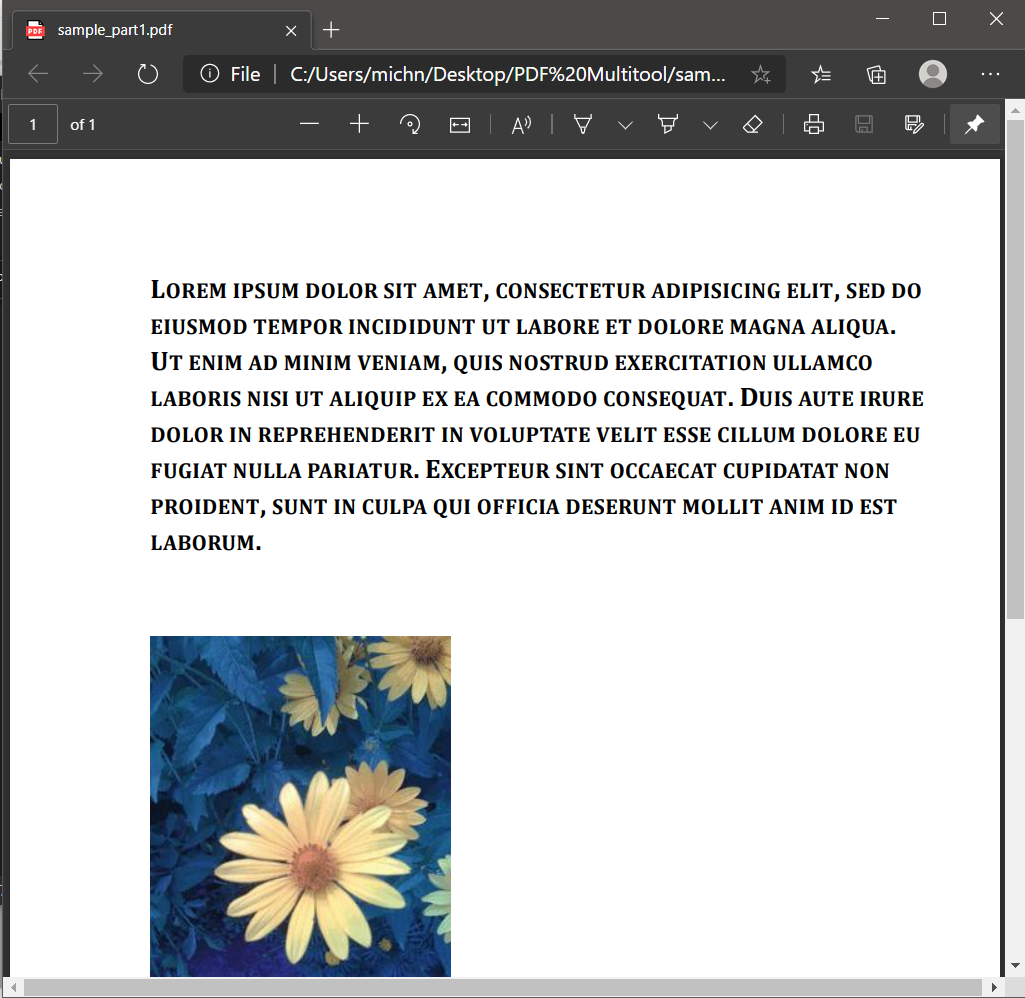
Screenshot of Source PDF File Page 1
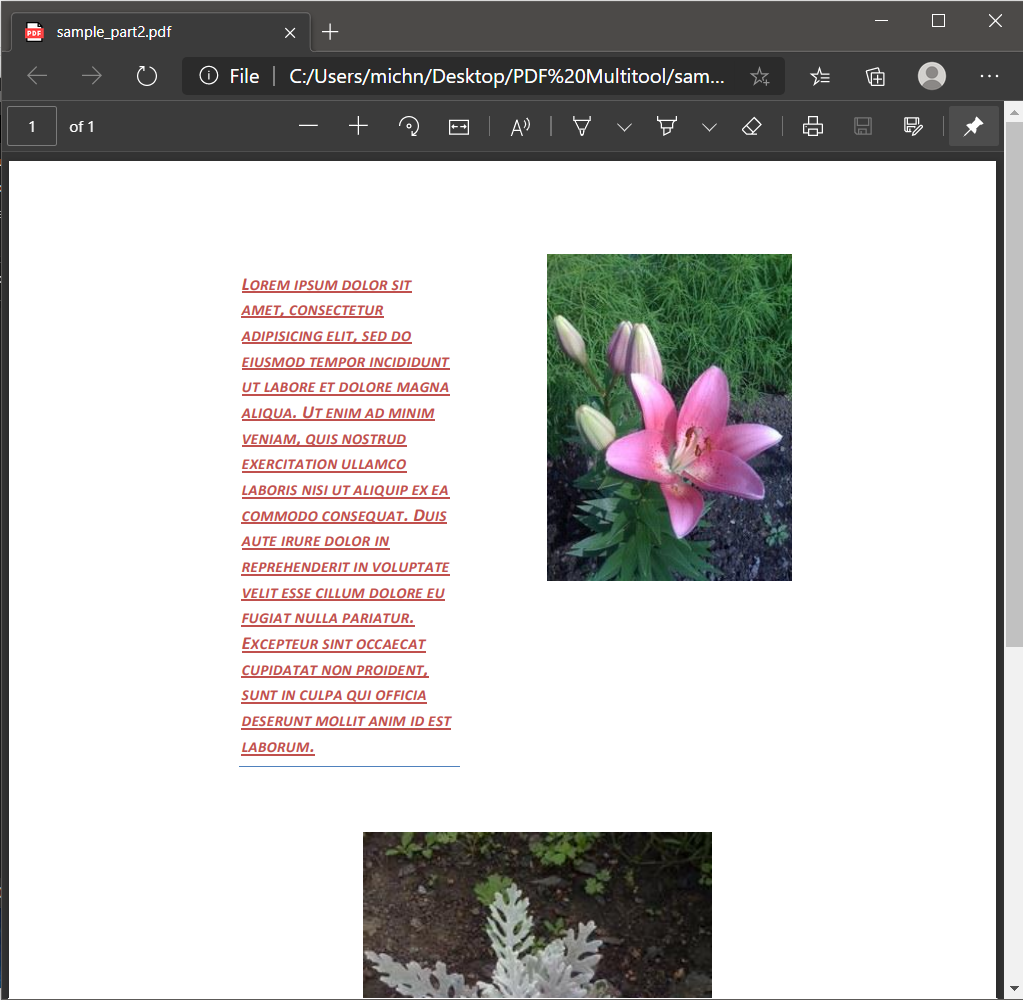
Screenshot of Source PDF File Page 1
After opening the sample file, on the left navigation panel, click on the Merge Documents function under the Utilities folder. This will open a window where we can add the PDF files.
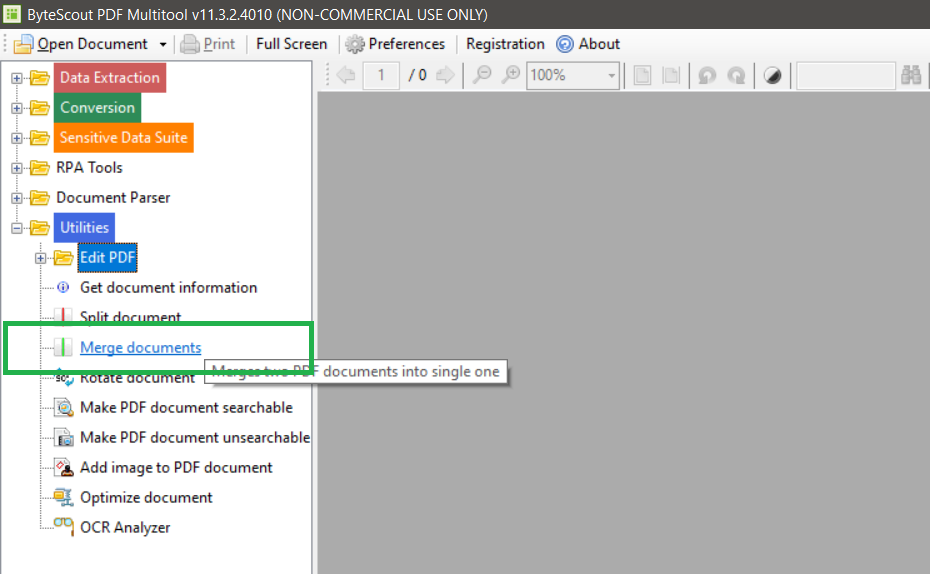
Then, click on the Add button and select all of the PDF files to merge.

Once all the PDF files have been added, click on the Go button to save the merged PDF file in your local machine.
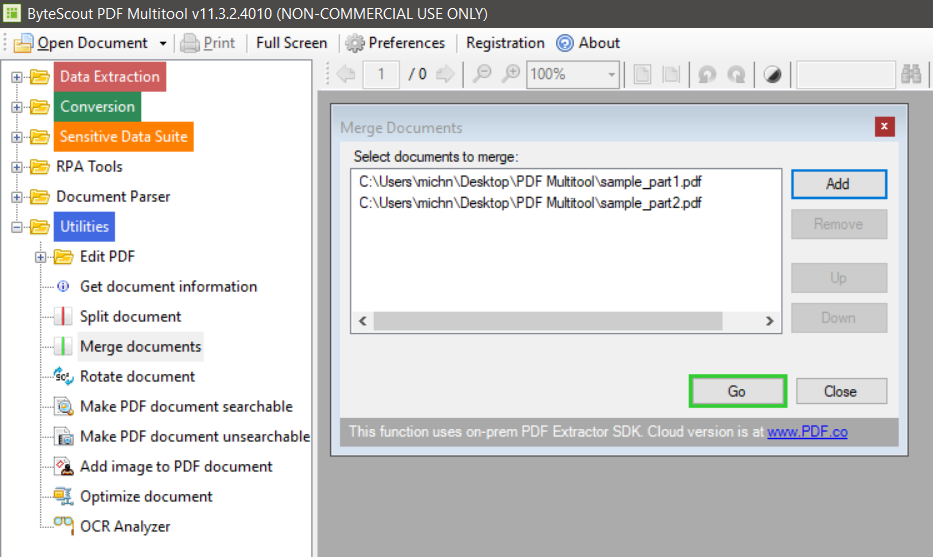
Excellent! With just a few clicks, we successfully merged our PDF files.
In this tutorial, we learned how to merge 2 PDF files into a single PDF document.
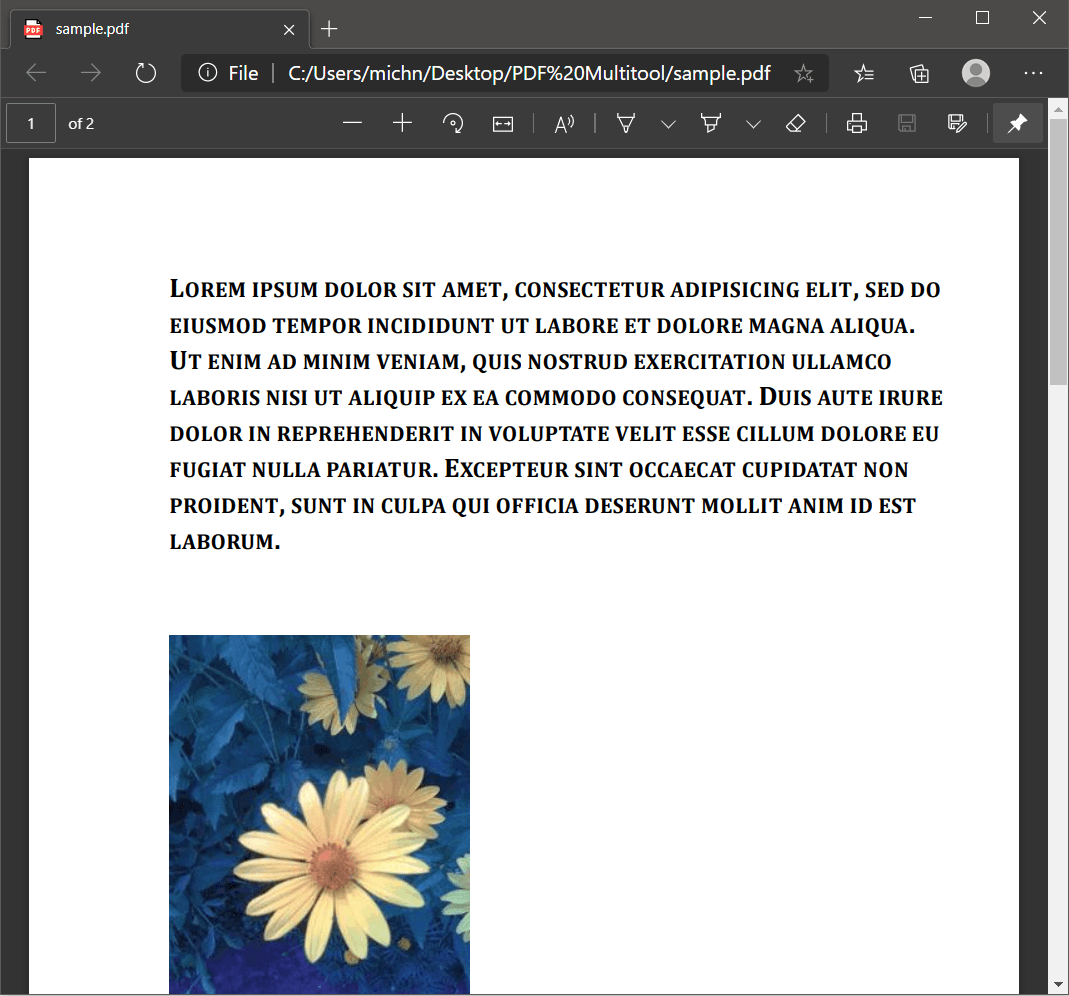
Screenshot of Output PDF File
PDFs are among the most used documents. It’s therefore no surprise that you may have wanted to merge them a few times. You can follow the instructions outlined above, and combine two or more PDF files for free.
The Bytescout PDF Multitool tool is free. And you can use it to combine PDF files on a Windows or Mac computer.
However, you have to download and install it on your computer. If you wish to combine PDFs online, then you have to use our PDF.co tools.
You can use our PDF Multitool tool to combine separate PDF files into one PDF. As we have outlined in the steps above, all you have to do is upload the separate PDF files into the PDF Multitool tool first. You can then combine them with a single click of a button.
Bytescout PDF Multitool tool is arguably the best PDF merger because of its multiple functions. You can use it to perform other PDF functions, using the tools listed on its left pane.
Therefore, if you plan to do more than merge PDF files, then downloading Bytescout PDF Multitool will be a time saver. Some of the PDF functions you can use with this PDF Multitool tool include extractions, conversions, automation, and editing of PDFs.
You can combine PDF files in Windows 10, using the Bytescout PDF Multitool tool. Just download and install it. Then follow the steps we have listed above, to combine several PDF files. The tool works on Windows 10, 7, and even on a Mac.
We consider Bytescout PDF Multitool to be the best PDF Merge software, for you can use it on both Mac and Windows. You can use it to merge PDF free, and if you want to merge PDFs on a commercial scale, you can upgrade to PDF.co.