I recently downloaded the demo version of ByteScout’s PDF text extractor. For most PDF files I tried, the software worked well. Unfortunately, for a series of PDFs central to my application, the PDF author had encoded the files in such a way that the text could not be extracted, so in the end, I couldn’t use the product. But while the ByteScout support agent and I were working through the issue, his attempts to help were simply outstanding. I never waited more than a day or so for a response to an email, and the responses were very detailed, helpful and easy to understand. He provided the kind of support that used to be the standard years ago but that you very seldom get from a vendor today. He even helped me find a workaround that let me accomplish my goals, even though it didn’t require me to purchase his product. If I ever need another product from ByteScout’s offerings, I won’t hesitate to try it based on the support I know I’ll get. — Alan Holbrook
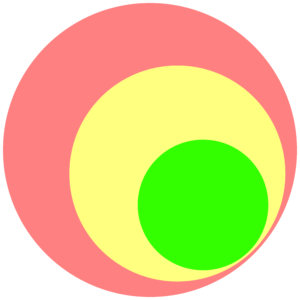 Screen Capturing Recorder
Screen Capturing RecorderScreen Capturing (FREE for non-commercial usage) – capture desktop video with sound and save it as an AVI file.
Bytescout Screen Capturing can record screen video to AVI. It allows you to easily capture full screen, the region around the mouse cursor, or selected rectangular area.
Screen Capturing automatically saves screen recording as an AVI video file. The screen recorder also supports audio recording which can be disabled in the Settings dialog window if required. Thus, you can capture screen video to AVI with sound.
You can download the Screen Capturing tool HERE.
Screen Capturing software is created for personal use only. If you need to implement it at the company level, you’re welcome to purchase our Business license for Screen Capturing.
Screen Capturing tool, free for non-commercial usage, is based on our Bytescout Screen Capturing SDK for software developers. Click to learn more about the SDK.
HOW TO IMPROVE VIDEO QUALITY: to compress video without a quality loss just install and use our Bytescout Lossless Video Codec for AVI video files. read more
See also: more desktop apps downloads
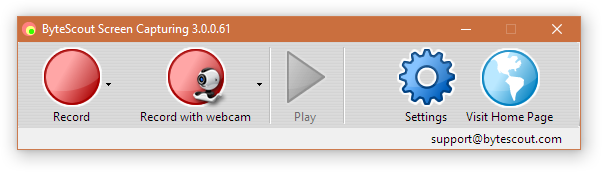
ByteScout screen capturing recorder allows you to capture sections of videos while they are playing on your screen. Unlike editing an entire video to extract only sections that interest you, screen capturing is fast, and easy to learn.
That also means you do not need to invest in expensive video editing software. That discourages many “YouTuber” hobbyists, who do not have a budget for video editing software.
You can use the ByteScout Screen capturing Recorder to capture the sections of the video that you want. You do not have to capture an entire screen. That allows you to skip branded sections of the video when creating funny videos.
We do not encourage or enable copyright infringement of media content. Therefore, with the right permissions from the media content owners, you can do a lot with ByteScout screen capturing software.
You can create beautiful compilations of your favorite movies, songs, and even tutorials. The opportunities that you get with screen capturing software are limitless, whether you are doing for pleasure or for business.
ByteScout’s screen capturing tool is free to use for hobbyists and other non-commercial users. That makes it a great tool for learning or school projects, where users are on a strict budget or do not have a budget for video editing at all.
If you are working on creating a video project for commercial use such as your YouTube channels, then you will need a commercial license. The commercial license allows you to screen capture videos, using the codecs installed in your computing device.
Our screen-capturing video recorder saves the captured footage as AVI files, which you can upload to YouTube. With the audio function, you can choose to use the video’s audio, a song playing in the background, or even add your narration voice.
One feature that makes our video screen capturing recorder stand out, is the fact that we do not store any information related to your work. Everything that you screen capture recording is under your control.
We do not take snippets or your work, and share it with third parties or store it for any reason. That allows you to enjoy complete control of your work, whether you are using the personal version or commercial version. With most free-to-use video editing services, they either ask you to give up ownership rights or put a watermark on your files.
We hope that you are going to take advantage of the ByteScout software and start creating awesome video content from screen capture recordings.
DOWNLOAD Screen Capturing tool HERE.
Screen Capturing software is created for personal use only. If you need to implement it at the company level, you’re welcome to purchase our Business license for Screen Capturing.
You can record your screen using a screen-capturing recorder like ours. Furthermore, you can opt to use the free version or the commercial version. With the commercial or paid version, you can use it to make money online.
The free version allows you to test all the features of the premium version so that you can make an informed purchase. You can also use the free version for school projects, such as making a presentation for your class-work project.
It is legal to screen record your work, or other people’s work for certain reasons. However, only the courts can determine whether you did your screen recording according to fair-use policies. Often, screen recording other people’s content without adding significant commentary could be illegal.
However, you can record your screen along with your webcam footage as your comment about the content, in a way other users will find informative. In that regard, you can use a screen recording to analyze the works of others, and use it to present in class, or on your YouTube channel.
Overall, whether you are using the free version of our screen recorder, or the paid version, you must use it without infringing on copyrighted content.
Screen recording is the use of software tools such as ours, to capture what is on your screen. This can include capturing content such as videos, text, photos, images, or a combination of any of them.
Furthermore, the screen capture can be of the entire screen or a portion of the screen. With screen capturing apps such as ours, you can choose to capture the entire screen or just a portion of the screen’s content.
You can use our premium tool to capture or record your screen, along with any audio that is playing. Our screen-capturing tool is able to record any sounds playing, using the installed audio codecs. You can also capture sound input from your microphone if you have it connected
At the time of writing this guide, it is not possible to screen record without using apps such as ours, from your desktop. However, if you are using devices such as smartphones, then you could be able to take screenshots.
If that is what you want, then on your Android phone, you can do it by pressing the “Volume down” and the “Power” buttons, at the same time. For iPhone users, you can record by going to Settings, then Control Center, and finally to Customize Controls. You then tap next to Screen Recording.
Yes, our app can screen-record while you are on Zoom, which allows you to get access to your meetings, even when you are not the meeting’s host. However, you may want to make sure that you are not violating the privacy or confidentiality terms of the meeting.
[socialpug_share]