Hi there Welcome to this tutorial page, today I will be telling you that how to read EAN barcodes with barcode reader freeware (Byte Scout). The freeware tool is used to examine EAN barcodes. It’s simple and this tool gives very easy readability and usability.
First, I will tell you that what is EAN barcodes and barcode reader freeware?
EAN stands for European Article Numbering. EAN barcodes are commonly used worldwide at different points of sale to distinguish the products. There are different types of EAN barcodes like 2-digit, 5-digit, 8-digit, or even 13-digit. EAN is a standardized barcode and is present on most of the commercialized products in the stores.
Barcode readers (barcode scanners) are electronic devices for reading printed barcodes. These are optical machine-readable representations of data relating to the object to which they are attached. They define these objects.
If you want to know how to read EAN barcode with Barcode reader, then you need to see this educational. Now permits to start:
The first step you may do is to install the Byte Scout Barcode Reader freeware in order to begin working. After installation of this, you can begin operating the way you read EAN barcodes in easy and comprehensible steps.
After installing when you open the barcode reader freeware.
Now, the barcode reader seems to be on the display screen. After this, you will see in reality that the top of the left facet is the “Open record” tab. Click on it a dropdown field will seem. It looks like this. You may see absolutely within the red rectangle.
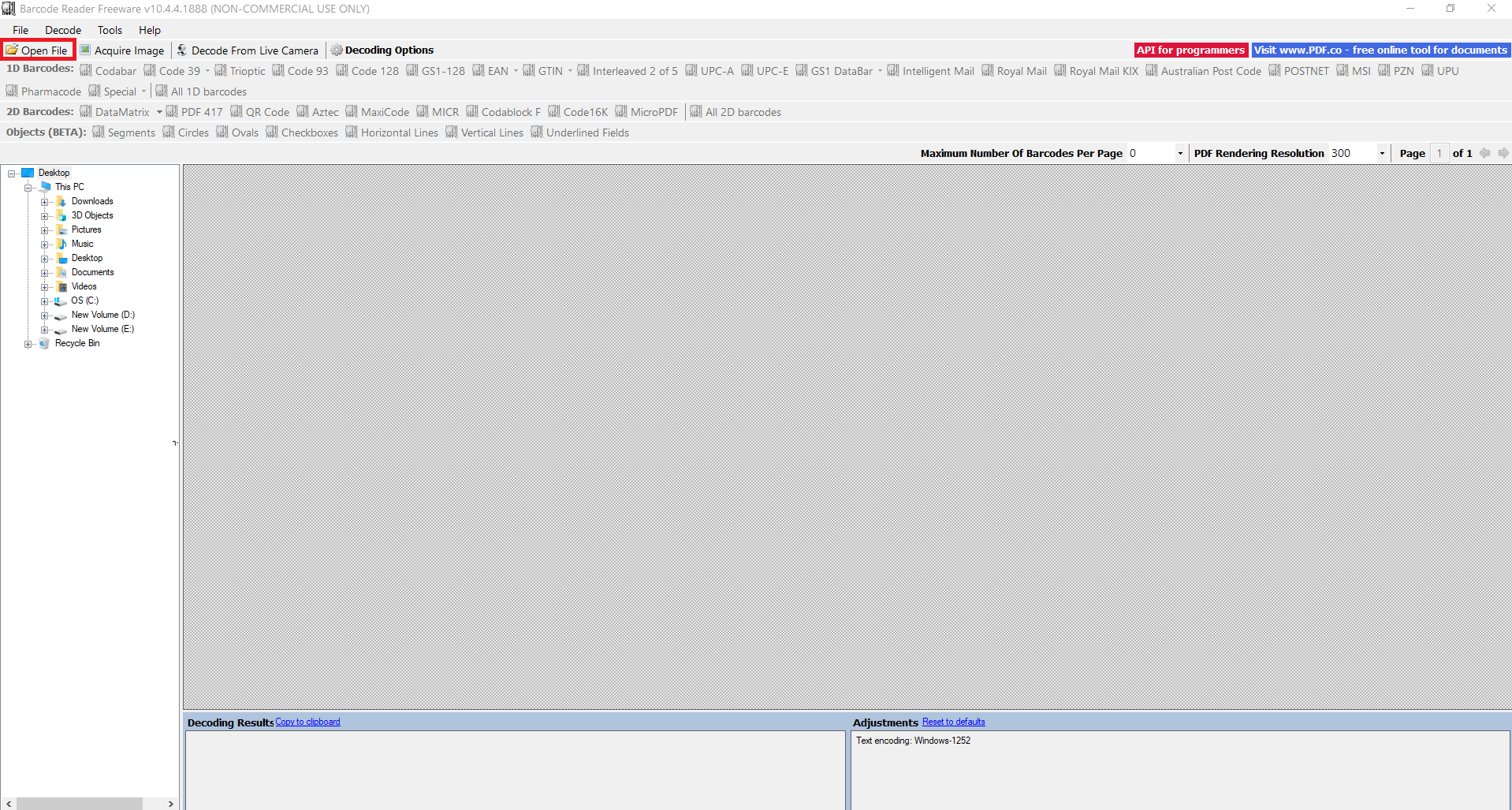
After clicking the record is “open window” is opened on your display. From here you choose a picture of the EAN barcode which you want to convert.
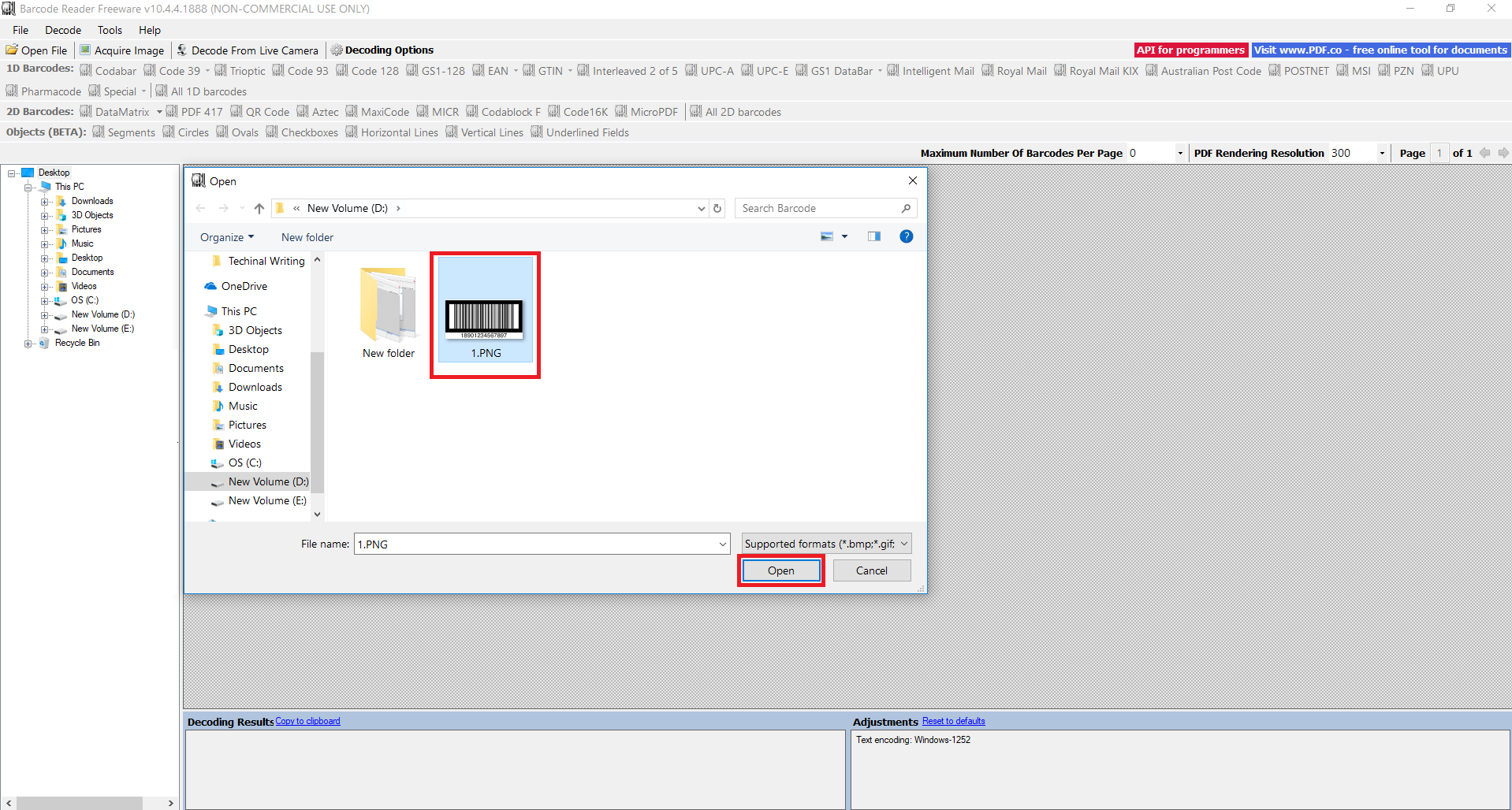
I used this EAN 128 barcode image to read with the BarCode Reader. On the top left, you see many options to select which type of code you select. I selected 1D Barcode reader as this type of code falls in the 1D category.
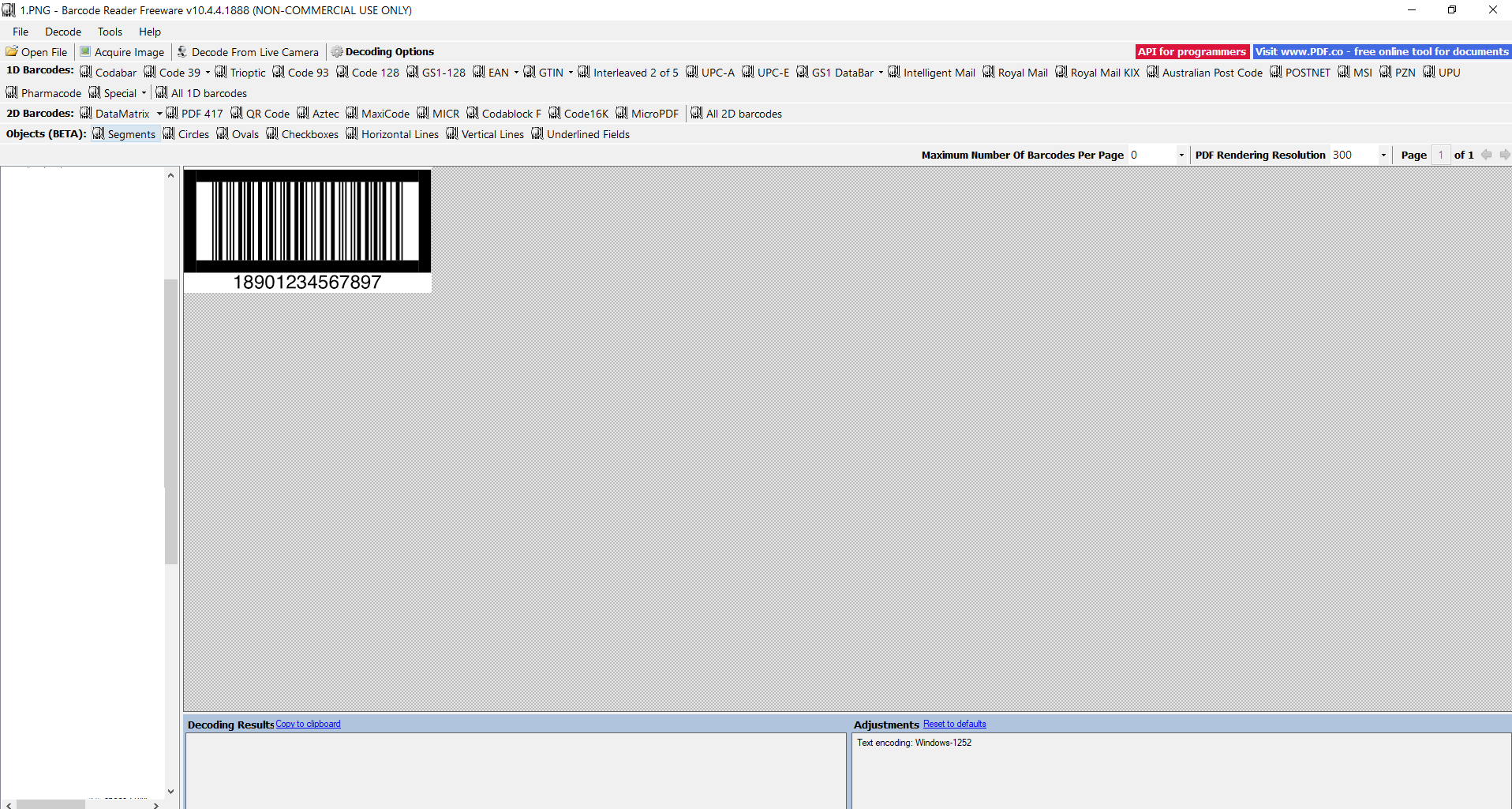
After that go to the “Decode” from the top left menu and click on the “Decode all 1D barcodes”. This is used to decode all 1D barcodes.
After clicking on Decode All 1D. You will get the result like this:
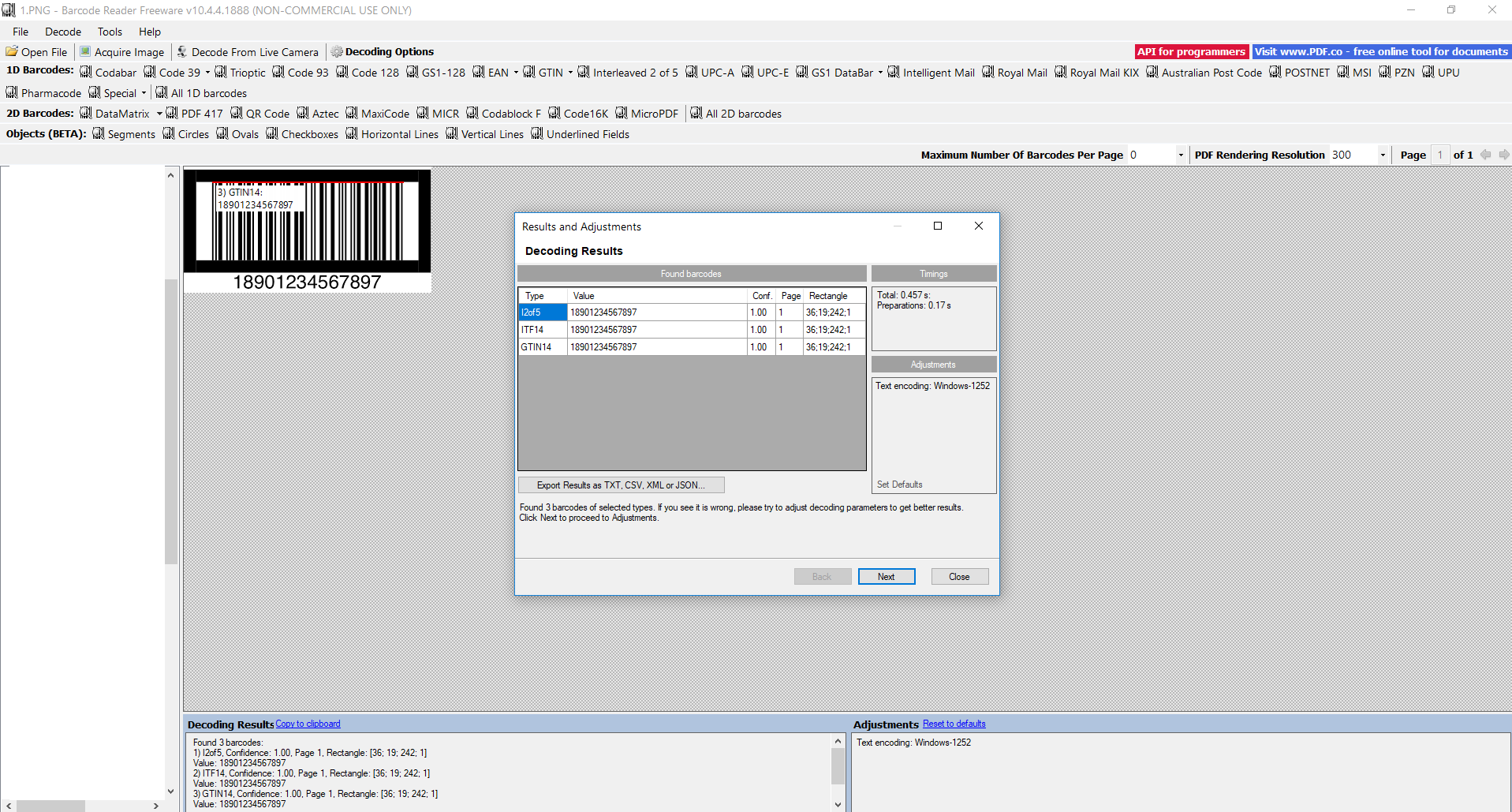
When you click on Decode All 1D barcode a new window will open on your screen. It means that your EAN barcode is converted into the barcode reader tool. You can see the result in a mini window opened within the tool.
You can also fine-tune your result if the results are not showing by going to the next button in the mini window opened of “Results & Adjustments”. Click on “Next”.
You can see these windows to adjust your picture according to the settings available.
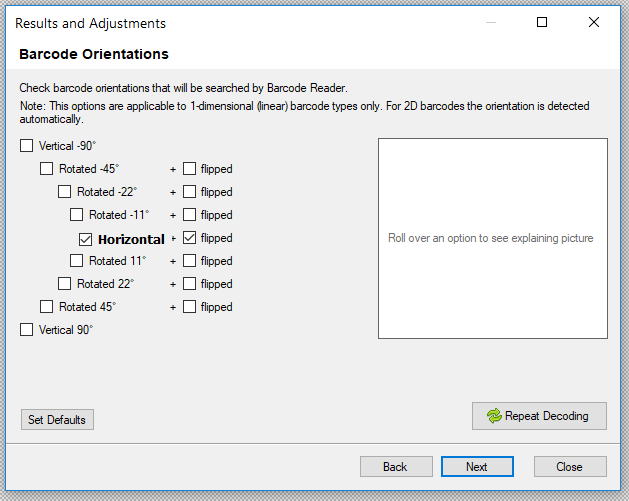
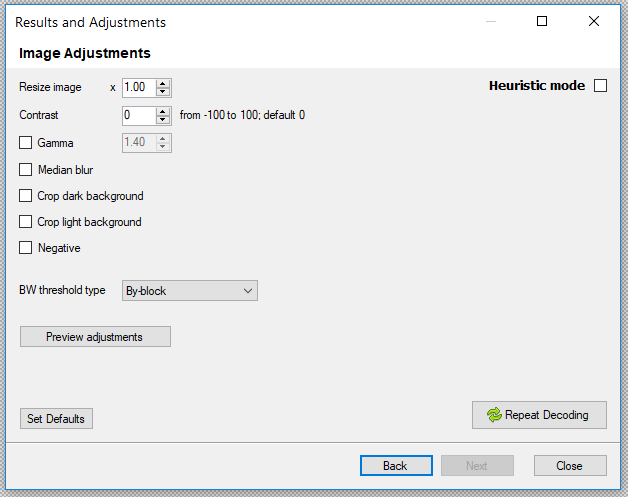
You can also export these results. To export results, click on the “Export results as….” that shows in the new window left down.
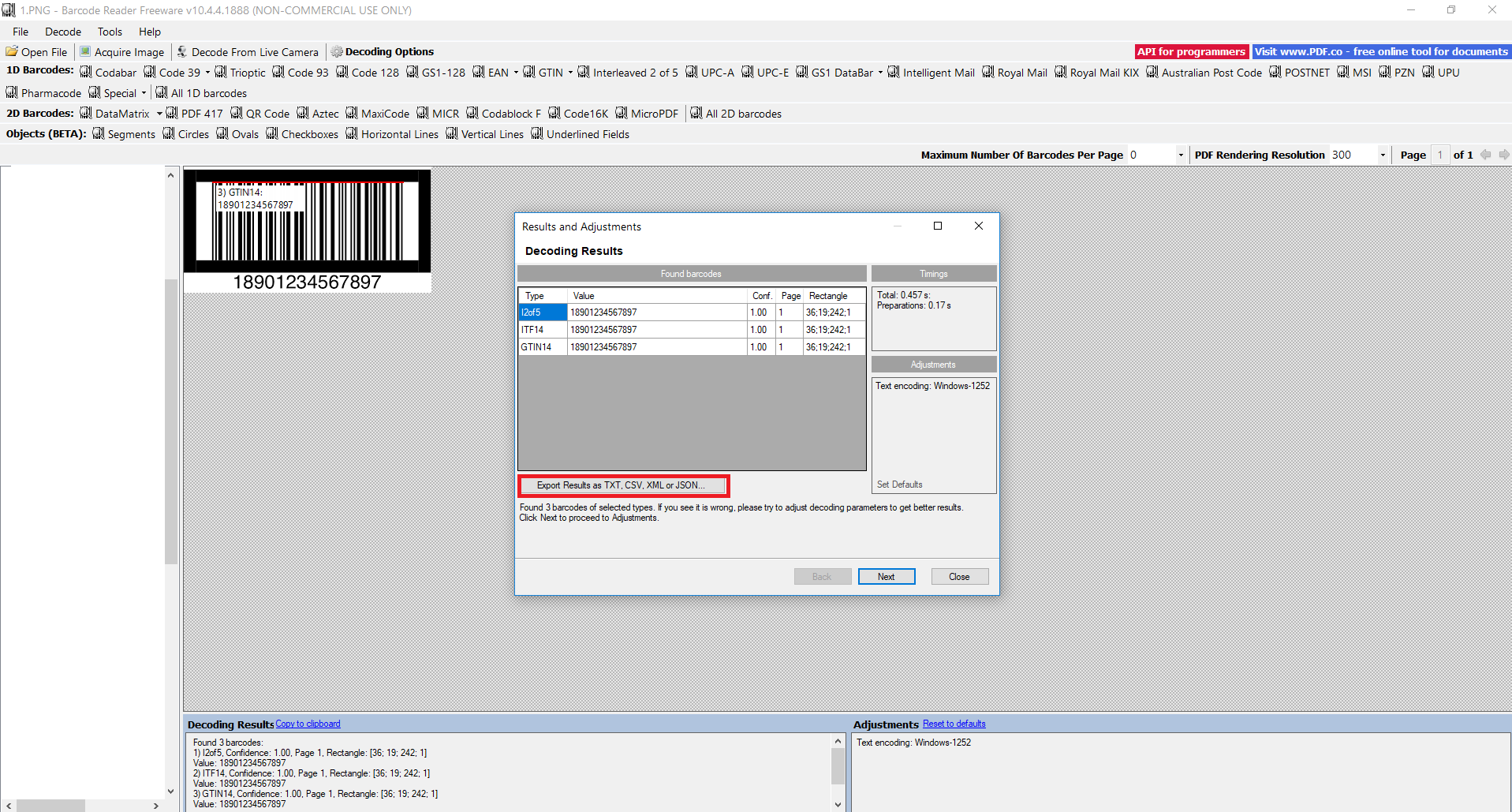
After clicking on this the new window appears on it like this.
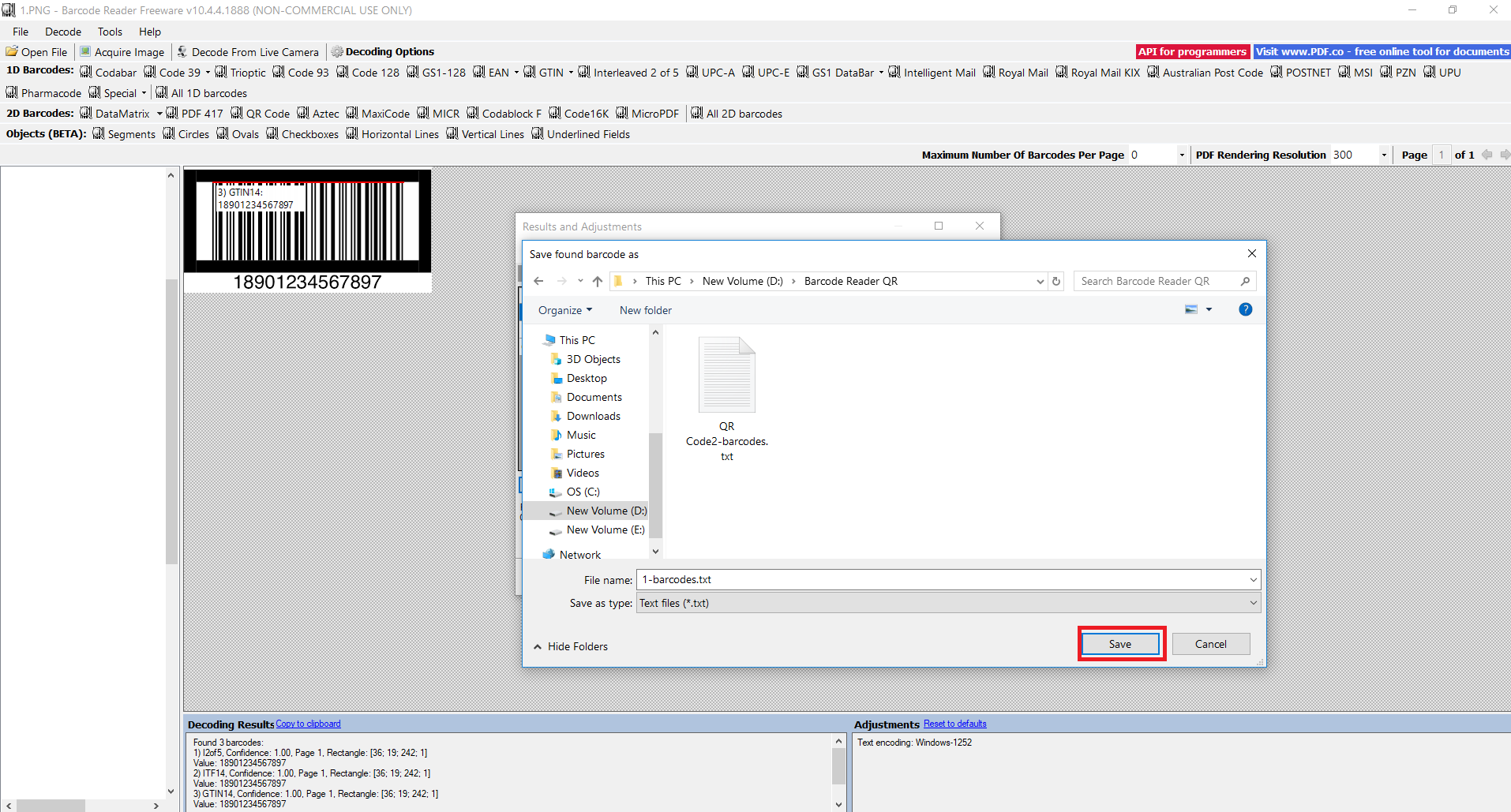
You can save it now with any name you want and open it to read the results.
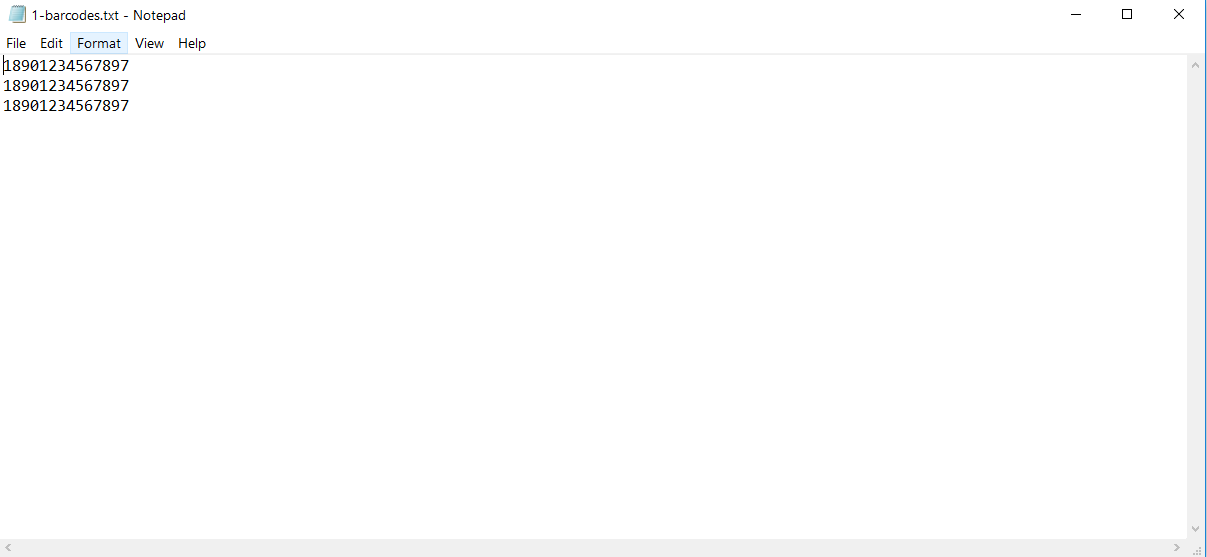
In the end, I converted the EAN barcodes into a Barcode reader successfully. Hope you liked this tutorial and it was helpful for you. This tool can be used to read different barcodes like EAN 8 barcodes and can be used as EAN 13 barcode scanner.
This EAN online tool is freeware, available on our download products page go check it out now.