Welcome to another tutorial for reading PDF417 barcodes with the ByteScout BarCode reader (freeware). This freeware tool is very easy to use and has an easy-to-navigate interface. If you want to learn how to read PDF417 barcodes using our freeware tool follow this tutorial.
This tutorial will help you to understand all the steps of reading PDF417 barcodes using our tool. Before going to the tutorial let’s discuss what are PDF417 barcodes.
The PDF417 barcodes also abbreviated from (Portable Data File) is a two-dimensional barcode that can encode 2000 characters of data. PDF417 barcode is a stack of several linear barcodes.
These barcodes are used in many industries like manufacturing, transportation industry and on several forms of ID documents like ID cards, driving licenses, etc.
Now let’s start with the tutorial.
First of all, you need to download our freeware ByteScout BarCode Reader tool. Once the setup is downloaded install it on your system by following simple steps.
Once the barcode reader tool is installed and ready to use, open it and you will see the main window from where you can easily navigate many options.
The first step is to open the barcode file you want to read in your case it will be a PDF417 barcode file. For this, you can go to the option “Open File” from the top left menu second line. Once clicked you will see the mini window opened.
Select the file and click on “Open” to open the file in the barcode reader. Once the file is opened you will see the following window.
In the main window, there are many options on the top menu where you can choose the related option. For this type of barcode, you will choose the option PDF417.
You can go to the option “Decode” then “Decode specific 2D symbology” and then to “PDF417”, or you can also select the same option from the top menu fourth line in front of the “2D Barcodes:” select option “PDF 417”.
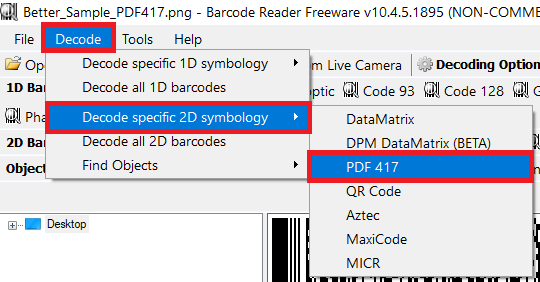
After clicking on the “PDF 417” you will see the results as shown below, you can then Export the results by clicking on the option “Export results as….” Or you can go to “Next” for more options.
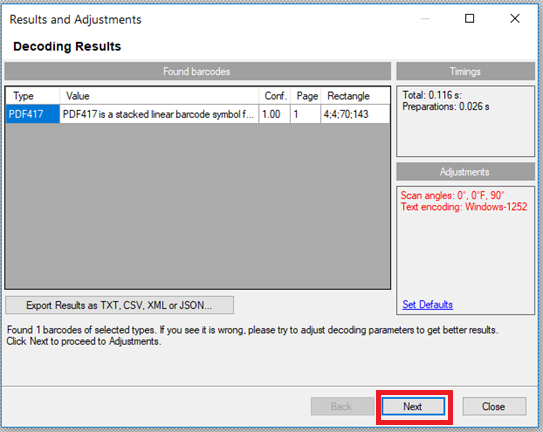
If you cannot find the results or the results are not good you can use more options to adjust the image and get better results, for this click on “Next” and you will see more options.
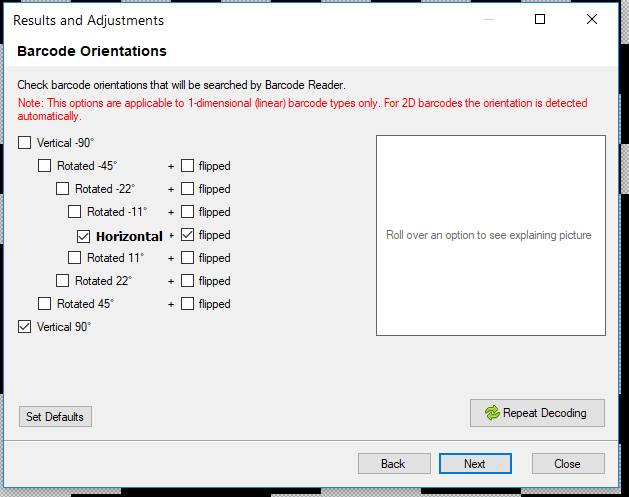
Here you can adjust the image orientation, for more options like image adjustments you can click on “Next” again, you will see the following mini window.
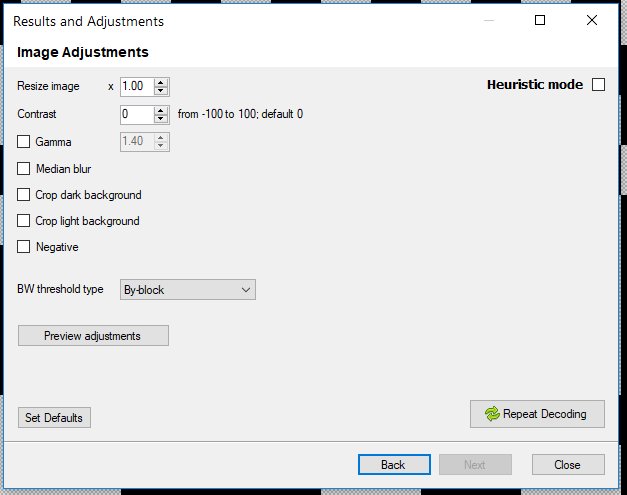
Here you can adjust image size and settings like contrast, background settings, and more. Click on “Close” when you are finished with the adjustments.
Once you get the required results you can export the results by going to the option “Export results as….” then save the file in your desired locations.
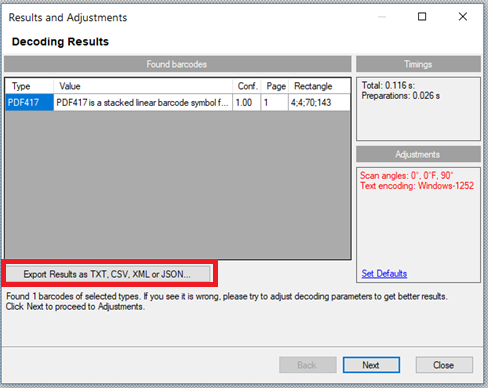
This is how you can save the results and view for later or send them to someone.
That’s all for this tutorial, at the end, you have successfully read the PDF 417 barcodes using the freeware Barcode reader tool from ByteScout.
This easy-to-use tool is designed using the best practices of today’s software industry principles which let the user navigate through the tool easily and fast in processing.