In 1981, GS1 developed the GS1-128 Barcode using the Code 128 barcode technical standards. This barcode was formerly known as UCC/EAN-128, UCC-128, and EAN-128.
The GS1-128 can store additional data, such as batch number, weight, quantity, manufacturing and expiry dates, and other data the user considers crucial.
GS1-128 is made of six components, which are:
Out of the six components, only the second to fifth components are used for data representation, of which they may vary in length. The first and sixth characters indicate the beginning and end of the barcode, for the GS1-128 barcode reader.
Common uses of the GS1-128 barcode include enabling package visibility throughout a shipping chain. That makes it popular with retail merchants, as well as warehouses.
You can scan your GS1-128 Barcodes using our ByteScout Barcode reader app after you download and install it on your computer.
You can access the download page by clicking on the “GET THE APP” button on this page.
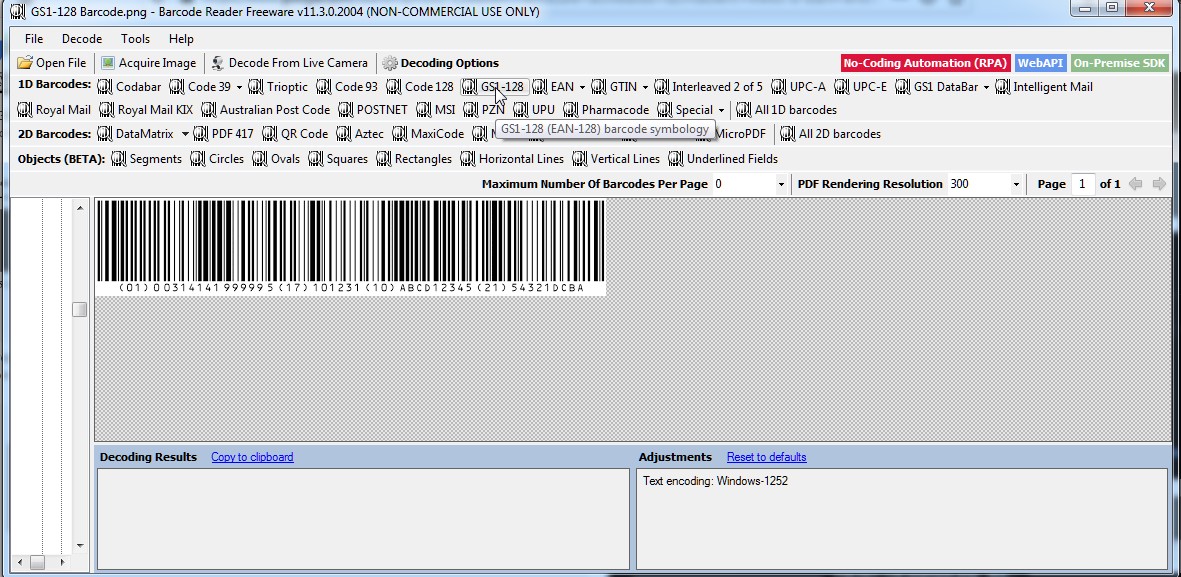
You can launch the app using its quick launch icon in your computer’s quick access menu. If you cannot see it, you may also use the search function of your laptop to locate it. Moreover, you have an option to include its desktop icon during the installation process.
You can load the barcode(s) you need to scan using one of the three options, which the ByteScout app provides. These are:
After you upload the barcode and it appears on the barcode reader window, you can click on the GS1-128 button, to initiate the decoding process. You can click on Next and make the necessary adjustments, if the barcode isn’t decoded correctly, on your first attempt.
Once your GS1-128 Barcode is decoded successfully, you can export the results as TXT, CSV, JSON, or XML files.
That’s all you need to successfully decode or read a GS1-128 Barcode.