PPT To Video Scout tutorial:
Enabling sound recording (to convert presentations with sound) while using converter under Windows Vista
To enable sound recording (to convert flash movies with sound) in Windows Vista:
1. Select “sound” from the control panel (double click “Sound” icon to open sound options dialog):
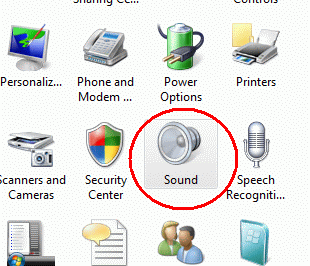
2. Select the recording tab
3 . Right-click on the background of the tab and choose “Show Disabled Devices” and click to show disabled devices:
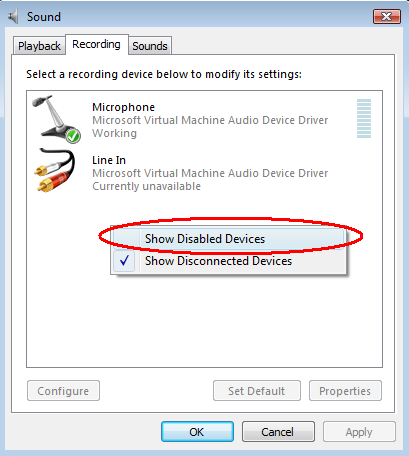
4. Disabled devices will be displayed. Right-click on “Stereo Mix” (or “Wave Out Mix” or “Mono Mix” or “What U Hear”) and click “Enable” as shown below:
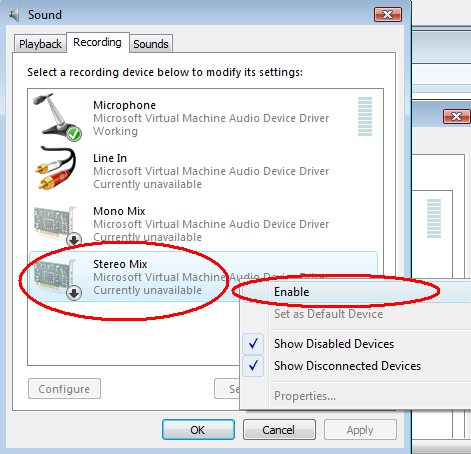
5. Now it should work the same way as Stereo Mix in Windows XP, allowing you to record any sound your computer makes.
Then run converter again and select “Stereo Mix” (or “What U Hear” or “Mono Mix” or “Wave Out Mix”) on sound recording step:
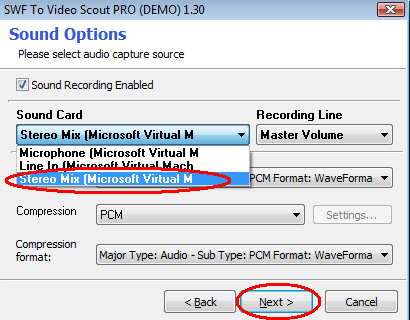
That’s all!