You can download the source code of this example here: swfslideshowscout_vb_net.zip
This page contains step-by-step tutorial describing how to create flash slideshow from JPG images in Visual Basic.NET application using SWF SlideShow Scout library.
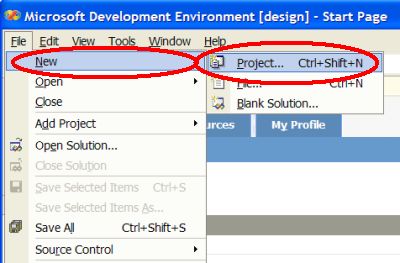
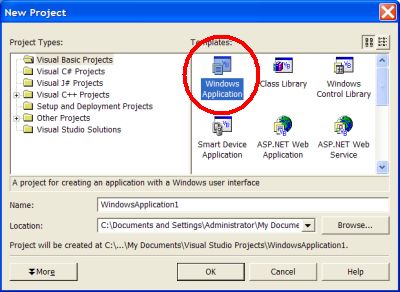
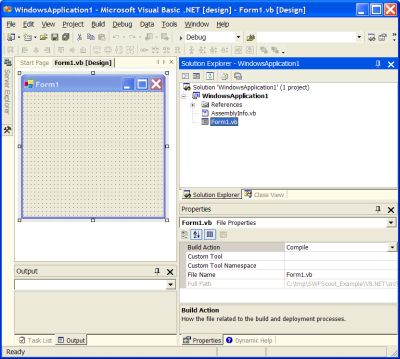
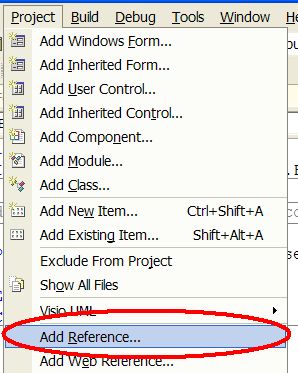
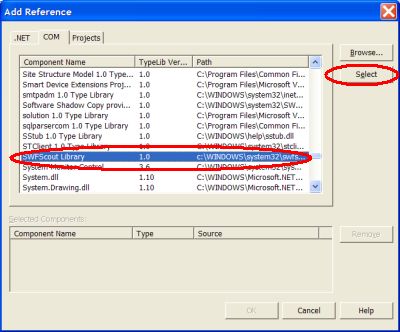
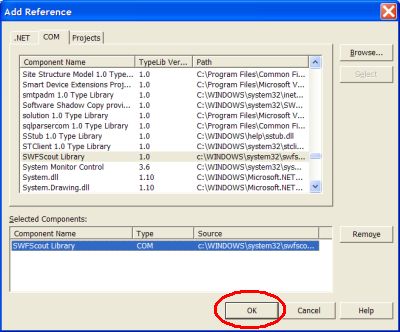
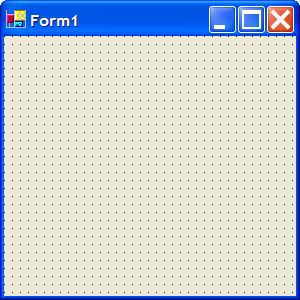
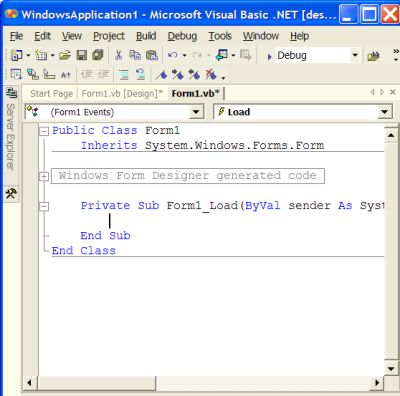
‘ initialize library
SlideShow.InitLibrary(“demo”, “demo”)
SlideShow.BeginSlideShow(320, 240)
‘ slide #1, show with “stetMosaicLarge” effect, 1000 msec
SlideShow.AddSlideFromFileName(“Slide1.jpg”, SWFSlideShowScout.SlideTransitionEffectType.stetMosaicLarge, 1000)
SlideShow.AddDelay(1000)
‘ slide #2, show with “stetBlur” effect, 1000 msec
SlideShow.AddSlideFromFileName(“Slide2.jpg”, SWFSlideShowScout.SlideTransitionEffectType.stetBlur, 1000)
SlideShow.AddDelay(1000)
‘ slide #3, show with “stetZoomCircle” effect, 1000 msec
SlideShow.AddSlideFromFileName(“Slide3.jpg”, SWFSlideShowScout.SlideTransitionEffectType.stetZoomCircle, 1000)
SlideShow.AddDelay(1000)
‘ slide #4, show with “stetLiquid” effect, 1000 msec
SlideShow.AddSlideFromFileName(“Slide4.jpg”, SWFSlideShowScout.SlideTransitionEffectType.stetLiquid, 1000)
SlideShow.AddDelay(1000)
‘ slide #5, show with “stetShuttersBias” effect , 1000 msec
SlideShow.AddSlideFromFileName(“Slide5.jpg”, SWFSlideShowScout.SlideTransitionEffectType.stetShuttersBias, 1000)
SlideShow.AddDelay(2000)
‘ save to flash movie file
SlideShow.SaveToFile(“HelloWorld.swf”)
MsgBox(“Slide show was generated successfully and saved to HelloWorld.swf file”)

You can download the source code of this example here: swfslideshowscout_vb_net.zip