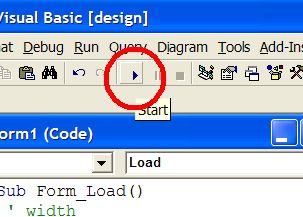You can download the source code of this example here: swfslideshowscout_vb.zip
This guide will teach you how to create simple SWF flash animation using SWF SlideShow Scout library and Visual Basic
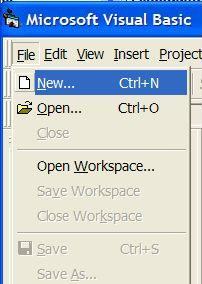
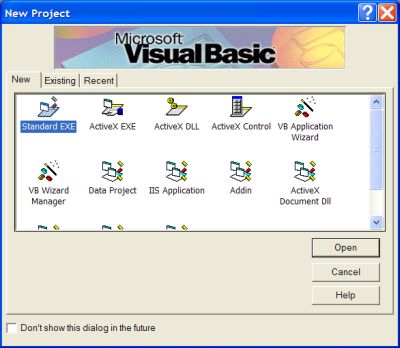
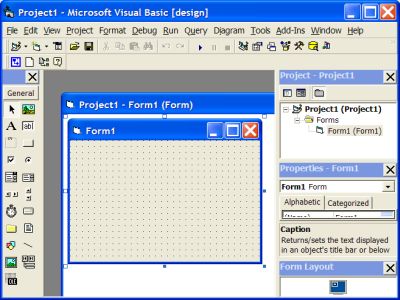
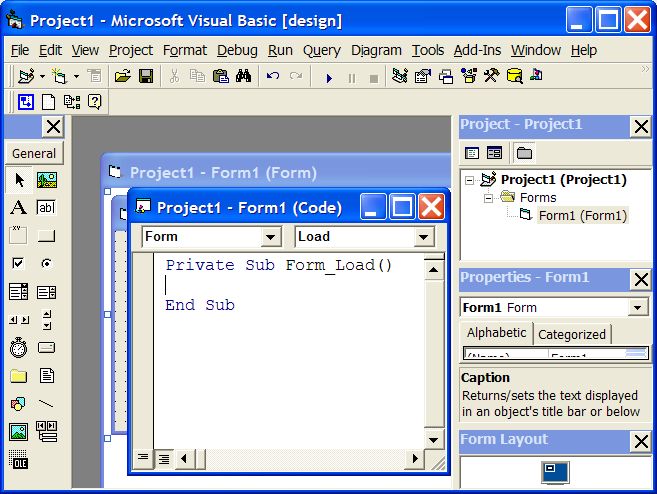
‘ initialize library
SlideShow.InitLibrary “demo”, “demo”
SlideShow.BeginSlideShow 320, 240
‘ slide #1, show with “stetMosaicLarge” effect (11 = stetMosaicLarge), 1000 msec
SlideShow.AddSlideFromFileName “Slide1.jpg”, 11, 1000
SlideShow.AddDelay 1000
‘ slide #2, show with “stetBlur” effect (6 = stetBlur), 1000 msec
SlideShow.AddSlideFromFileName “Slide2.jpg”, 6, 1000
SlideShow.AddDelay 1000
‘ slide #3, show with “stetZoomCircle” effect (29 = stetZoomCircle), 1000 msec
SlideShow.AddSlideFromFileName “Slide3.jpg”, 29, 1000
SlideShow.AddDelay 1000
‘ slide #4, show with “stetLiquid” effect (37 = stetLiquid), 1000 msec
SlideShow.AddSlideFromFileName “Slide4.jpg”, 37, 1000
SlideShow.AddDelay 1000
‘ slide #5, show with “stetShuttersBias” effect (16 = stetShuttersBias), 1000 msec
SlideShow.AddSlideFromFileName “Slide5.jpg”, 16, 1000
SlideShow.AddDelay 2000
‘ save to flash movie file
SlideShow.SaveToFile “HelloWorld.swf”
‘ free slideshow object
Set SlideShow = Nothing