You can download the source code of this example here: swfslideshowscout_registration_free_in_asp_net2.zip
This example provides a sample code to demonstrate how to use SWF SlideShow Scout library in ASP.NET 2 web-applications projects without registering SWFSlideShowScout.dll file on the web-server (using registration-free mode, this sample is based on an example from Maze Computers )
Create a new web-site project in Visual Studio
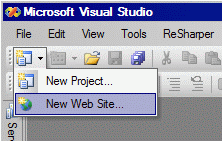
Enter name of new web-site and click OK
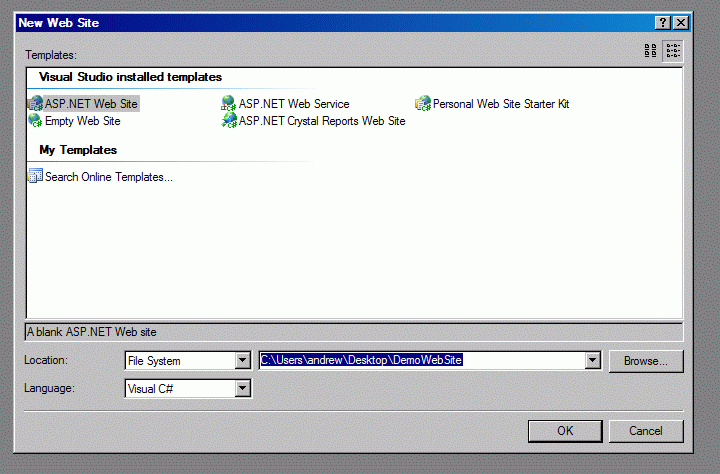
Right-click on project in Solution Explorer and select “Add Reference” command in popup menu invoked:
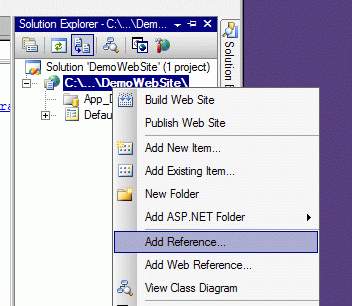
Browse for “ASPManifestHelpers.dll” (you can find it in ZIP with sample code) and select it and click OK to add reference:
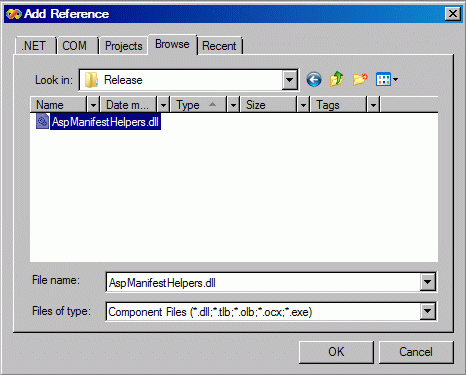
Then create folder named “SWFSlideShowScout.assembly” by right-clicking on project in Solution Explorer and selecting “New Folder” command:
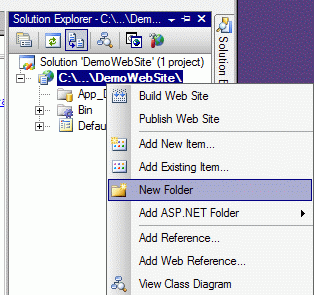
Type name of the folder “SWFSlideShowScout.assembly” and click OK to create a folder
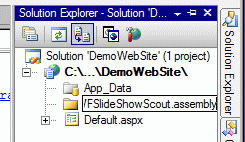
Now you should add the following files into created folder:
SWFSlideShowScout.dll
SWFSlideShowScout.assembly.manifest
To add files right-click on project in Solution Explorer and select “Add Existing Item” command:

File selection dialog will appear – select SWFSlideShowScout.dll and SWFSlideShowScout.assembly.manifest files (hold CTRL and click on each file to select) and click “Add” button to add files to the project:

Now add webapp.manifest file to the project: right-click on project in Solution Explorer and select “Add Existing Item…” command:

File selection dialog will appear. Select webapp.manifest file and click “Add”:
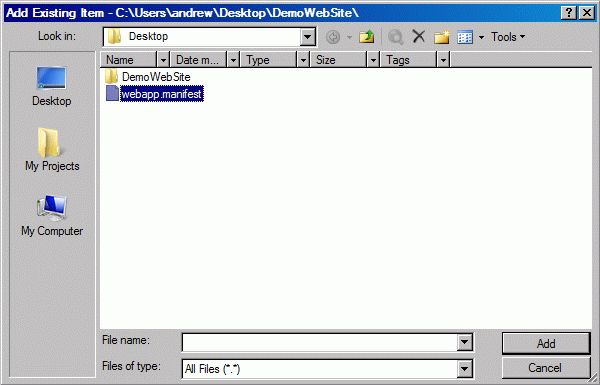
Start project by clicking “Start Debugging” button as shown below:
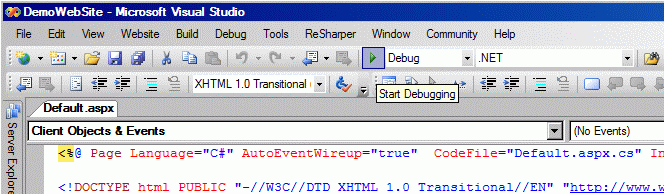
Visual Studio will suuggest to add new Web.config file. Answer Yes as shown below:
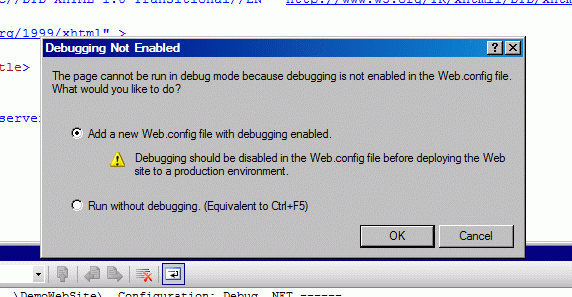
Close Internet Explorer window and switch back to Visual Studio
Web.config file will appear in the list of project files:
Double click on web.config file
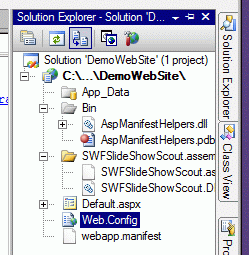
Visual Studio will open editor with Web.config file in it.
Add the lines after <system.web> line.
So you will see a code like on a screenshot below:
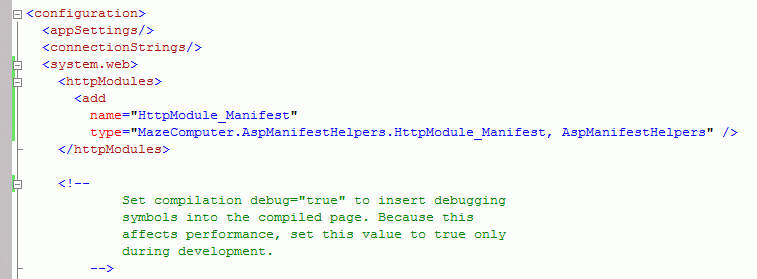
Now add reference to SWFSlideShowScout.dll file by doing the following: right-click on project name and select “Add Reference” command in right-click menu:
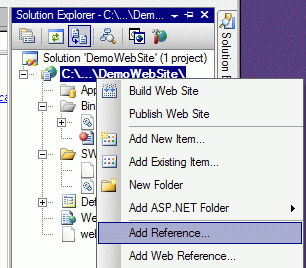
Browse /SWFSlideShowScout.assembly/ and select SWFSlideShowScout.dll file and click “OK” button to add reference
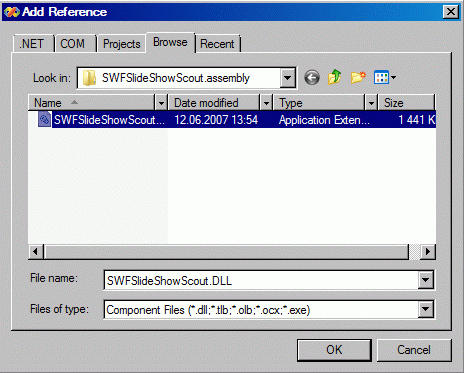
Now you will see that 2 new files appear in the list of files for project:
Interop.SWFSlideShowScoutswfslideshowScout.dll and stdole.dll (see screenshot below):
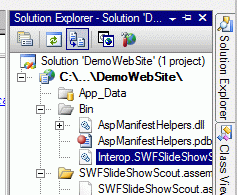
Finally our web-site project is ready for coding swfslideshow generation using SWFSlideShowScout library!
Double click on Default.aspx.cs file in Solution Explorer:
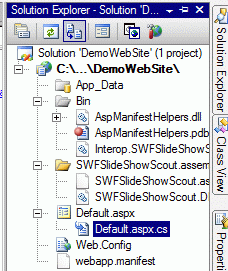
Editor window will appear with “Default.aspx.cs” file in it
A add line using SWFSlideShowScout; and add code to generate swfslideshow using SWFSlideShowScout in “Page_Load” function as shown below:
try
{
string path =
Server.MapPath(string.Empty);
//Put user code to initialize the page here
SlideShow SlideShow;
SlideShow = new SlideShowClass();
// initialize library
SlideShow.InitLibrary(“demo”, “demo”);
SlideShow.BeginSlideShow(320, 240);
// slide #1, show with “stetMosaicLarge” effect, 1000 msec
SlideShow.AddSlideFromFileName(path + “\Slide1.jpg”, SlideTransitionEffectType.stetMosaicLarge, 1000);
SlideShow.AddDelay(1000);
// slide #2, show with “stetBlur” effect, 1000 msec
SlideShow.AddSlideFromFileName(path + “\Slide2.jpg”, SlideTransitionEffectType.stetBlur, 1000);
SlideShow.AddDelay(1000);
// slide #3, show with “stetZoomCircle” effect, 1000 msec
SlideShow.AddSlideFromFileName(path + “\Slide3.jpg”, SlideTransitionEffectType.stetZoomCircle, 1000);
SlideShow.AddDelay(1000);
// slide #4, show with “stetLiquid” effect, 1000 msec
SlideShow.AddSlideFromFileName(path + “\Slide4.jpg”, SlideTransitionEffectType.stetLiquid, 1000);
SlideShow.AddDelay(1000);
// slide #5, show with “stetShuttersBias” effect , 1000 msec
SlideShow.AddSlideFromFileName(path + “\Slide5.jpg”, SlideTransitionEffectType.stetShuttersBias, 1000);
SlideShow.AddDelay(2000);
// get size of generated in-memory swf file
int Size = SlideShow.BinaryImageSize;
// create new buffer with size equal to generated swf file
byte[] buffer = new byte[Size + 1];
// get in-memory slideshow file as byte stream
Array MemoryImage = (Array) SlideShow.BinaryImage;
// copy byte stream into buffer
Array.Copy(MemoryImage, buffer, Size);
// clear http output
Response.Clear();
// set the content type to SWF
Response.ContentType = “application/x-shockwave-flash”;
// add content type header
Response.AddHeader(“Content-Type”, “application/x-shockwave-flash”);
// set the content disposition
Response.AddHeader(“Content-Disposition”, “inline;filename=slideshow.swf”);
// write the buffer with swf file to the output
Response.BinaryWrite(buffer);
Response.End();
}
catch (Exception ex)
{
if (!(ex is ThreadAbortException))
Debug.WriteLine(ex.Message);
}
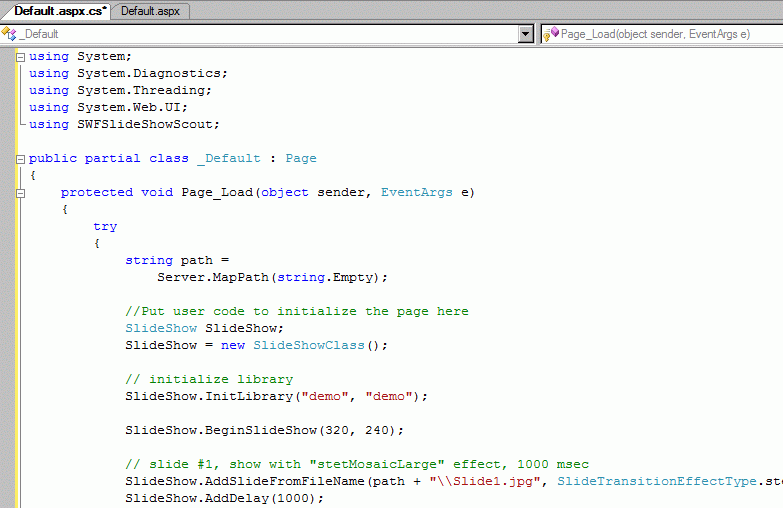
Press F5 to start web-site project and swfslideshow file will be generated and you’ll see swfslideshow generated by your web-site project.
Generated swfslideshow document file opened in web page:
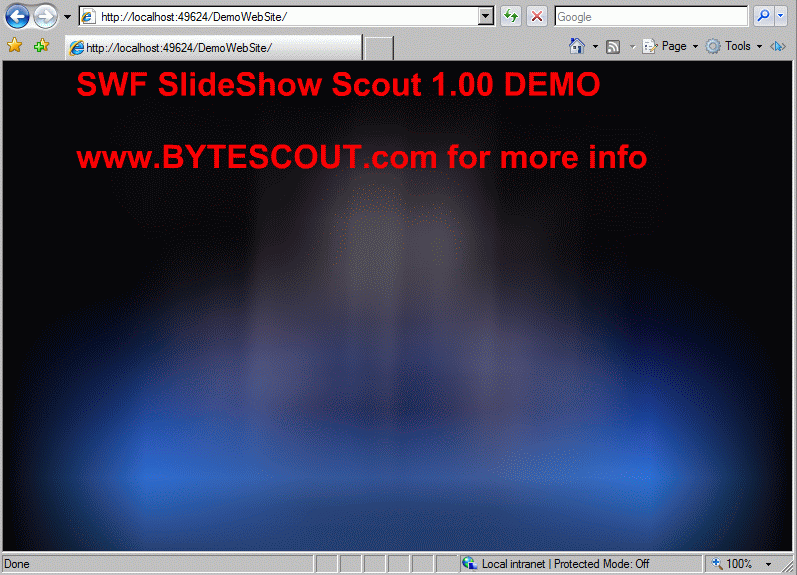
You can download the source code of this example here: swfslideshowscout_registration_free_in_asp_net2.zip