Zoom supports hosting meetings of small groups of up to 100 participants for 40 minutes or less. If you want more time, you can choose a Pro subscription for $14.99, which allows small groups of up to 100 people, to hold meetings of up to 24 hours.
Furthermore, only the host needs to get a license, which makes Zoom perfect for small meetings. In this Zoom guide, you will discover how best to use Zoom for small groups online.
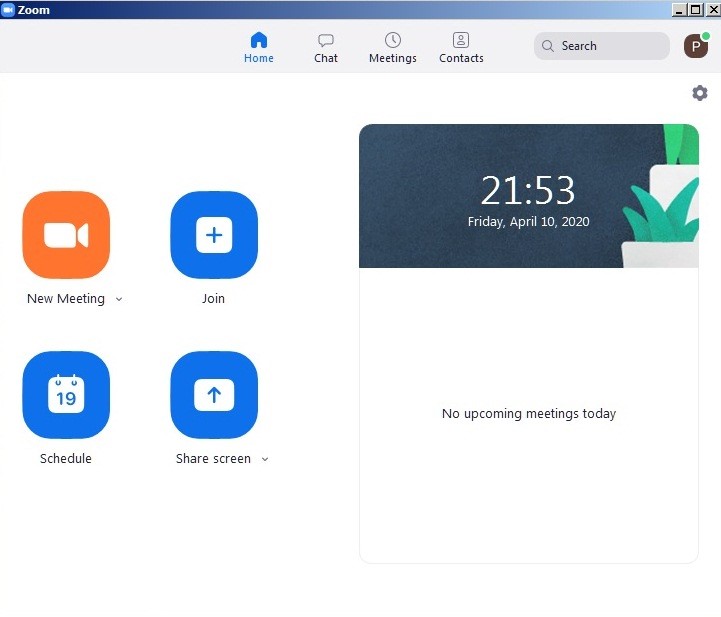
You need to send invites early to allow group members time to download and install their Zoom apps. Make sure you recommend that they install their apps at least 30 minutes before the meeting starts. That will give them time to resolve any technical issues before the meeting starts.
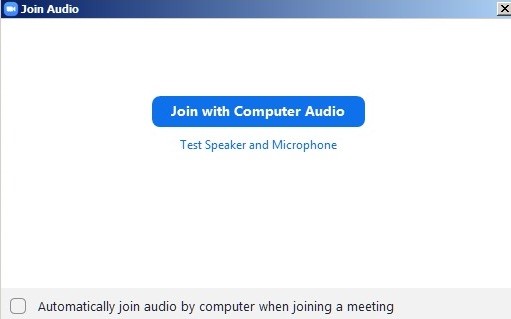
We recommend that for the best experience, you invest in an HD web camera, and a Hi-Fi microphone and speaker. Install and test them with Zoom to make sure they are working properly.
Do not forget to have sufficient lighting in the room, directed on your face, but coming from behind the camera.
Make sure as you speak your face is centered on the video, and your eyes are also looking into the camera. That allows you to maintain eye contact with your group during the web conference.
Zoom has a microphone and camera testing function to help you prepare for your meeting. That way, you are assured the microphone can pick up your voice. You can record a test video conference with Zoom, so as to be sure you are doing it right.
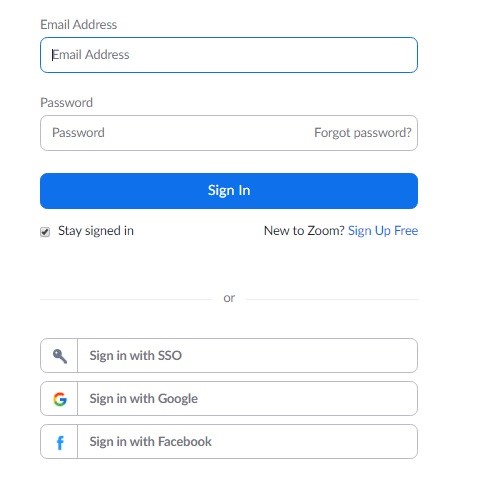
To start a meeting, download a Zoom client, and register for a Zoom account to log in. Once you are logged into Zoom, click on “Schedule Meeting” to create and schedule a small group meeting online.
A “Schedule Meeting” window will appear where you can set various options, according to your meeting preferences. Alternatively, you can create a meeting right away, by clicking on “New Meeting,” send invites, and wait for group members to come in.
Zoom will automatically create an invite message for you. The invite message will have a meeting ID and password. To view or copy the invite from the scheduling window, click on “show invite.”
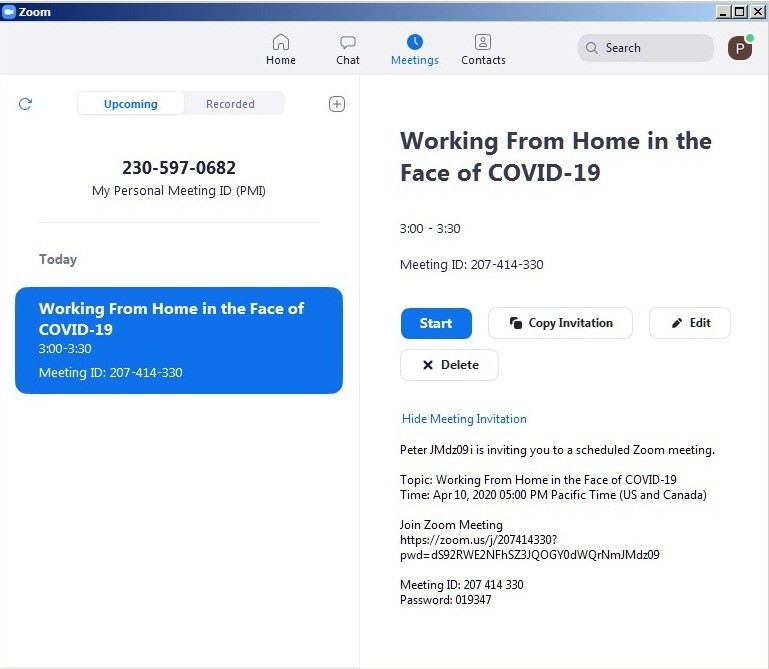
To view or copy it from the conferencing window, click on “Manage Participants” to open a contacts side panel. Then click on the invite button, which is on the bottom left. A pop window with options for sending or copying the invite message will appear.
Zoom provides you with controls such as muting participants’ microphones, creating a waiting room for participants so that you can all start the meeting at once, or recording the meeting.
You can also control what participants can do such as sharing the screen, renaming themselves, or chatting using the Security feature.
We recommend that you record your Zoom meetings, of course with consent from participants, and then share it with those that could not make it to the meeting. We hope you found this guide on how to use Zoom for a small group meeting useful, and you will enjoy it.