LiceCap is a very useful tool to create GIF images from screen recording. It’s open-source and much popular among developer communities. The final GIF image quality generated from LiceCap is great, and it’s also size efficient! If you are not using LICECap then you should definitely try this out!
Now coming to the issue I faced with LICECap. I usually work with multiple monitors and use LICECap to record the screen on my secondary monitor. A few days ago I was working from remote with a single monitor only, and when I opened LICECap it was showing in the windows taskbar but the recording screen was not coming. It was probably due to the fact that It was accustomed to using second screen settings.
To fix this issue, I tried several things such as searching on Google, restarting my machine (😀 A common solution to fix everything not working!) and even updating LiceCap with the latest version. None of it worked.
Finally, I was able to address this issue by deleting LICECap temporary setting files (😀 The ultimate developer solution).
I am using Windows and I am able to find the LICECap setting file at the following location.
%appdata%/licecap.ini
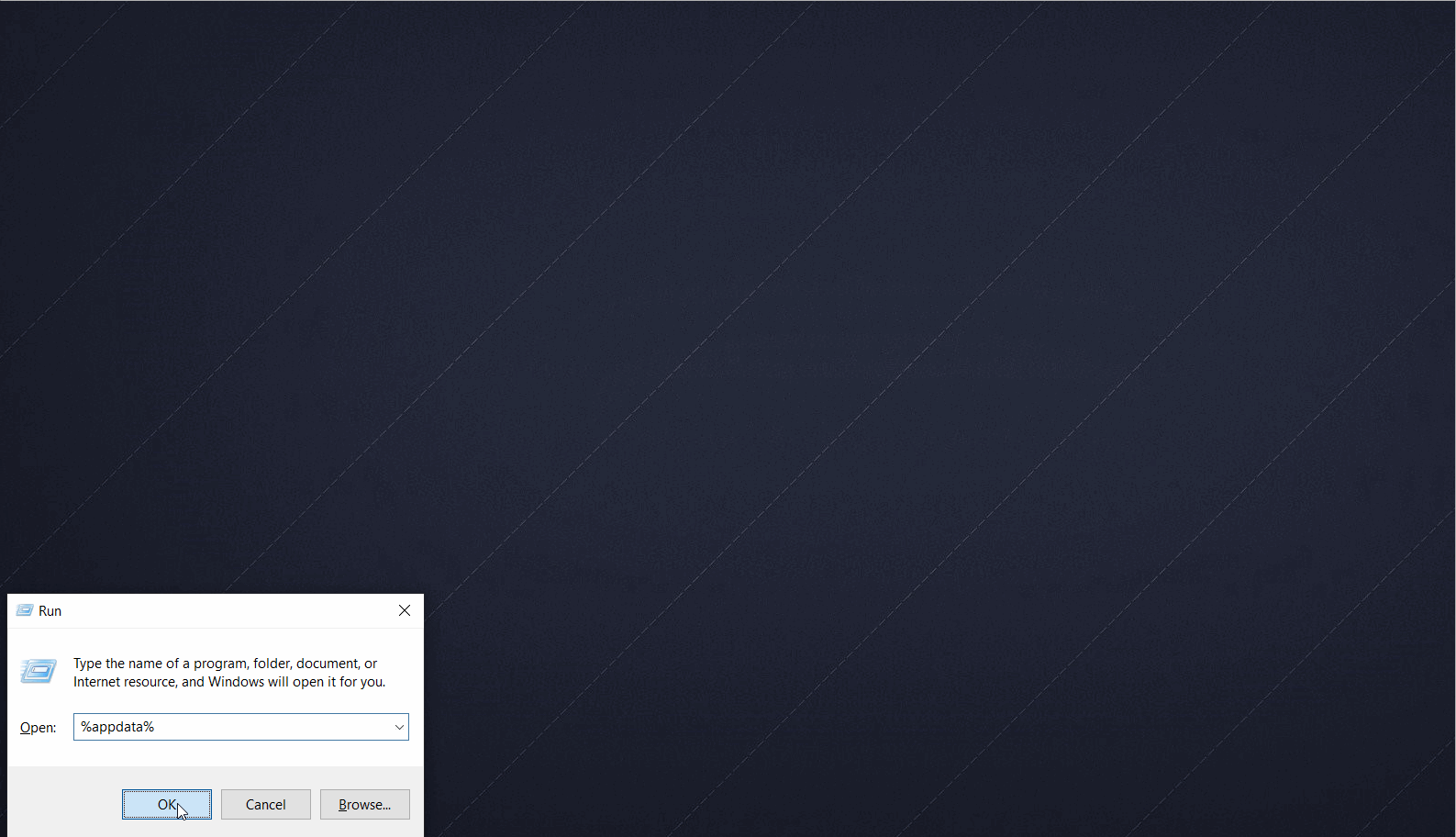
The above GIF is generated using LICECap. Looks Good! isn’t it?
This file licecap.ini contains last screen recording information, such as last recording name/location, screen position, and recording co-ordinates, etc.
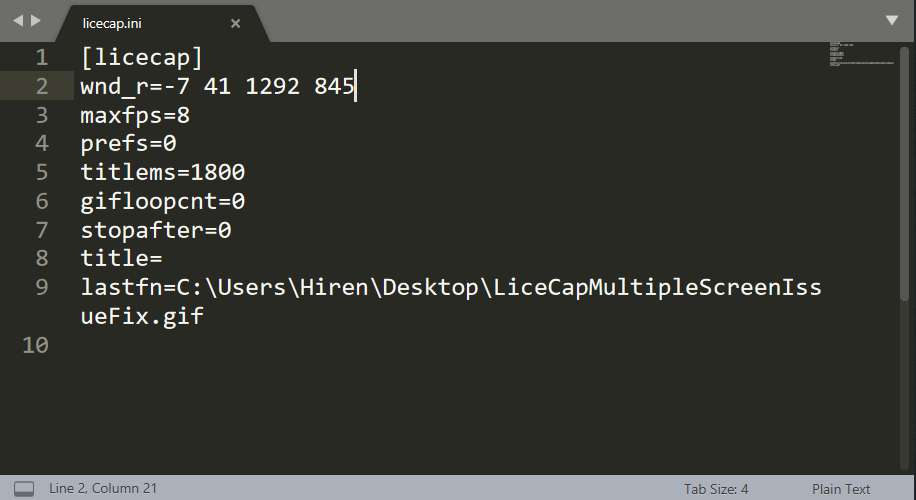
By deleting this file LICECap recording screen appeared on my primary screen. In absence of a temporary setting file, LICECap works as a fresh instance.
Earlier I tried fixing it by updating LICECap, but it didn’t work. I believe it’s due to the fact that when updating LICECap is not modifying or deleting this licecap.ini file in order to protect the last recording settings.
Till this issue is addressed properly by LICECap, you can use this workaround.
I believe this will be helpful to you. Thank you for reading!