In this article, we’ll see how to generate a barcode with PDF.co Barcode generation API. This API is restful in nature, hence easily consumable by most of the programming frameworks without the need to install any third-party library.
PDF.co Barcode generation API generates high-quality printable and scannable barcodes in images or PDF format. It covers all popular barcode types such as Code 39, Code 128 to QR Code, DataMatrix, and PDF417.
We’ll be covering the following programs, in order to get an idea of working with this API. Programs in this article are written with Node JS.
In order to run these programs on your machine, you’ll require API keys from PDF.co. This can easily get for free from this URL.
Before starting with the program, let’s see API details.
| URL: | https://api.pdf.co/v1/barcode/generate |
| Generates high-quality printable and scannable barcodes as images or PDF. All popular types are supported from Code 39, Code 128 to QR Code, Datamatrix, and PDF417. GET or POST request. | |
| Param | Description |
| async | Optional.
Runs processing asynchronously. Returns Use JobId that you may use with /job/check to check the state of the processing (possible states: working, failed, aborted, and success). Must be one of true, false. |
| encrypt | Optional.
Enable encryption for the output file. Must be one of true, false. |
| name | Optional.
The filename for the generated image. Must be a String |
| value | Optional.
Value to be encoded into the barcode. Must be a String |
| type | Optional.
Sets barcode type. Valid values are: Code128, Code39, Postnet, UPCA, EAN8, ISBN, Codabar, I2of5, Code93, EAN13, JAN13, Bookland, UPCE, PDF417, PDF417Truncated, DataMatrix, QRCode, Aztec, Planet, EAN128, GS1_128, USPSSackLabel, USPSTrayLabel, DeutschePostIdentcode, DeutschePostLeitcode, Numly, PZN, OpticalProduct, SwissPostParcel, RoyalMail, DutchKix, SingaporePostalCode, EAN2, EAN5, EAN14, MacroPDF417, MicroPDF417, GS1_DataMatrix, Telepen, IntelligentMail, GS1_DataBar_Omnidirectional, GS1_DataBar_Truncated, GS1_DataBar_Stacked, GS1_DataBar_Stacked_Omnidirectional, GS1_DataBar_Limited, GS1_DataBar_Expanded, GS1_DataBar_Expanded_Stacked, MaxiCode, Plessey, MSI, ITF14, GTIN12, GTIN8, GTIN13, GTIN14. Must be a String. |
| Code | Description |
| 200 | All is OK |
| 400 | Bad input parameters |
| 401 | Unauthorized |
| 403 | Not enough credits |
| 405 | Timeout error.
To process large documents or files please use asynchronous mode ( set an async parameter to true) and then check the status using /job/check endpoint. If a file contains many pages then specify a page range using pages parameter. The number of pages of the document can be obtained using the endpoint /pdf/info |
Sample Request:
! Don’t forget to set x-api-key param or header param to an API key, get yours here
POST
{
"name" : "barcode.png",
"type" : "Code128",
"value" : "qweasd123456"
}
Response
200
{
"url": "https://pdf-temp-files.s3.amazonaws.com/97c9b70b7ed54706ace0ea4ccb66a27d/barcode.png",
"error": false,
"status": 200,
"name": "barcode.png"
}
Here we’ll be generating a barcode of type Code128 with the value “qweasd123456”. The program is as follows.
var https = require("https");
var path = require("path");
var fs = require("fs");
// The authentication key (API Key). // Get your own by registering at https://app.pdf.co/documentation/api const API_KEY = "***********************************";
// Result image file name const DestinationFile = "./barcode.png"; // Barcode type. See valid barcode types in the documentation https://app.pdf.co/documentation/api/1.0/barcode/generate.html const BarcodeType = "Code128"; // Barcode value const BarcodeValue = "qweasd123456";
// Prepare request to `Barcode Generator` API endpoint
var queryPath = `/v1/barcode/generate?name=${path.basename(DestinationFile)}&type=${BarcodeType}&value=${BarcodeValue}`;
var reqOptions = {
host: "api.pdf.co",
path: encodeURI(queryPath),
headers: {
"x-api-key": API_KEY
}
};
// Send request
https.get(reqOptions, (response) => {
response.on("data", (d) => {
// Parse JSON response
var data = JSON.parse(d);
if (data.error == false) {
// Download the image file
var file = fs.createWriteStream(DestinationFile);
https.get(data.url, (response2) => {
response2.pipe(file).on("close", () => {
console.log(`Generated barcode saved to '${DestinationFile}' file.`);
});
});
}
else {
// Service reported error
console.log(data.message);
}
});
}).on("error", (e) => {
// Request error
console.error(e);
});
And the output is as follows.
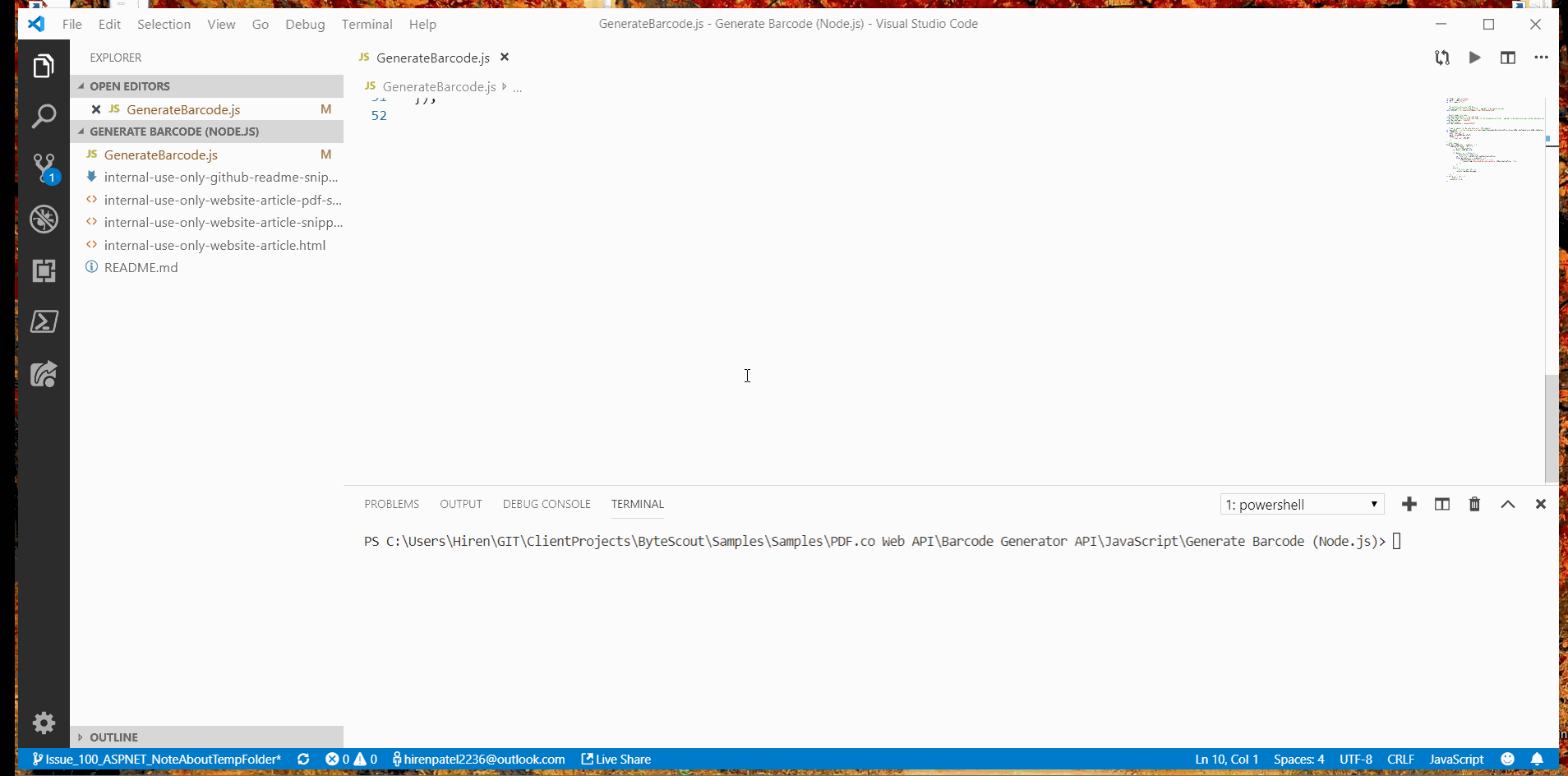
We can divide this program into two steps.
First of all, we’re building a query path by providing parameters and URL parts like method name, output file name, type of barcode, and for which value is to be generated.
// Prepare request to `Barcode Generator` API endpoint
var queryPath = `/v1/barcode/generate?name=${path.basename(DestinationFile)}&type=${BarcodeType}&value=${BarcodeValue}`;
Then we’re creating requests, by providing host, path, and headers.
var reqOptions = {
host: "api.pdf.co",
path: encodeURI(queryPath),
headers: {
"x-api-key": API_KEY
}
};
If you have noticed we’re passing API key in header parameter “x-api-key”, which authenticates and authorizes barcode generation API request.
We’re executing the request by passing the request options variable reqOptions and waiting on a response like below.
https.get(reqOptions, (response) => {
response.on("data", (d) => {
Once the response received, we’ll parse the response as JSON and check if it errored out or not. And finally, save the generated barcode file to the destination location.
// Parse JSON response
var data = JSON.parse(d);
if (data.error == false) {
// Download the image file
var file = fs.createWriteStream(DestinationFile);
https.get(data.url, (response2) => {
response2.pipe(file).on("close", () => {
console.log(`Generated barcode saved to '${DestinationFile}' file.`);
});
});
}
else {
// Service reported error
console.log(data.message);
}
Here we’re using a file stream to save the barcode image file.
// Download the image file
var file = fs.createWriteStream(DestinationFile);
PDF.co provides async options to its APIs for situations when processing is time-consuming. It’s also used to increase performance by implementing asynchronous functionality.
The program code is as follows.
var https = require("https");
var path = require("path");
var fs = require("fs");
// The authentication key (API Key).
// Get your own by registering at https://app.pdf.co/documentation/api
const API_KEY = "***********************************";
// Result image file name
const DestinationFile = "./barcode.png";
// Barcode type. See valid barcode types in the documentation https://app.pdf.co/documentation/api/1.0/barcode/generate.html
const BarcodeType = "Code128";
// Barcode value
const BarcodeValue = "qweasd123456";
// Prepare request to `Barcode Generator` API endpoint
var queryPath = `/v1/barcode/generate?name=${path.basename(DestinationFile)}&type=${BarcodeType}&value=${BarcodeValue}&async=True`;
var reqOptions = {
host: "api.pdf.co",
path: encodeURI(queryPath),
headers: {
"x-api-key": API_KEY
}
};
// Send request
https.get(reqOptions, (response) => {
response.on("data", (d) => {
// Parse JSON response
var data = JSON.parse(d);
if (data.error == false) {
console.log(`Job #${data.jobId} has been created!`);
checkIfJobIsCompleted(data.jobId, data.url);
}
else {
// Service reported error
console.log(data.message);
}
});
}).on("error", (e) => {
// Request error
console.error(e);
});
function checkIfJobIsCompleted(jobId, resultFileUrl) {
let queryPath = `/v1/job/check?jobid=${jobId}`;
let reqOptions = {
host: "api.pdf.co",
path: encodeURI(queryPath),
method: "GET",
headers: { "x-api-key": API_KEY }
};
https.get(reqOptions, (response) => {
response.on("data", (d) => {
response.setEncoding("utf8");
// Parse JSON response
let data = JSON.parse(d);
console.log(`Checking Job #${jobId}, Status: ${data.status}, Time: ${new Date().toLocaleString()}`);
if (data.status == "working") {
// Check again after 3 seconds
setTimeout(function(){ checkIfJobIsCompleted(jobId, resultFileUrl);}, 3000);
}
else if (data.status == "success") {
// Download image file
var file = fs.createWriteStream(DestinationFile);
https.get(resultFileUrl, (response2) => {
response2.pipe(file)
.on("close", () => {
console.log(`Generated image file saved as "${DestinationFile}" file.`);
});
});
}
else {
console.log(`Operation ended with status: "${data.status}".`);
}
})
});
}
The output is the following.
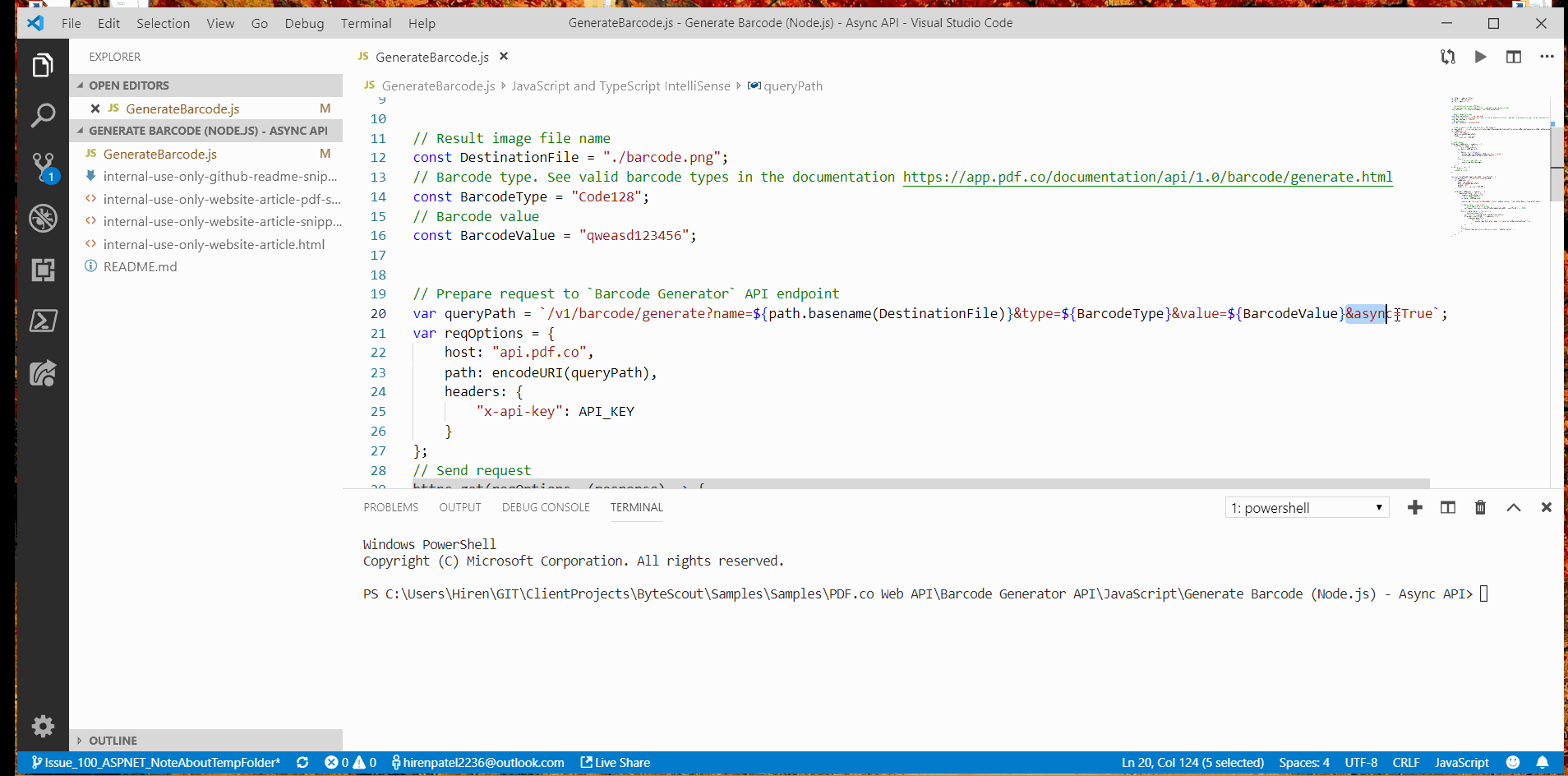
The code is pretty identical to the previous one, except we are using the async option, and hence handling its response differently.
Here we’re specifying parameter async with value ‘True’, which makes async processing true.
var queryPath = `/v1/barcode/generate?name=${path.basename(DestinationFile)}&type=${BarcodeType}&value=${BarcodeValue}&async=True`;
response.on("data", (d) => {
// Parse JSON response
var data = JSON.parse(d);
if (data.error == false) {
console.log(`Job #${data.jobId} has been created!`);
checkIfJobIsCompleted(data.jobId, data.url);
}
else {
// Service reported error
console.log(data.message);
}
});
In the output, we’ll receive jobId, and job URL. Then need to use this job URL with jobId to check if the request has been processed or not.
Here we’re calling another API (/v1/job/check) to check whether request processing status.
In order to get more detail regarding job/check API, refer to this URL.
function checkIfJobIsCompleted(jobId, resultFileUrl) {
let queryPath = `/v1/job/check?jobid=${jobId}`;
let reqOptions = {
host: "api.pdf.co",
path: encodeURI(queryPath),
method: "GET",
headers: { "x-api-key": API_KEY }
};
https.get(reqOptions, (response) => {
response.on("data", (d) => {
response.setEncoding("utf8");
// Parse JSON response
let data = JSON.parse(d);
console.log(`Checking Job #${jobId}, Status: ${data.status}, Time: ${new Date().toLocaleString()}`);
if (data.status == "working") {
// Check again after 3 seconds
setTimeout(function(){ checkIfJobIsCompleted(jobId, resultFileUrl);}, 3000);
}
else if (data.status == "success") {
// Download image file
var file = fs.createWriteStream(DestinationFile);
https.get(resultFileUrl, (response2) => {
response2.pipe(file)
.on("close", () => {
console.log(`Generated image file saved as "${DestinationFile}" file.`);
});
});
}
else {
console.log(`Operation ended with status: "${data.status}".`);
}
})
});
}
Method checkIfJobIsCompleted is called at an interval of 3 seconds until job status is “success” or it errors out.
I hope you get a better insight into barcode generation with PDF.co For more information regarding PDF.co APIs you can visit its documentation here.
You can also use this free online barcode scanner, for simpler daily tasks.
Happy Coding 🙂