Most of us have a desire to become a successful freelancer. Many of us have enough skills to become a good freelancer but most people don’t know where to start. In our previous articles, we have discussed some of the top freelancing websites. In this article, we are going to explain, how you can start working as a freelancer at UpWork.
Follow these steps.
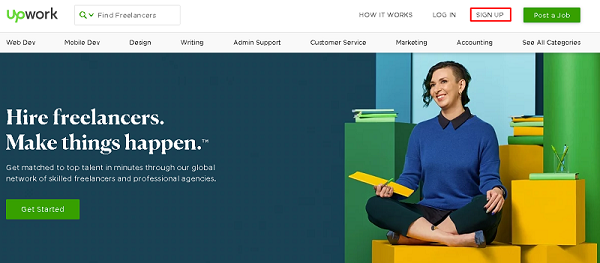
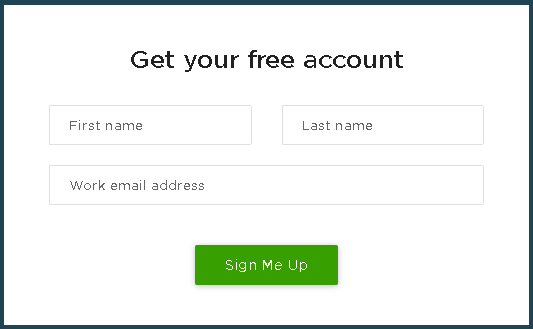
As a new freelancer, you will not have any feedback and ratings at the start. In order to attract your clients, you only have your profile. Therefore, try to spend some work in order to complete and improve your profile.
Follow these steps to improve and complete your profile.
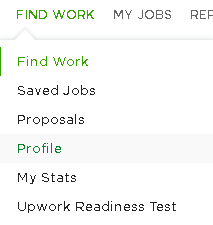
In order to bid on a job, you should complete the following steps:
These are basic steps that are required in order to start your freelance career at UpWork. Follow these steps and register with one of the top freelance websites.
Freelancers on UpWork require connects to submit job proposals. Initially, freelancers on the free plan had access to 60 free connects every month.
Apart from allowing freelancers to apply to jobs posted on the UpWork marketplace, connects also regulate the number of jobs a freelancer can apply within a month.
Every job posted on UpWork requires a different number of connects. For instance, some jobs require 1 to 2 connects whereas others require none.
However, since May 2019, changes were made to the pricing policy. Prices are based on the number of connects required for any specific job and the job itself.
After logging in to an UpWork account, various options are displayed on the right panel. The number of available connects is between active and submitted proposals and the link for downloading the desktop app for tracking time.
If a freelance has 0 connects, for example, it appears as “0 available connects” as in the screenshot below. Freelancers must have connects available to apply for jobs.
We already know UpWork connects and how they’re useful in the life of a freelancer on the marketplace.
So, what’s changing?
Firstly, connects are no longer free. But, what does this mean? Freelancers no longer have access to 60 free connects every month. They’re now paid for if a freelancer wants to apply to jobs on the platform. Each connect is available for $0.15.
Secondly, the number of connects required to apply for any specific job has also changed. As mentioned earlier, it costs about 1 to 2 connects to apply for a job. The range has changed to 1-6 connects.
A single connect costs $0.15, meaning it’ll cost anything from $0.015 to $0.9 to submit a job proposal. It also means that 60 connects will cost freelancers $9 only. And, there’s no guarantee that a job applied is automatically secured.
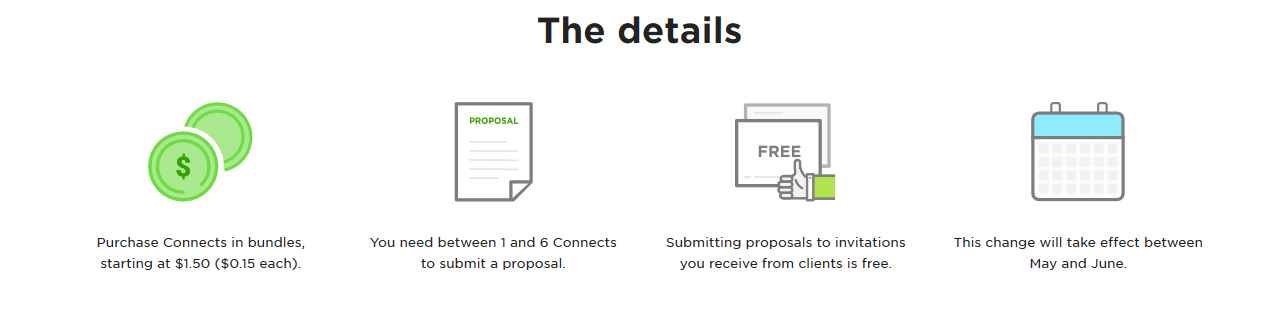
Submit impressive proposals as you did before the changes, to secure a job.
The aim of the pricing policy changes, as discussed above, is to ensure that freelancers only apply to jobs they’re qualified to do. It eliminates all not serious freelancers who flooded job applications and made it difficult for clients to make a choice.
Although UpWork has made the changes in good faith, freelancers have raised certain concerns. They worry about paying for a subscription and connects without a guarantee of securing the jobs they apply.
Moreover, even if a freelancer secures a job, Upwork still deducts 20% fees from their pay.
Submitting job proposals changed from 0 to 2 connects per proposal to 1 to 6 connects. How do these changes translate to the pricing of connects? And, how do you calculate or find out the number of connects any specific job will cost?
It may seem that there’s no reason behind the number of connects required for any particular job. However, UpWork has come up with a system to aid freelancers in calculating the specific amount of connects they require to apply for any specific job on the marketplace.
The amount of connects for each job is based on its worth or value. This means that jobs with higher value cost more connects for proposal submissions than those with a lower value.
Here’s what UpWork stated regarding the changes made to the pricing policy of connects:
According to UpWork, at least for now, jobs will cost $0.90 maximum for a single job proposal submission.
The bottom line is that 60 connects that were once free each month, now costs $9 for the same period of time. If a freelancer lands a big contract or project within a single month, the $9 paid for connects won’t hurt. It’ll feel like giving back for the jobs you secure. What’s more, it’s still as good as free because the cost of buying connects is low.
UpWork is consistently monitoring the marketplace. It’ll refund connects to a freelancer if either the job applied for is closed with no hires or a client violates the policies governing job postings.
Despite the pricing policy changes to connects, freelancers can still access free connects in any of the following ways:
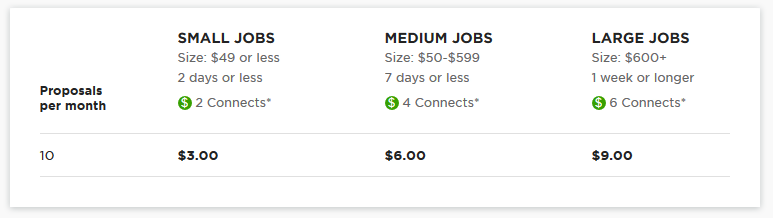
Connects that freelancers buy expire after one year. However, only up to 140 connects can be rolled over to the next month. Therefore, buy connects only when you need to use them for job proposal submissions.
When the new pricing policy was implemented, connects in existing accounts were rolled over to the new program.
Freelancers who’ve used the UpWork marketplace for years may not understand the need for the changes. UpWork is determined to weed out poor quality freelancers from its platform so that clients only get to deal with high-quality workers.
The changes are also meant to ensure that clients can easily find good freelancers. Jobs on the platform attracted over 50 applications only a few minutes after being posted. This explains the need to ensure that even good freelancers can easily apply to jobs without unnecessary competition.
Paying for connects ensures that only qualified freelancers submit proposals to open jobs. It’s aimed at improving and regulating the quality of freelancers and proposal submissions on the platform.
Eventually, the changes are intended to improve the user experience for both freelancers and clients. A reduction in proposals and an increase in the quality of submitted proposals are anticipated due to the changes.
Good freelancers can differentiate themselves with outstanding proposals. And, they’ll only pay for connects to submit proposals to jobs that are worthwhile. On the other hand, clients are also expected to raise the bar and only post high-quality jobs that pay well.
Alternatives to UpWork include, but are not limited to the following:
Note that it’s always good to work on various platforms to avoid putting all your eggs in a single basket.
If you’re still struggling to accept the new changes, hopefully, you found this guide resourceful. It has all the answers to your questions regarding pricing changes to Upwork connects. However, you can always refer to UpWork for more information or clarification.
The FAQ page on Upwork connects changes that are also handy.
What do you think about the new changes as a freelancer or client? Leave your comments in the box below.