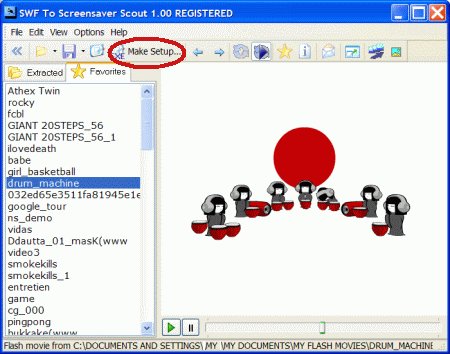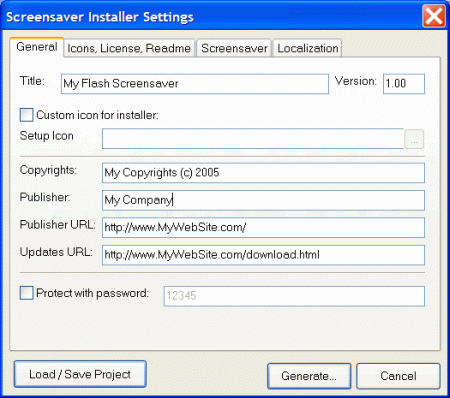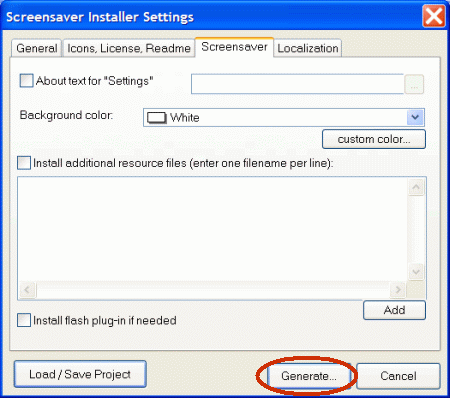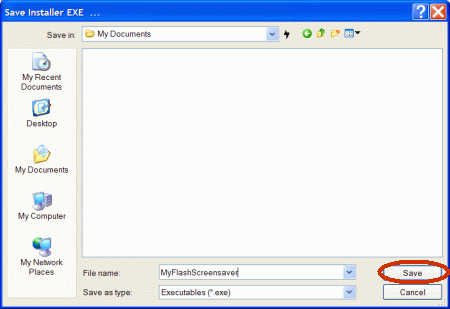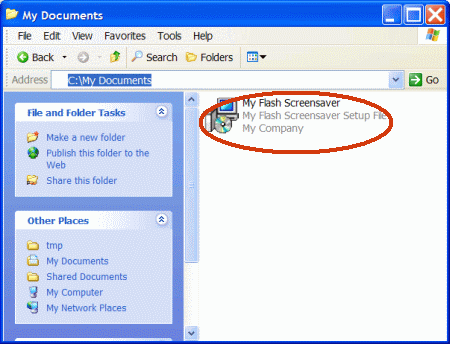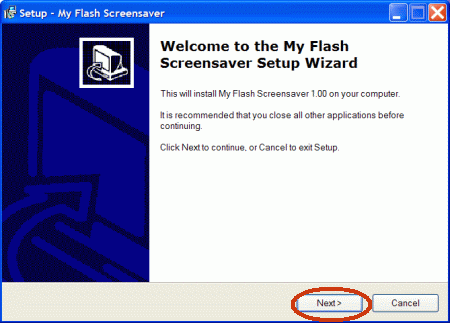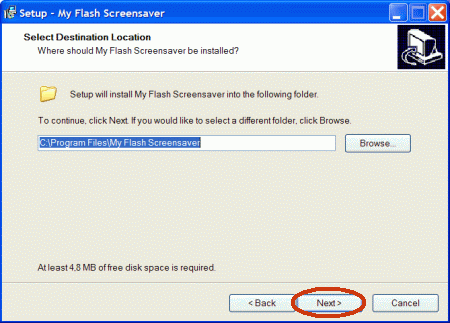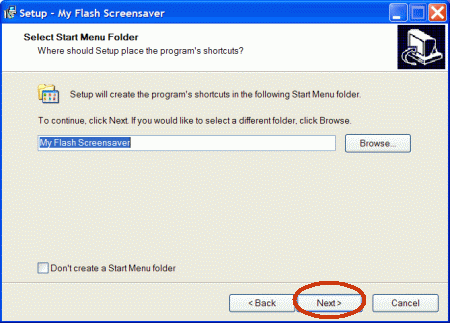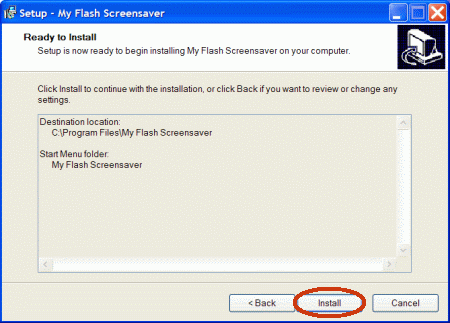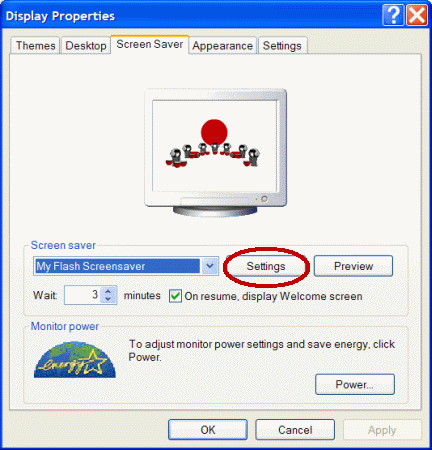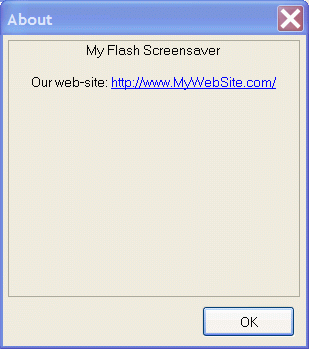Run SWF To Screensaver Scout, select flash movie you want to use as screensaver and click Make Setup button:
The flash screensaver installer settings dialog will appear:
You can change Title, Copyrights, Publisher and other fields to your own values, enter title for the screensaver, enter URL of your web-site, etc.
You can also set your own group name for icons, set license and readme text to display during installation:
Also you can set a text to display when user clicks “Settings” in Windows screensaver properties dialog:
Click Generate to generate an EXE screensaver installer from selected flash movie. Save dialog will appear. Select a filename for EXE installer and click Save.
Program will generate EXE installer and open it in Windows Explorer:
To test generated installer, double-click it and installation will start. Click Next button to go through an installation process.
Click Finish to finish screensaver setup.
After clicking Finish installer will display Screensaver tab of Windows’Display Properties dialog. As we can see, the screensaver preview is displayed.
Click Settings button to display About dialog which contains information about our screensaver:
The About dialog is displayed. URL defined by user is displayed by default in this dialog but you can set custom About text (RTF or TXT) in the Screensaver tab.