Tutorial: How to display Flash animation in Visual C++ MFC application
You can download the source code of this example here: vc_how_to_display_flash.zip
On this page you will find step-by-step tutorial on how to display flash (SWF) animation file in your Visual C++ application. We will make VC++ application that will display Shapes.swf flash animation previously generated using our SWF Scout library (click here for “Shapes” example).
Start Visual C++ 6.0 wizard, select type and name of new MFC application project:
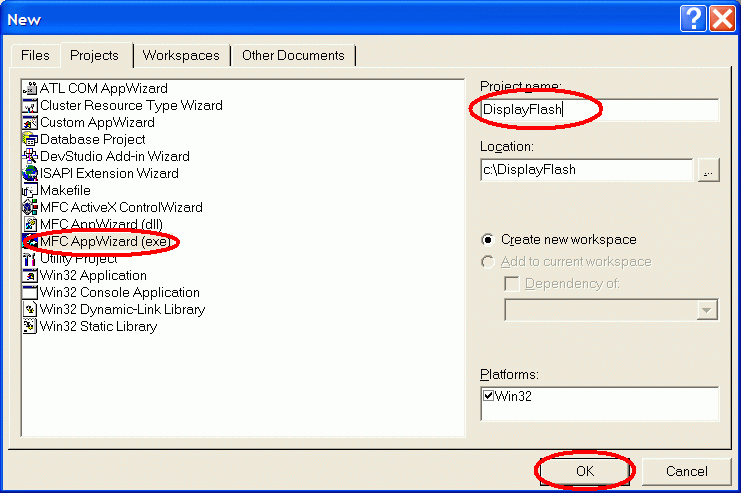
Click OK to start MFC Application Wizard:
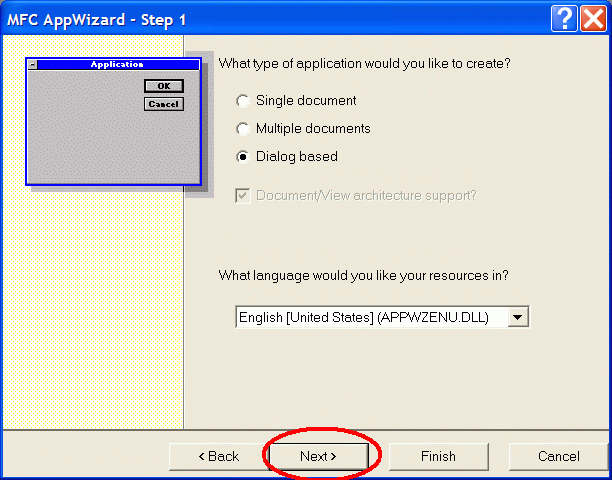
Select Dialog based project type and click Next. Next page will appear:
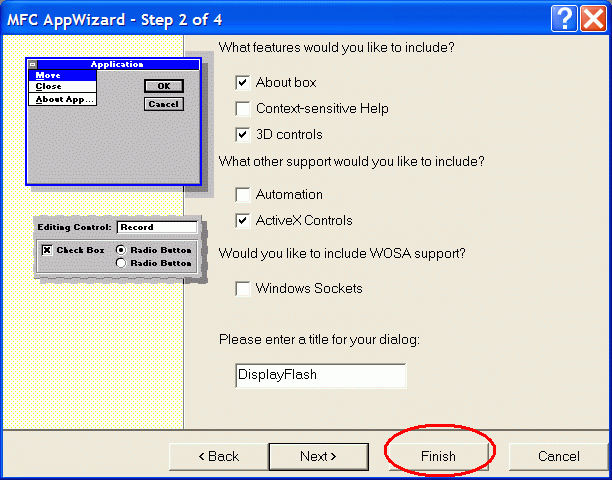
Click Finish to create new project. Visual C++ IDE will display summary information for new project:
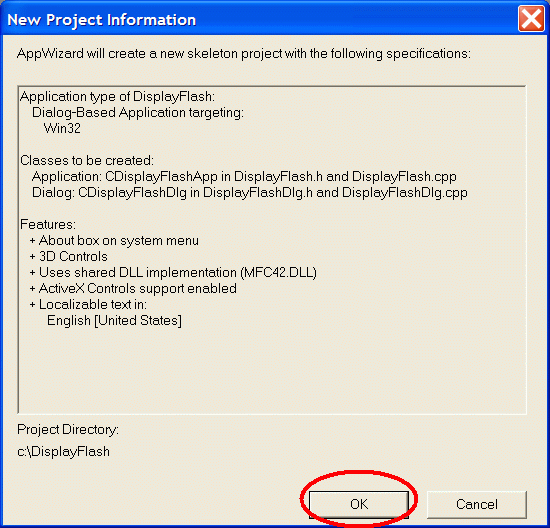
Click OK to open new dialog based project in VC++ IDE:
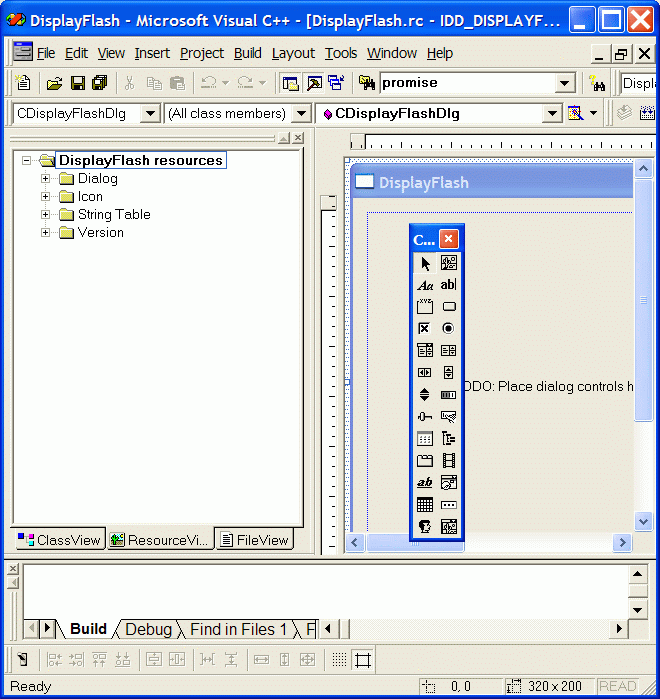
Now we should import Shockwave ActiveX control to controls toolbar. Go to Project menu, select Add To Project sub-menu and then click Components and Controls… command:
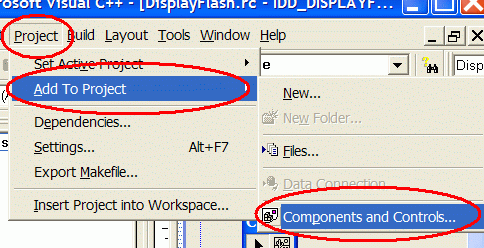
Visual C++ will display “Components and Controls Gallery” dialog:
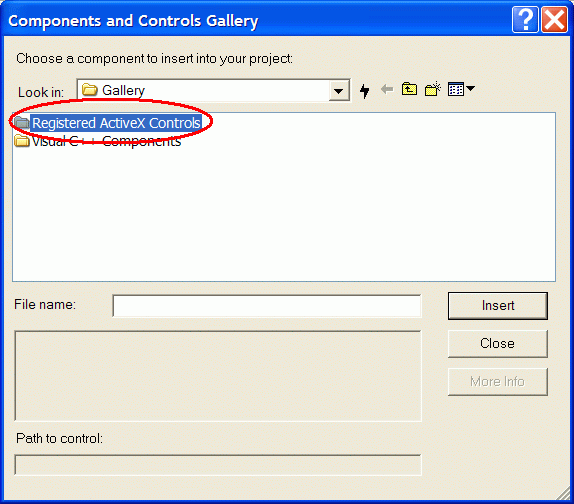
Click on “Registered ActiveX Controls” to display list of available ActiveX controls:
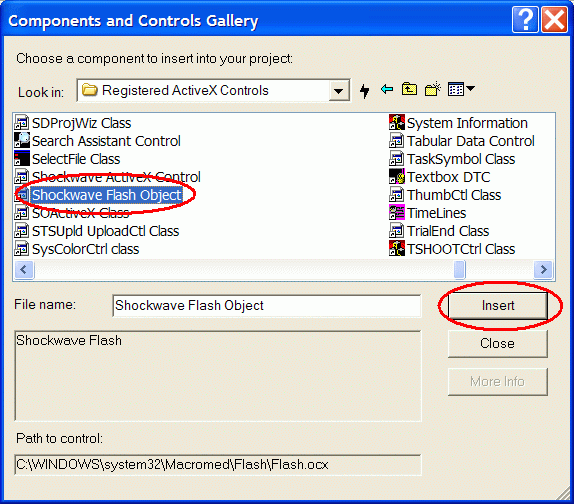
Find and select Shockwave Flash Object ActiveX control in the list of available controls and click “Insert” to add this control to controls toolbar.
VC will generate special C++ class that will help to interact with this control:
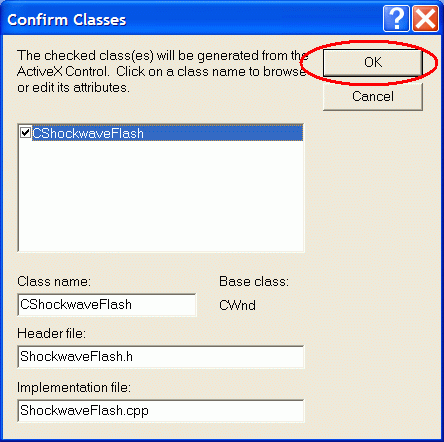
Click OK and VC will generate new “CShockwaveFlash” class in ShockwaveFlash.cpp and ShockwaveFlash.h files.
“Shockwave Flash Object” control will appear on controls toolbar:
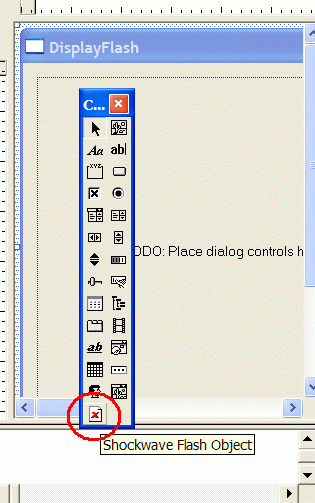
Click on “Shockwave Flash Object” icon and then click on dialog form. Answer “OK” to add new component to dialog:
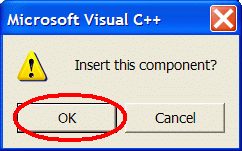
New control will be added as shown below :
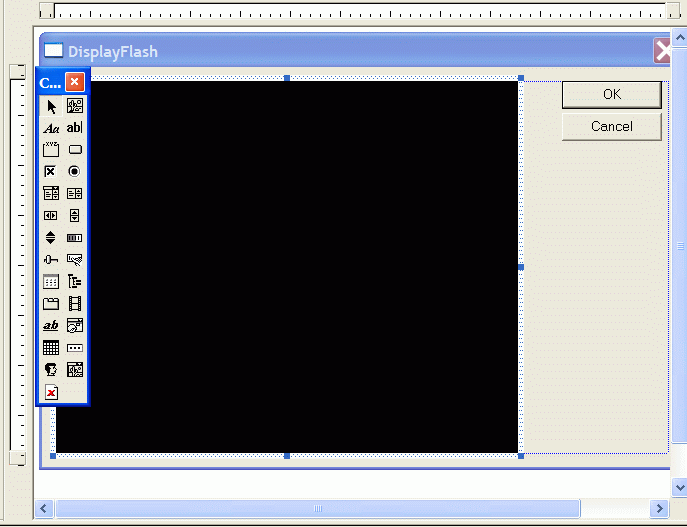
Now we will add dialog class member that will handle Flash control. Right-click on dialog and select “Class Wizard” to invoke Class Wizard:
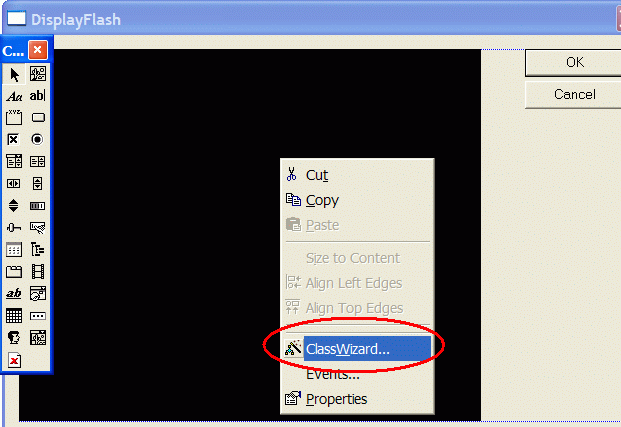
Class Wizard dialog will appear. Select Member Variables tab and click Add Variable… button to add new variable:
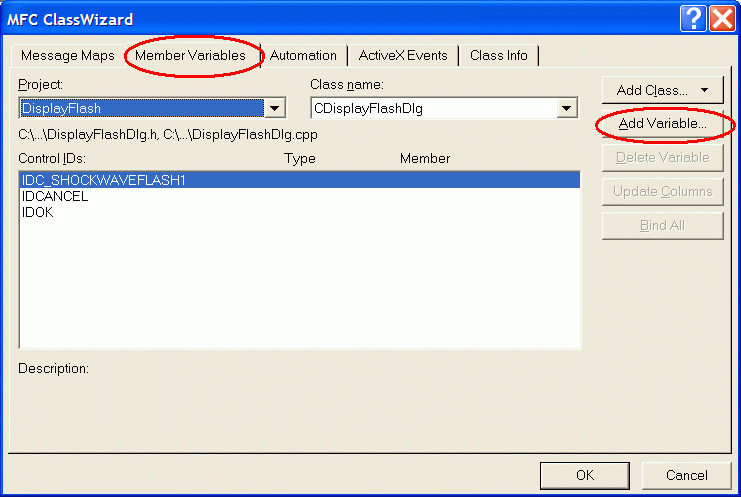
Enter name of new varaible: m_FlashPlayer and click OK:
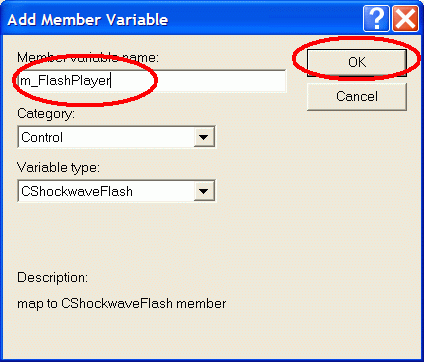
New click OK to close MFC ClassWizard:
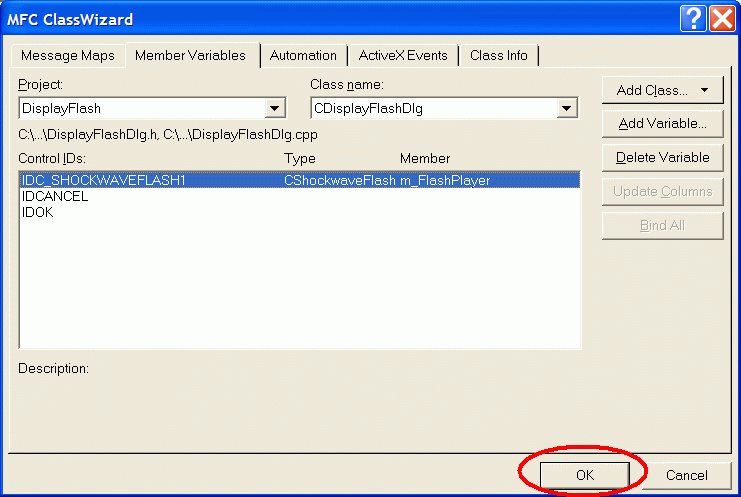
Now we will place code that will load “Shapes.swf” into flash player control.
Right-click on dialog form and select “Events..” to invoke Events dialog:
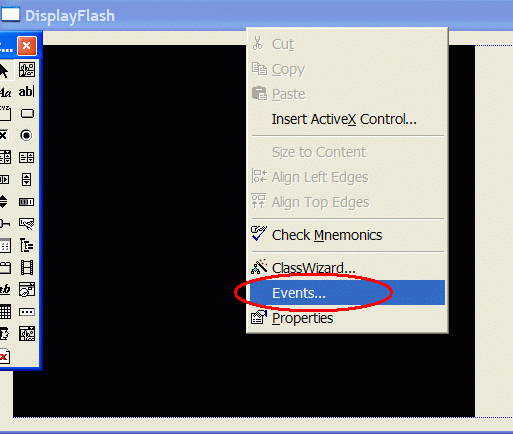
Select and double-click on WM_INITDIALOG caption as shown on screenshot below:
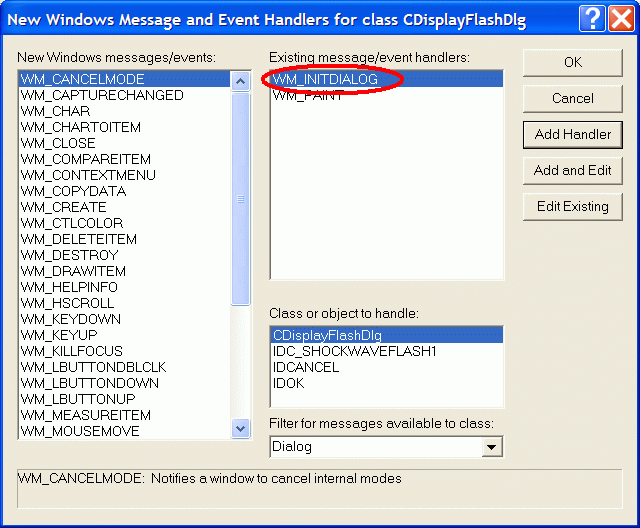
Code Editor window will appear. CDisplayFlashDlg::OnInitDialog() function is responsible for handling initialization code so we will add our code here.
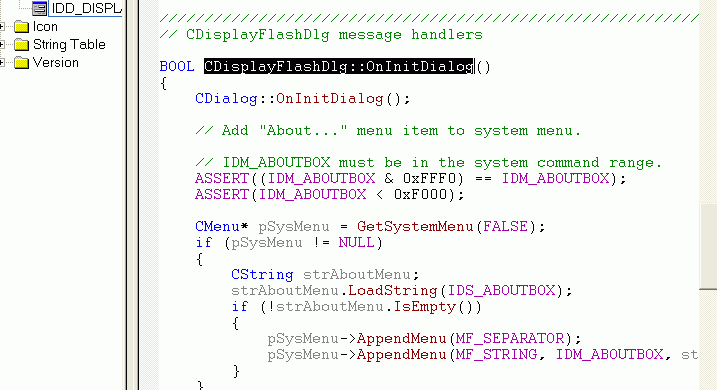
Add this line :
m_FlashPlayer.SetMovie(“c:shapes.swf”);
as shown on screenshot below:
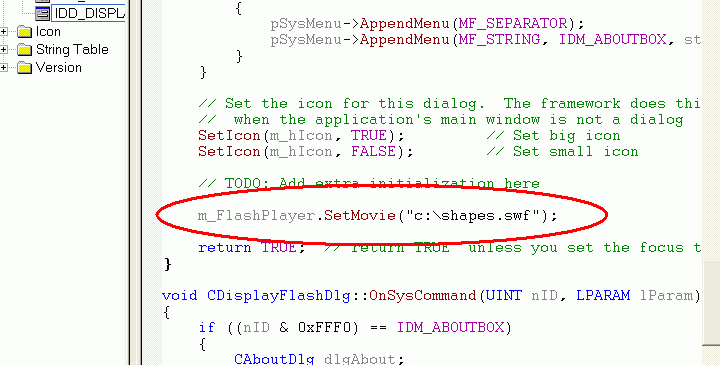
And run application by pressing F5 or using Build menu:
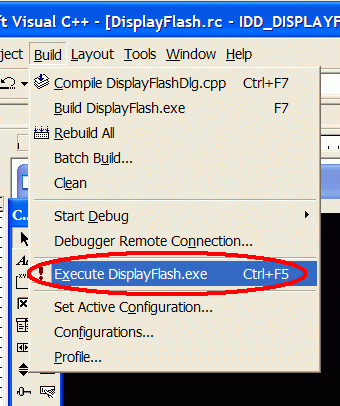
You will see application that will display Shapes.SWF flash movie using Shockwave Flash Object ActiveX control:
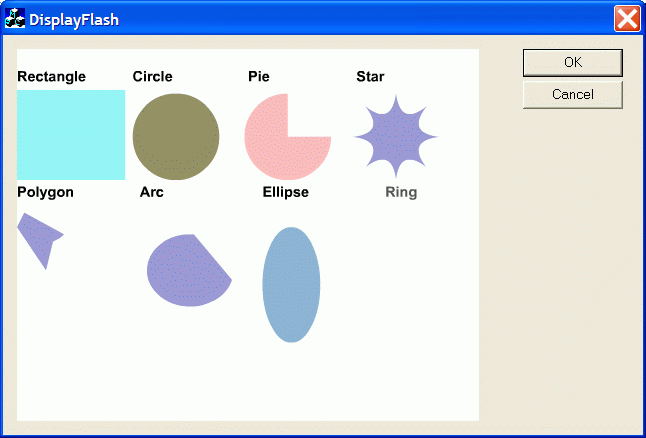
You can download the source code of this example here: vc_how_to_display_flash.zip