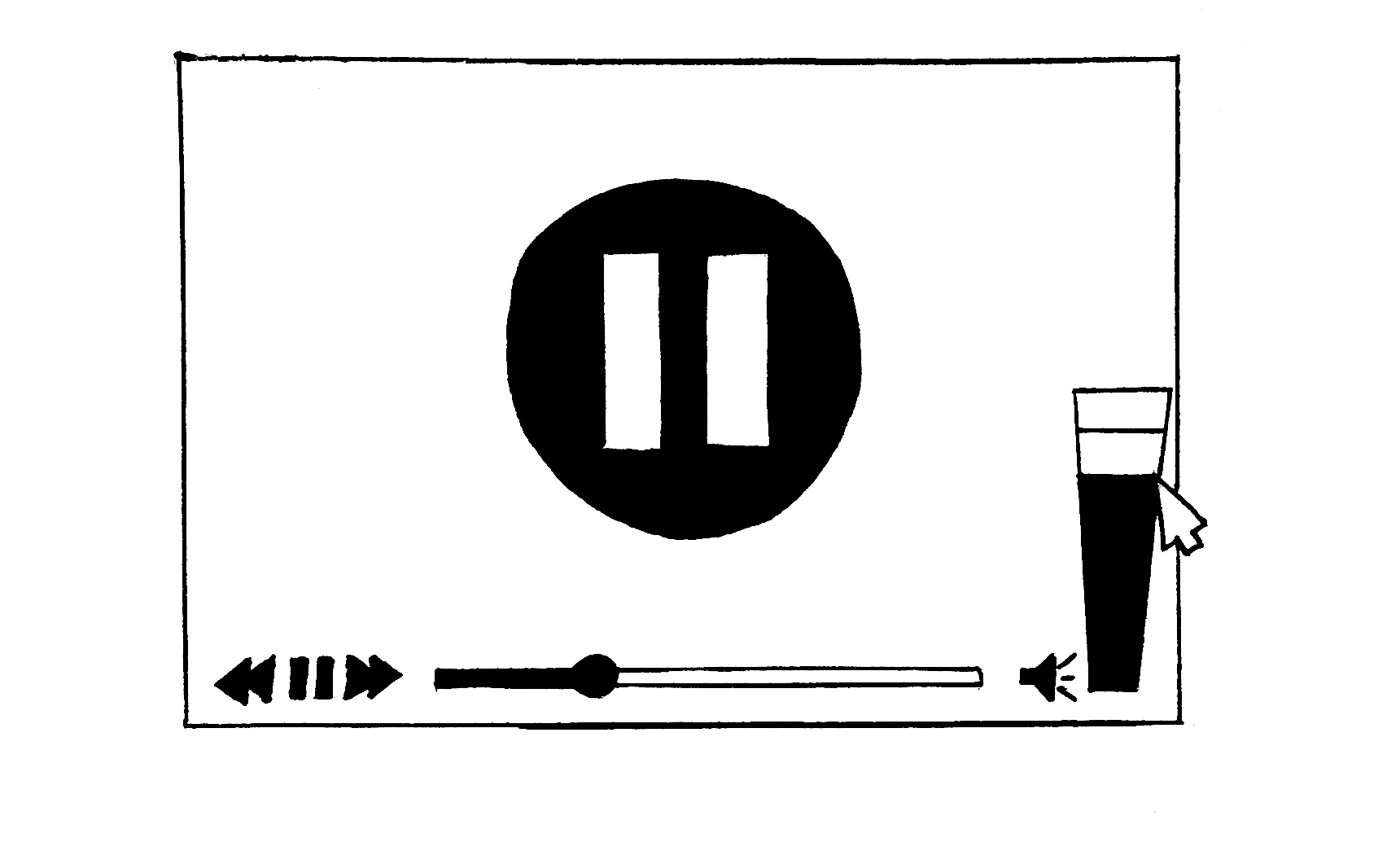
Sometime you may really need to increase audio volume in existing video. For example, you have a video recording of the meeting, or a video with a narration. You can actually increase the volume with simple and free tools! Video files actually contains two separate tracks: one for video and another for audio.
The process of changing the volume of the audio involves taking this video track, separating audio track, decoding audio track, processing the resulted audio file to increase volume, and then finally merging of new updated audio track back into a video!
Luckily, there are some tools that do all the work for you. One of them is the HandBrake* free video and audio converter used by thousands of users worldwide.
* ByteScout is not affiliated with HandBrake. It is just good, free and ad-free software that we use ourselves.
A. Download awesome free and open-source video converter called HandBrake, developed by the HandBrake community for 15 years. This converter works on Windows, Mac OS X, and Ubuntu. The download page is here
B. Install Handbrake on your computer.
C. Run Handbrake and follow these steps as shown on the screenshot below:
1. Click on Open Source and open your input video file (mp4, WMV, AVI are supported)
2. In the list of tracks Gain knob and turn it right to add gain to the audio track of the computer
3. Now click Start button on the top toolbar to start the conversion. HandBrake will re-code your video file with audio volume (gain) added and will save it to the selected file.
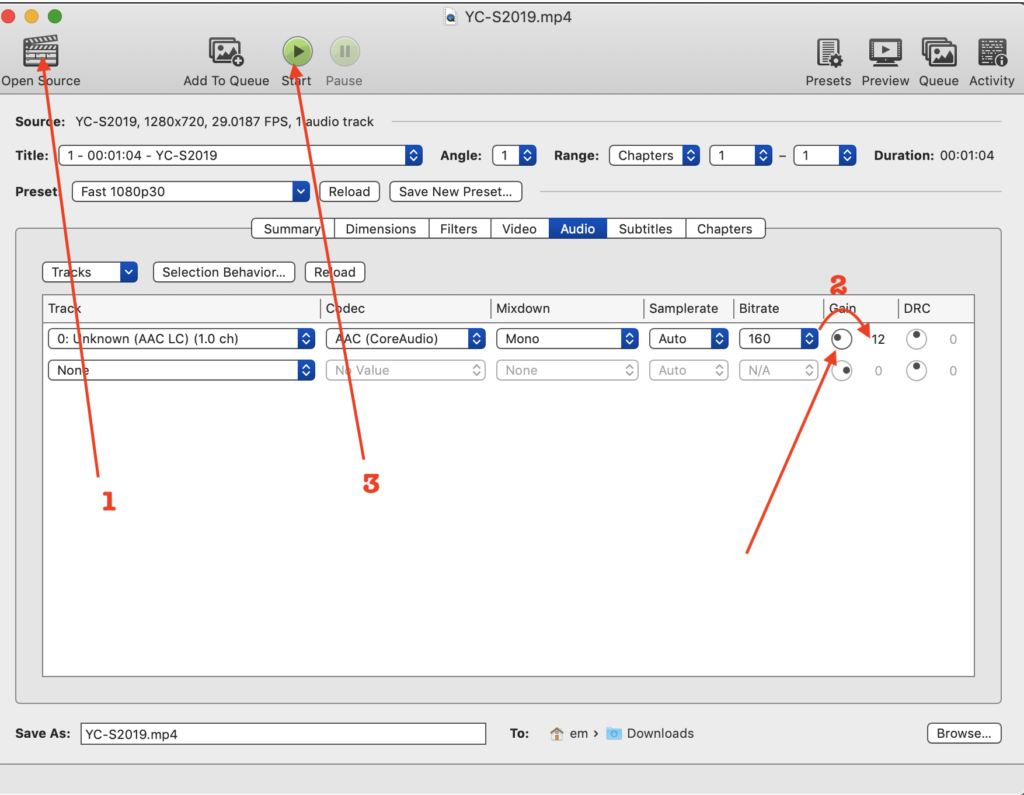
Congratulations! If you are looking for a way to edit audio files then also check free open source audio editor called Audicity.