One evening, after updating WordPress, I couldn’t find my usual text editor, but I saw a completely different modern editor. I tried to understand how to open the article in the classic editor. Found! I began to study and see how to work with this new editor, it turned out he was good enough!
With the release of a new version of WordPress 5.0, the text editor has been completely updated, and in general the very principle of working with posts and pages. However, if you wish, you can install the plugin, and work with the old editor, as before.
WordPress developers decided to name the new editor Gutenberg.
The essence of creating and editing material has changed. Now everything is implemented on the basis of blocks that can be added and removed from the page.
Insert a title, a paragraph, a code, etc.: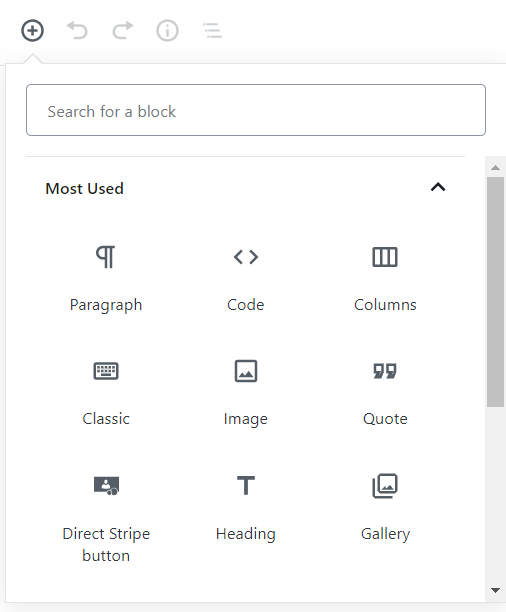
There are many settings for the blocks:
You can also add a classic editor and work with it:
You can go to the Code Editor and edit the page code.
Unusual?
Yes, for those who have been used to working with the old editor for many years, it does not seem familiar at once.
Convenient? Very much!
I think this is a very successful editor update. Gutenberg Editor is a worthy competitor to other well-known block editors: Visual Composer, Elementor, and others.