How to use customized “Logo Image” preset to add a logo from png to a photo file using Bytescout.Watermarking SDK for .NET
Download source code: watermarkingsdk_logo_image_preset_advanced.zip (240 KB)
Input image:

Output image:
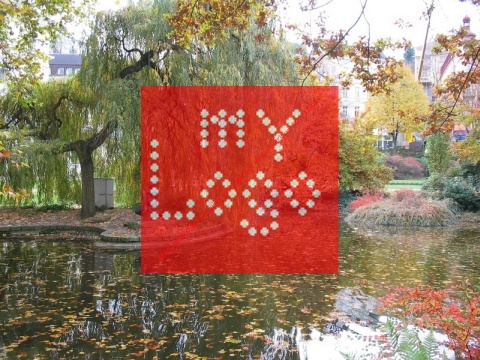
using System;
using System.Diagnostics;
using System.Drawing;
using System.Collections.Generic;
using Bytescout.Watermarking;
using Bytescout.Watermarking.Presets;
namespace Sample
{
class Program
{
static void Main(string[] args)
{
// Create Watermarker instance
Watermarker waterMarker = new Watermarker();
// Initialize library
waterMarker.InitLibrary(“demo”, “demo”);
// Set input file name
string inputFilePath = “my_sample_image.jpg”;
// Set output file title
string outputFilePath = “my_sample_output.jpg”;
// Add image to apply watermarks to
waterMarker.AddInputFile(inputFilePath, outputFilePath);
// Create new watermark
LogoImage preset = new LogoImage();
// Select image file
preset.ImageFile = “mylogo.png”;
// Set text transparency
preset.Transparency = 40;
// Set watermark placement
preset.Placement = WatermarkPlacement.MiddleCenter;
// Set scale
preset.Scale = 2.0f;
// Add watermark to watermarker
waterMarker.AddWatermark(preset);
// Set output directory
waterMarker.OutputOptions.OutputDirectory = “.”;
// Set output format
waterMarker.OutputOptions.ImageFormat = OutputFormats.JPEG;
// Apply watermarks
waterMarker.Execute();
// open generated image file in default image viewer installed in Windows
Process.Start(outputFilePath);
}
}
}
Download source code: watermarkingsdk_logo_image_preset_advanced.zip (240 KB)
Sorry! This product is not available.
Please click here to visit main page for the list of all available products and solutions.
Product Links: